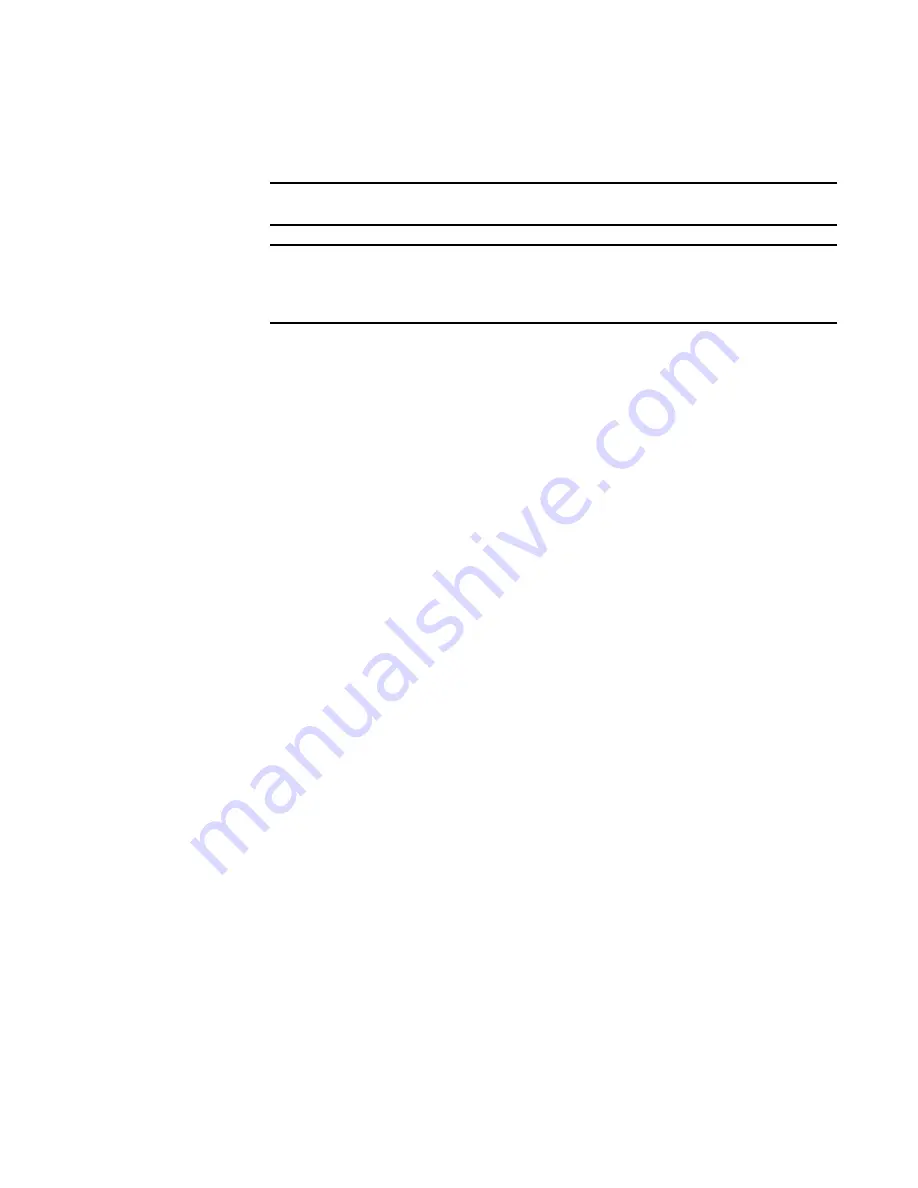
Brocade Adapters Troubleshooting Guide
37
53-1001582-01
HCM and HCM Agent problems
2
c. If you are managing a Windows 2008 host system through HCM from a remote system, the
host’s firewall may be blocking TCP/IP port 34568.
NOTE
Use Windows Firewall and Advanced Service (WFAS) to open port 34568.
NOTE
You can change the default communication port (34568) for the agent using procedures
in the
Brocade Adapters Installation and Reference Manual
. Refer to the section on
modifying HCM Agent operation.
d. If the HCM Agent is running and listening on port 34568 and there are no firewall issues
(as explained in
), but you get the same “Failed to connect to agent on host..." error
when using HCM, collect the following data. Send the following data to your support
representative for analysis:
•
Copies of output from the commands in
.
•
Files from the output directory created after you execute the support save feature. To
collect these files, execute the BCU bfa_supportsave command. Support data is
collected to a file in your system’s tmp directory by default. For more information on
using the Support Save feature, refer to
•
Support data from the HCM application SupportSave feature.
•
Build information for the HCM application. Select Help > About in HCM to display the
version, build identification, and build date.
To use the HCM SupportSave feature, select Tools > Support Save in HCM to generate a
supportsave file. If HCM cannot connect to the agent, a message displays an error
(Support Save could not be collected) and explains that only a basic collection is possible.
Messages also display that provide the location of the zip file created.
By default, a zip file is created in the following location.
<user home>\HCM\data\localhost\supportsave
The zip file will have a name similar to the following:
SupportSave_Basic_2008723_0_50_57.zip
Unable to completely uninstall HCM
Removing HCM using Windows Add or Remove Programs causes “Unable to completely uninstall
application” error.
Possible Cause: HCM was installed on a host system through the HCM Agent on server system
using the web browser.
Action: Use one of the following methods to remove HCM from the host system:
Method 1
1. Enter the following at the command prompt:
Javaws -viewer
The Java Cache Viewer screen displays.
2. Select Host Connectivity Manager, right click, and then select Delete from the menu.
















































