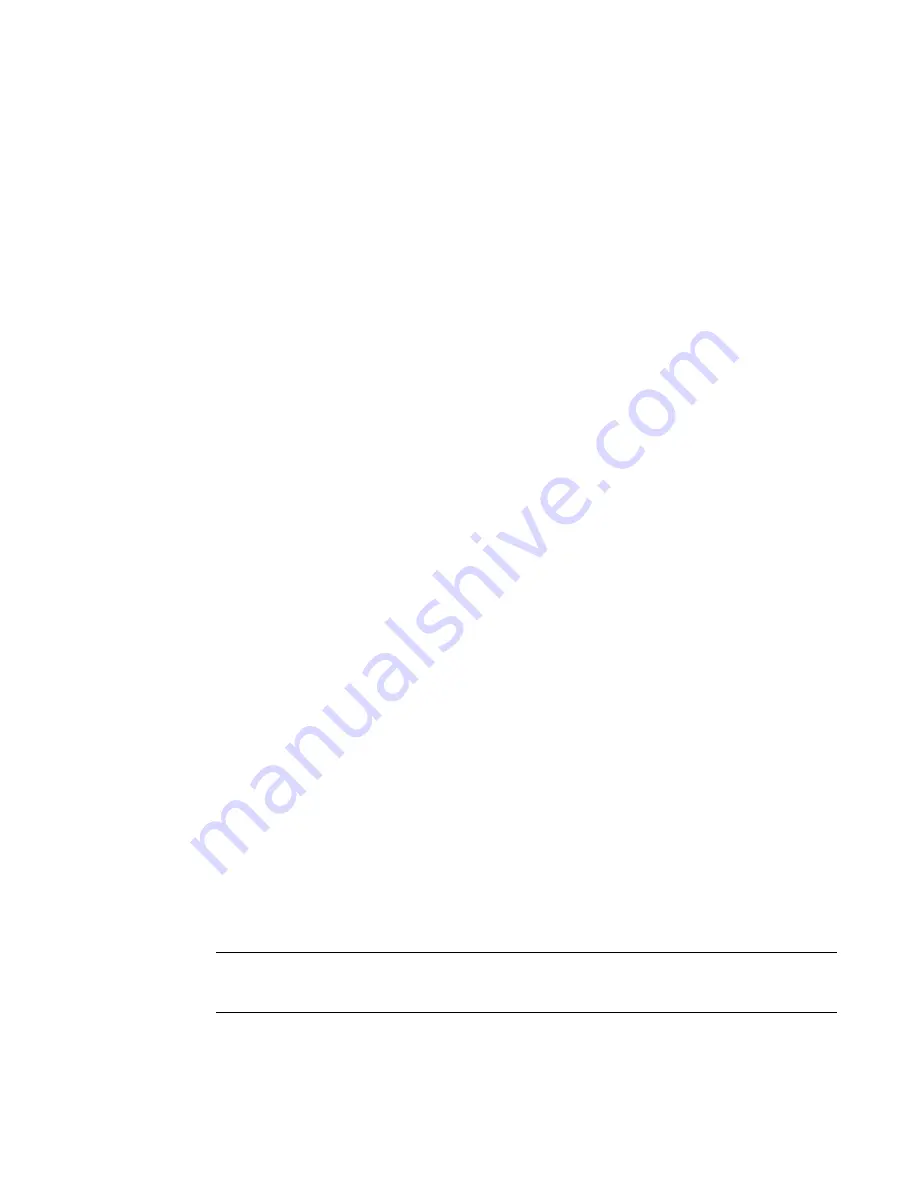
38
Brocade Adapters Troubleshooting Guide
53-1001582-01
Verifying Fibre Channel and CEE links (stand-up adapters)
2
Method 2
1. Enter the following at the command prompt:
Javaws -uninstall
This installs all applications in the Java cache.
Time on HCM screens does not match system time
The time display on HCM screens, such as on the main HCM window and statistics dialog boxes,
show time relative to GMT instead of the host system time zone. This is a problem on Windows
Server 2003 systems.
Possible Cause: Java virtual machine does not get correct time zone information from the windows
registry of the local system and defaults to a time zone relative to the GMT. Possibly the Microsoft
timezone.exe tool was launched, which may cause Java applications to return incorrect time and
date information.
Action: Use the Time Zone Editor (tzedit.exe utility) to change the time zone settings on a single
system. Download this tool from the Microsoft download site at
http://www.microsoft.com/downloads
Follow these recommendations:
•
You must have local administrative credentials to change time zone registry information with
the Time Zone Editor.
•
The Time Zone Editor does not provide the capabilities to add the Dynamic DSTregistry
subkeys.
•
Obtain the list of time zones that have changed, together with their DST start dates and end
dates. Use the information in the following article located at
http://support.microsoft.com/kb/981128
“A hotfix is available to update the Daylight Saving Time for the “(UTC-04:00) Asuncion”,
“(UTC+12:00) Fiji” and “(UTC-04:00) Santiago” time zone for Windows Operating Systems.”
Verifying Fibre Channel and CEE links (stand-up adapters)
Check for link problems on stand-up adapters by observing LED operation for adapter ports. LED
operation other than expected or LEDs may indicate link problems. For example, all LEDs flashing
amber for a port indicates that an invalid non-Brocade SFP may be installed. For details on adapter
LED operation, refer to the “LED Operation” section for your adapter (CNA or HBA) in the
Brocade
Adapters Installation and Reference Manual
. If LEDs do not illuminate to indicate an active link,
use appropriate Fabric OS and adapter diagnostic commands and HCM options in
page 39. For additional diagnostics commands, refer to
Chapter 3, “Tools for Collecting Data”
for
HCM and BCU commands and the
Fabric OS Administrator’s Guide
for Fabric OS commands.
NOTE
Also verify LED operation on a switch port that is connected to an adapter port. Refer to the switch
hardware reference manual to analyze LED meaning.
Common link problems can be caused by the following:
•
Damaged cables. (Note that damaged cables can also cause errors and invalid data on links.)
















































