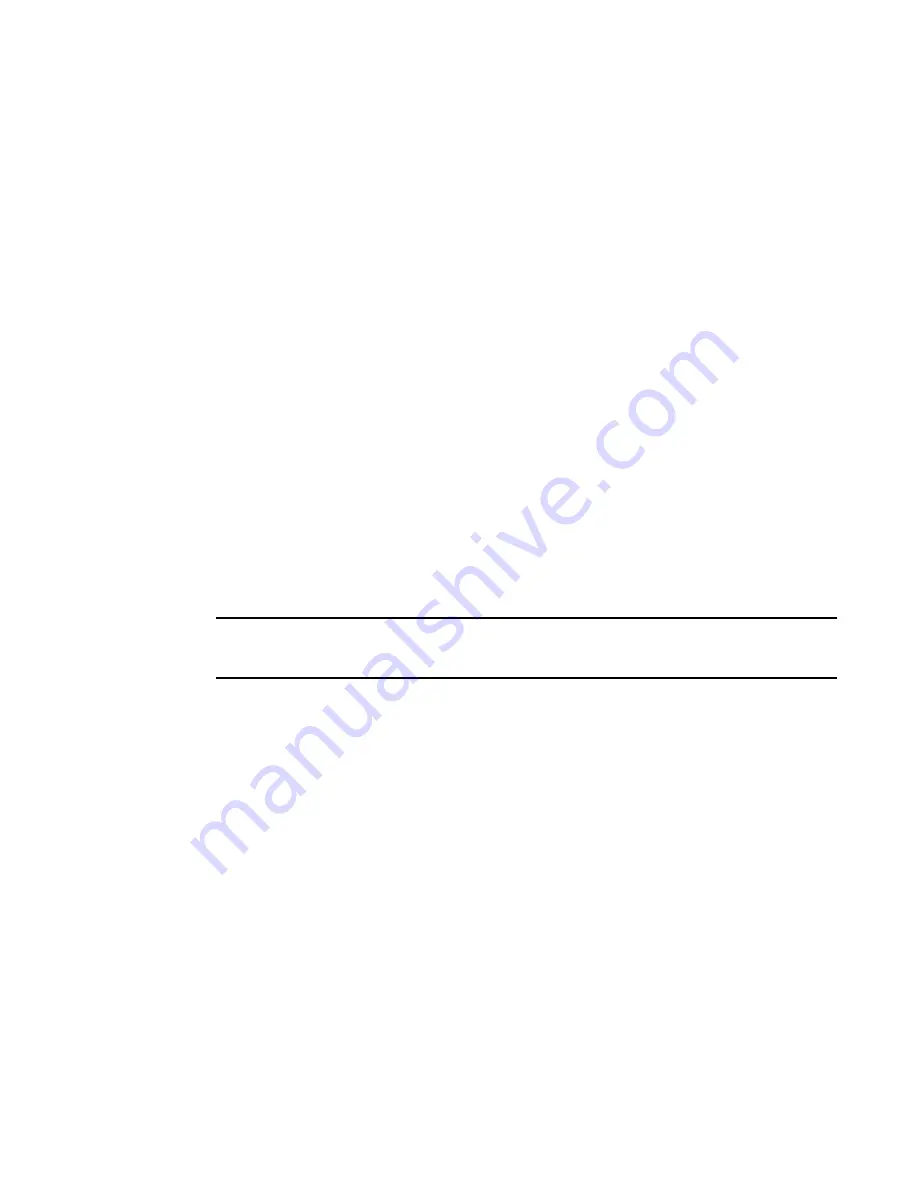
Brocade Adapters Troubleshooting Guide
75
53-1001582-01
Diagnostics
3
-p pattern
Hex number. Default value is A5A5A5A5.
Performing loopback tests through HCM
Use the Hardware Tests tab on the Diagnostics dialog box to perform a loopback test.
1. Launch the HCM.
2. Select Configure > Diagnostics.
3. Click the Hardware Tests tab.
4. Select Loopback Test.
You can modify the following test parameters
•
Subtest - The three options are Internal, Serdes, and External.
•
Link Speed (HBAs only) - For 8G adapter, 2G, 4G, and 8G. For 4G adapter, 1G, 2G, and 4G.
•
Frame Count - Integer from 0 to 4,294,967,295. Default value is 8192.
•
Data Pattern - Hex value. Default value is A5A5A5A5.
5. Click Start.
Ethernet port loopback test (CNAs only)
Use BCU commands and HCM to test the Ethernet data path from the host to serdes or external
loopback based on your selection. You must disable the port before testing and use a loopback
connector for the test.
NOTE
For 64-bit platforms only, you cannot perform Ethernet loopback tests on the port unless a VLAN is
first created for the port.
Performing Ethernet loopback tests through HCM
Using the Ethernet Tests tab on the Diagnostics dialog box, you can run Ethernet loopback tests,
and set test parameters such as external subtests, serdes subtests, link speed, frame count, test
cycle, and data pattern to test. Results display on the bottom of the tab as the test commences.
1. Launch the HCM.
2. Select Configure > Diagnostics.
3. Click the Ethernet Tests tab.
4. Select Loopback Test.
















































