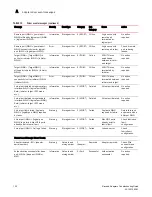Brocade Adapters Troubleshooting Guide
87
53-1001582-01
Collecting teaming information (CNAs only)
3
Performing a port query
Use port --query BCU command to display information, such as port name, state, current and
configured speed, topology, media type, received and transmitted BB_Credits, beacon status, QoS
priority status, QoS flow identification, port binding status, beaconing status, target rate limiting
(TRL) status, and TRL default speed. Other information includes FCoE attributes, such as the
current PWWN and NWWN, current and factory MAC address, link state, as well as Ethernet
attributes such as the current MAC address, current VLAN values, and link state.
port --query <port_id>
port_id
ID of the port for which you want to display information. This could be the
PWWN, port hardware path, or user-specified port name. This could also be
the adapter-index/port-index. For example, to specify adapter 1, port 1, you
would use 1/1 as the port identification.
Displaying port speed
Use port --speed BCU command to display the current port speed setting.
port --speed <port_id>
where:
port_id
ID of the port for which you want to display port speed. This could be the
PWWN, port hardware path, or user-specified port name. This could also be
the adapter-index/port-index. For example, to specify adapter 1, port 1 you
would use 1/1 as the port identification.
Collecting teaming information (CNAs only)
Use the Brocade CLI utility (BCU) or HCM to display information on teaming.
NOTE
Teaming commands apply to Windows operating systems only.
Displaying team data and statistics through HCM
Use the Teaming Configuration dialog box to display the team name, members, mode, MAC
address, time delay, transmit policy, and active link for a selected team. You can also display
teaming statistics for a selected team, such as transmit and receive bytes, connection status, and
connection duration. Use the following steps to display this dialog box.
1. Select a local host icon from the device tree in Host Connectivity Manager (HCM).
2. Select Configure > Teaming.
OR
Right-click the local host icon and select Teaming.
The Teaming Configuration dialog box displays.