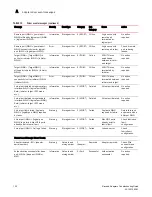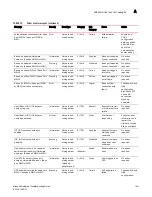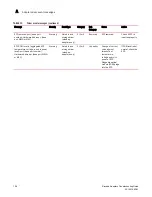Brocade Adapters Troubleshooting Guide
89
53-1001582-01
QoS settings (HBAs only)
3
Displaying authentication settings through BCU
Use the BCU auth --show command to display authentication settings.
auth --show <port_id>
where:
port_id
ID of the port for which you want to display authentication settings. This could
be the PWWN, port hardware path, or user-specified port name. This could
also be the adapter-index/port-index. For example, to specify adapter 1, port
1, you would use 1/1 as the port identification.
QoS settings (HBAs only)
Quality of Service (QoS) works in conjunction with the QoS feature on Brocade switches to assign
traffic priority (high, medium (default), low) to a given source and destination traffic flow.
Determining QoS settings through BCU
Use the following commands to deter ming QoS settings:
•
Use the following BCU command to display QoS enabled status.
port --query <port-id>
where:
port_id
ID of the port for which you want to display port information.
•
Use the following command to display QoS status and other information for a port.
qos --query <port_id>
where:
port_id
ID of the port for which you want to display target rate limiting settings.
•
Use the following command to determine operating speed of the remote port and QoS status:
rport --query <port_id> <rpwwn>
where:
port_id
Specifies the ID of the port for which you want to query attributes of a remote
port.
rpwwn
Remote PWWN. You can obtain the RPWWN from the BCU rport --list
<port_id> command.
Determining QoS settings through HCM
Use HCM in the following ways to determine current status and configuration for QoS:
•
Use the Port Properties panel in HCM to display configured QoS parameters.
1. Select a port in the device tree.
2. Click the Properties tab in the right pane.