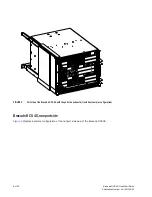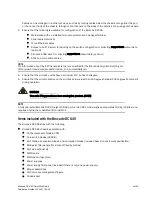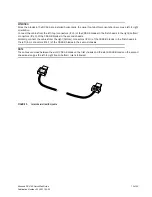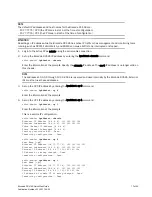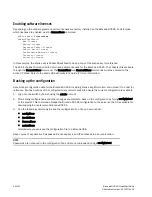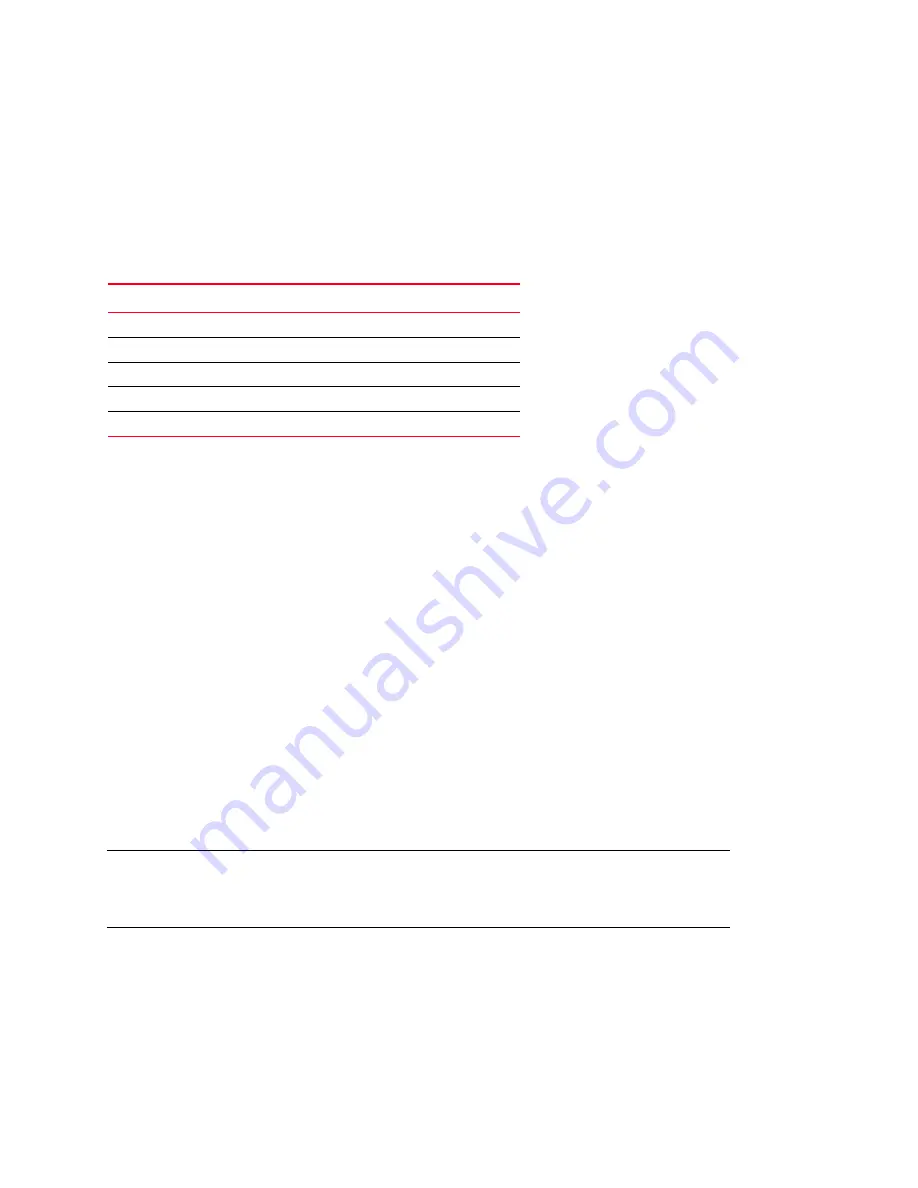
16 of 20
Brocade DCX-4S QuickStart Guide
Publication Number: 53-1001192-03
3. Access the Brocade DCX-4S using a terminal emulator application (such as HyperTerminal in a Windows
environment or tip in a Linux environment).
4. Disable any serial communication programs running on the workstation (such as synchronization programs).
5. Open a terminal emulator application (such as HyperTerminal on a PC, or term, tip, or kermit in a UNIX
environment), and configure the application as follows:
•
In a Windows environment:
•
In a UNIX environment, enter the following string at the prompt:
tip /dev/ttyb -9600
If ttyb is already in use, use
ttya
instead and enter the following string at the prompt:
tip /dev/ttya -9600
6. When the terminal emulator application stops reporting information, press Enter. You receive the following login
prompt:
CP0 Console Login:
7. Log in to the Brocade DCX-4S as admin, using the default password: password. You are prompted to change the
default passwords at initial login.
swDir login:
admin
Password:
Please change your passwords now.
Use Control-C to exit or press 'Enter' key to proceed.
Password was not changed. Will prompt again at next login
until password is changed.
swDir:admin>
NOTE
Passwords can be 8 to 40 characters long. They must begin with an alphabetic character. They can include
numeric characters, the dot (.), and the underscore (_). Passwords are case-sensitive, and they are not
displayed when you enter them on the command line.
Configuring IP addresses
The Brocade DCX-4S requires three IP addresses, which are configured using the ipAddrSet command. IP addresses
are required for both CP blades (CP0 and CP1) and for the single logical switch (shown as SWITCH under the
ipAddrShow command) in the Brocade DCX-4S.
Parameter
Value
Bits per second
9600
Databits
8
Parity
None
Stop bits
1
Flow control
None