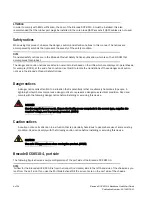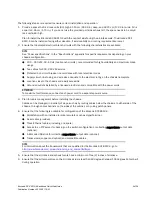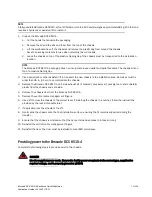Reviews:
No comments
Related manuals for DCX 8510-4

ATyS p M
Brand: socomec Pages: 78

FSDH321
Brand: Fairchild Pages: 20

GS-2224L
Brand: Ruby Tech Pages: 301

Q16
Brand: Quartz Pages: 43

JAR-SW16-P300
Brand: Videplus Pages: 13

Merlin CS1
Brand: S&S Northern Pages: 8

ALTUSEN KW1000
Brand: ATEN Pages: 2

neo:Modular
Brand: Pulse-Eight Pages: 9

NAM MkII
Brand: Guralp Systems Pages: 22

TK-407K - KVM Switch - USB
Brand: TRENDnet Pages: 2

JTECH-4K88-EX-RX
Brand: J-TECH Pages: 40

Master View CS-102
Brand: ATEN Pages: 11

ADV2.1
Brand: AVLinx Pages: 10

ExtremeSwitching 3600 Series
Brand: Extreme Networks Pages: 51

Libre Plugin
Brand: Freestyle Pages: 5

Select-4
Brand: Radiient Pages: 4

MPS 601
Brand: Extron electronics Pages: 59

VS-1200 Series
Brand: Datacom Systems Pages: 54