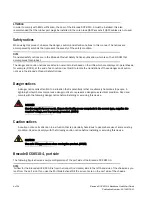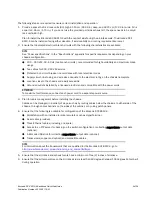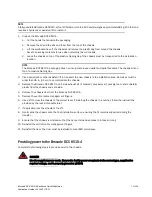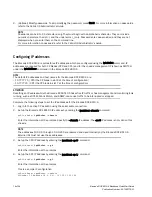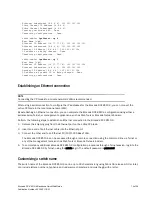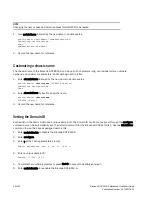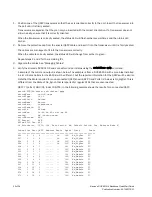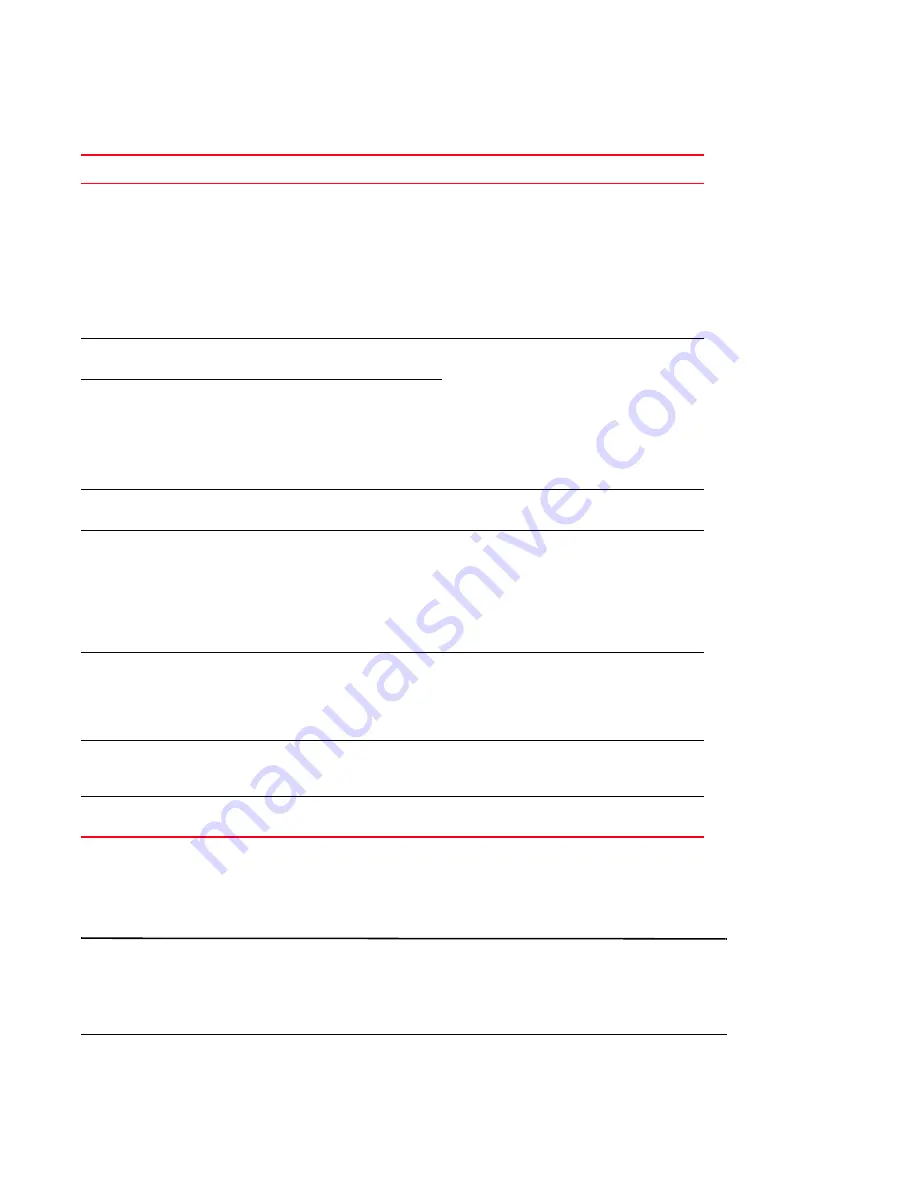
8 of 24
Brocade DCX 8510-4 Backbone QuickStart Guide
Publication Number: 53-1002178-01
Site planning and safety guidelines
NOTE
Read the safety notices before installation (
).
Read “Power specifications” in the Brocade DCX 8510-4 Hardware Reference Manual appendix to plan for meeting
power supply standards before installing the chassis.
Read
to plan for cable management.
TABLE 1
Installation tasks, time, and items required
Installation task
Time estimate
Items required
Site preparation and unpacking Brocade
DCX 8510-4
30 minutes
1/2-in. socket wrench (to remove pallet bolts).
#2 Phillips screwdriver
(for cable management comb).
Pallet jack.
Hydraulic lift or assisted lift, able to raise to a
minimum of 140 cm (55 in.), with a minimum
capacity of 113 kg (250 lb). The Brocade DCX
8510-4 weighs 68 kg (150 lb) with four
FC16-48 port cards installed (192 ports).
Installing rack mount kit or
port side exhaust kit
30 minutes
Refer to the one or more of the following if you
are mounting the Brocade DCX 8510-4 in a
rack:
Brocade Port Side Exhaust Kit Installation
Procedure
Brocade DCX 8510-4, DCX-4S Mid-Mount Rack
Kit Installation Procedure
or
Brocade DCX 8510-4, DCX-4S Rack Kit
Installation Procedure.
Mounting and securing Brocade DCX
8510-4 in rack
30 minutes
Installing power cables and powering on
the Brocade DCX 8510-4
20 minutes
Power cables (provided in the Brocade DCX
8510-4 accessory kit).
Establishing serial connection, logging on
to Brocade DCX 8510-4, and configuring IP
addresses
20 minutes
Serial cable (provided in the accessory kit).
Workstation computer with a serial port or
terminal server port and a terminal emulator
application (such as HyperTerminal).
Ethernet IP addresses for the Brocade DCX
8510-4 chassis and for both control processor
blades: total three addresses.
Installing an Ethernet cable, opening a
Telnet session, and configuring the
Brocade DCX 8510-4 domain ID, date and
time, and additional system parameters.
Verify and back up configuration.
20 minutes
Ethernet cabling (optional) for Telnet access.
Refer to the
Fabric OS Administrator’s Guide
.
Installing transceivers as needed
20 minutes (longer
if using high-density
port blades)
SFP+, mSFP, and QSFP optical transceivers as
needed.
Attaching fiber optic cables, cable ties, and
cable guides
2-3 hours
Fiber optic cables, cable ties, and cable comb.