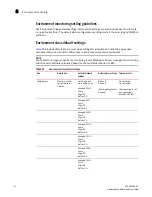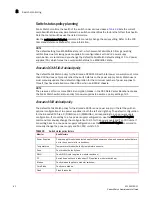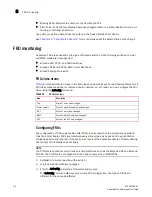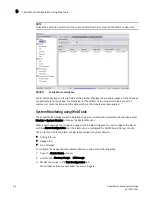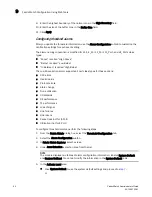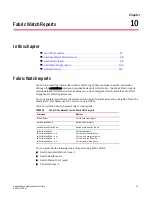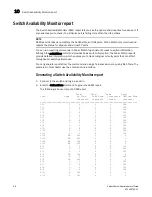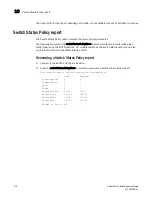Fabric Watch Administrator’s Guide
87
53-1002752-01
Chapter
9
Fabric Watch Configuration Using Web Tools
In this chapter
•
Fabric Watch Configuration Using Web Tools . . . . . . . . . . . . . . . . . . . . . . . . 87
Fabric Watch Configuration Using Web Tools
You can use Web Tools to define the following Fabric Watch configurations:
•
Configure custom threshold values on particular elements.
•
Place limits on the acceptable values of those elements and enable the custom limits
(configure threshold boundaries).
•
Configure Fabric Watch to alert you to errant values.
•
Configure Fabric Watch to identify unacceptable values (threshold traits).
Opening the Fabric Watch window
To open the Fabric Watch window, perform the following steps.
1. Select a switch from the Fabric Tree and log in if necessary.
2. Select Tasks
>
Manage
>
Fabric Watch.
The Fabric Watch window displays, as shown in
Figure 7
.
Figure 7
shows the Fabric Watch window. You do not need the Enhanced Group Management
(EGM) license to perform Fabric Watch operations using Web Tools.
Summary of Contents for Fabric Watch
Page 10: ...x Fabric Watch Administrator s Guide 53 1002752 01 ...
Page 12: ...xii Fabric Watch Administrator s Guide 53 1002752 01 ...
Page 14: ...xiv Fabric Watch Administrator s Guide 53 1002752 01 ...
Page 38: ...18 Fabric Watch Administrator s Guide 53 1002752 01 Fabric Watch alarm behavior 2 ...
Page 42: ...22 Fabric Watch Administrator s Guide 53 1002752 01 Fabric Watch classes areas and elements 3 ...
Page 56: ...36 Fabric Watch Administrator s Guide 53 1002752 01 Notification configuration 5 ...