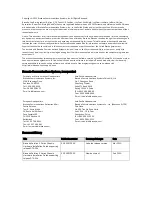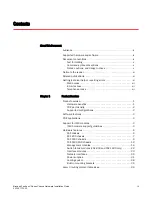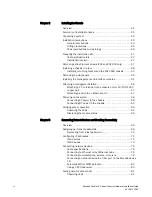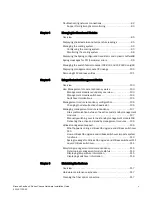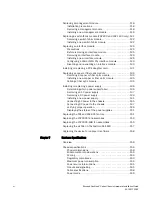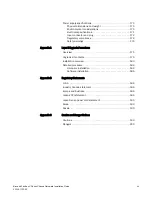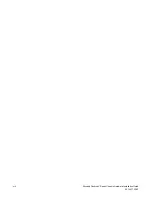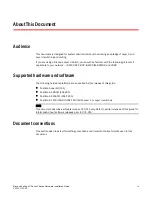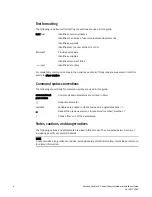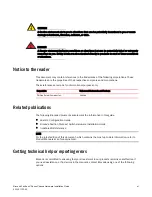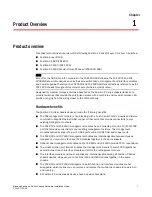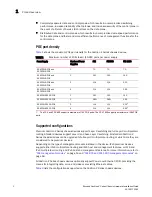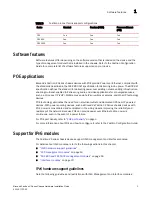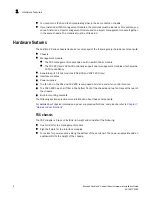Reviews:
No comments
Related manuals for FastIron SX 1600

5Y08
Brand: Premier Pages: 30

NI PXI-1045
Brand: National Instruments Pages: 65

Summit Virtual
Brand: Extreme Networks Pages: 22

Falcon 4010
Brand: H3 Pages: 24

EPIC-NANO Series
Brand: IEI Technology Pages: 8

Sun Disk Shelf-24x3.5" SAS-2
Brand: Sun Oracle Pages: 22

e6V
Brand: Wesena Pages: 12

ViaLiteHD HRK3-HB-8
Brand: ViaLite Pages: 40

R720LPB
Brand: Supermicro Pages: 66

SC113M Series
Brand: Supermicro Pages: 83

CPCI
Brand: nvent Pages: 18

SCHROFF 24579-078
Brand: nvent Pages: 20

SCHROFF 24579-415
Brand: nvent Pages: 22

Schroff 14579-030
Brand: nvent Pages: 32

DN-82000
Brand: Digitus Pages: 4

ACP-1000MB
Brand: Advantech Pages: 34

ACP-1320BP
Brand: Advantech Pages: 40

ACP-2000
Brand: Advantech Pages: 48