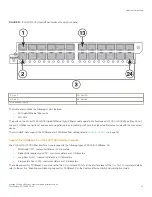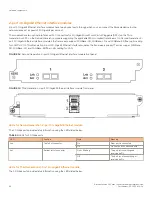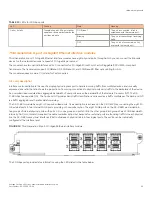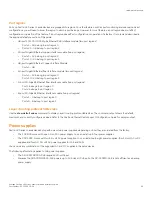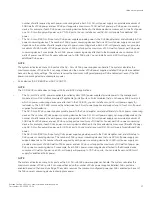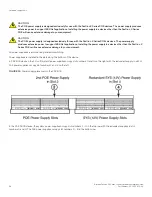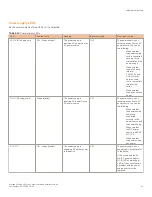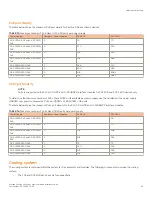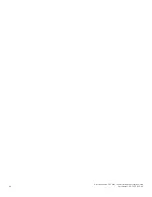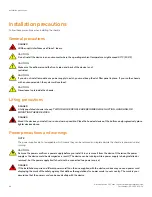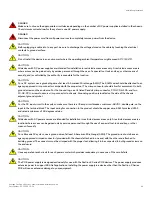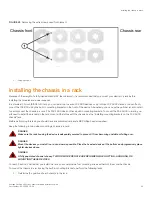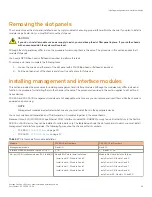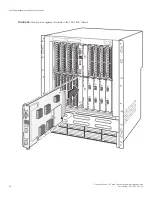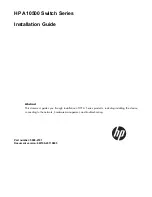•
The FSX 1600 has two five-speed fans in the rear of the device.
•
One fan control module. The fan control module maintains the power to the fans, and controls the fan speed and the reporting
of the fan status to the management module.
•
Two temperature sensors on each management module, and one temperature sensor on each interface module
•
One temperature sensor on each switch fabric module.
The fan tray in the FSX and FSX 800 device is located in the right side of the chassis. The FSX 1600 has two fan trays which are located
in the top rear of the chassis.
Upon system startup, the fans operate at low speed, then adjust their speed based on the current temperature of the modules and the
configured temperature thresholds, or by the manually configured fan speed.
By default, the system polls the temperature sensor on each module every 60 seconds to get a temperature reading. For information
about changing the default temperature polling interval, refer to
Changing the temperature polling interval
on page 103. Depending on
the temperature readings for the modules, the system can do the following:
•
Leave the fan speed as is
•
Increase the fan speed
•
Decrease the fan speed
If the device exceeds the highest temperature threshold or shutdown temperature for five minutes, the system will shut down the device
to prevent damage
If the temperature of a module exceeds specified high temperature thresholds, the system generates a Syslog message. The system can
also power down the device if the temperature exceeds the highest threshold.
You can change default low and high temperature thresholds for modules and fan speeds. For more information, refer to
temperature thresholds for thermal planes and fan speeds
The device ships with all fan components fully installed in the fan tray. For information about replacing the fan tray, refer to one of the
following sections:
•
Replacing the FSX 800 fan tray
•
Replacing the FSX 1600 fan assemblies
Built-in mounting brackets
The front of each FSX and FSX 800 device has built-in mounting brackets that enable you to front-mount the device in a standard 19-
inch (EIA310-D) rack. For instructions about using the built-in mounting brackets to mount the device in a rack, refer to
on page 51.
Alternatively, you can use a rack mount kit (ordered separately) to center-mount the FSX and FSX 800 using two L-shaped mounting
brackets. The rack mount kit comes with instructions for installing the mounting brackets and mounting the device in a rack.
The FSX 1600 does not have built-in mounting brackets. Two brackets ship with the FSX 1600 that enable you to front-mount or
center-mount the device in a rack.
Contact Brocade Communication Systems, Inc for information about rack mount kits.
FSX 1600 slot identification
The following figure identifies the slots where you can install modules and power supplies as well as the electrostatic discharge (ESD)
connector, into which you can plug an ESD wrist strap to ground yourself while handling and installing modules.
Hardware components
Brocade FastIron SX Series Chassis Hardware Installation Guide
44
Part Number: 53-1003613-04
Summary of Contents for FastIron SX
Page 10: ...Brocade FastIron SX Series Chassis Hardware Installation Guide 10 Part Number 53 1003613 04 ...
Page 12: ...Brocade FastIron SX Series Chassis Hardware Installation Guide 12 Part Number 53 1003613 04 ...
Page 46: ...Brocade FastIron SX Series Chassis Hardware Installation Guide 46 Part Number 53 1003613 04 ...
Page 80: ...Brocade FastIron SX Series Chassis Hardware Installation Guide 80 Part Number 53 1003613 04 ...
Page 118: ...Brocade FastIron SX Series Chassis Hardware Installation Guide 118 Part Number 53 1003613 04 ...
Page 158: ...Brocade FastIron SX Series Chassis Hardware Installation Guide 158 Part Number 53 1003613 04 ...
Page 164: ...Brocade FastIron SX Series Chassis Hardware Installation Guide 164 Part Number 53 1003613 04 ...
Page 172: ...Brocade FastIron SX Series Chassis Hardware Installation Guide 172 Part Number 53 1003613 04 ...