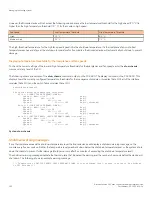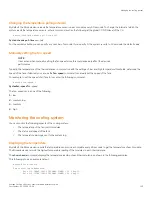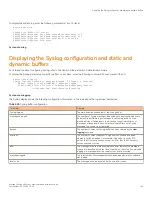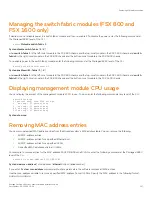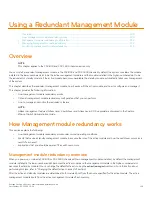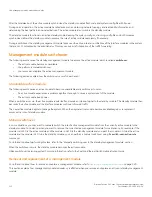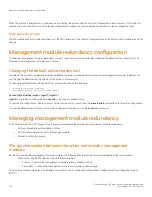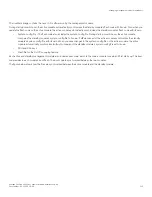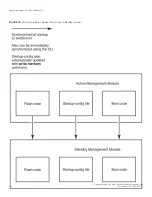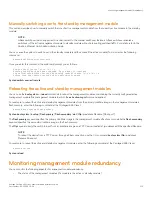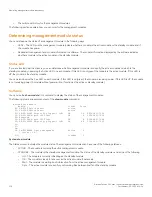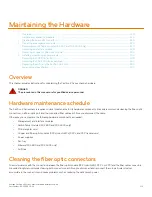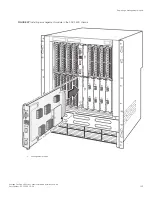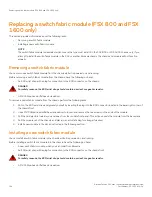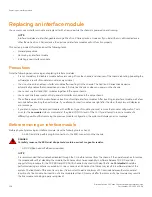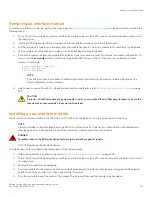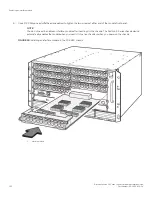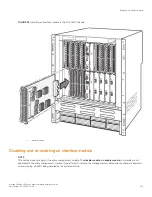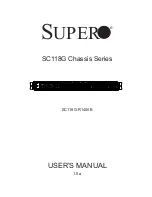•
The switchover history for the management modules
The following sections explain how you can monitor the management modules
Determining management module status
You can determine the status of a management module in the following ways:
•
LEDs - The LEDs on the management module indicate whether a module is the active module or the standby module, and if
the module has power.
•
Redundant management and module information in software - The module information displayed by the software indicates
whether a module is the active module or the standby module.
Status LED
If you are located near the chassis, you can determine which management module is currently the active module and which is the
standby module by observing the Active LED on each module. If this LED is on (green), the module is the active module. If this LED is
off, the module is the standby module.
You can also observe the Pwr LED on each module. If this LED is on (green), the module is receiving power. If this LED is off, the module
is not receiving power. (A module without power will not function as the active or standby module.)
Software
You can use the
show module
CLI command to display the status of the management modules.
The following shows an example output of the
show module
command.
device# show module
Module Status Ports
F1: SX-FISF Switch Fabric active
F2: SX-FISF Switch Fabric active
S1: SX-FI-24GPP 24-port Gig PoE+ OK 24 0024.3821.7500
S2: SX-FI-8XG 8-port 10G Fiber OK 8 0024.3821.7518
S3: Reserved
S4: SX-FI-8XG 8-port 10G Fiber OK 8 0024.3821.7548
S5: SX-FI-48GPP 48-port Gig PoE+ OK 48 0024.3821.7500
S6:
S7:
S8:
S9: SX-FIZMRXL6 0-port Management Active 0
{ Status : OK }
S10: Standby 0
Syntax:
show module
The Status column indicates the module status. The management modules can have one of the following statuses:
•
ACTIVE - The module is currently the active management module.
•
STANDBY - The module is the standby management module. The status of the standby module can be one of the following:
–
Init - The module is currently initializing as the standby module.
–
OK - The module is ready to take over as the active module, if necessary.
–
Wait - The module is awaiting boot information from the active management module.
–
Sync - The active module is currently synchronizing files between itself and the standby module.
Monitoring management module redundancy
Brocade FastIron SX Series Chassis Hardware Installation Guide
116
Part Number: 53-1003613-04
Summary of Contents for FastIron SX
Page 10: ...Brocade FastIron SX Series Chassis Hardware Installation Guide 10 Part Number 53 1003613 04 ...
Page 12: ...Brocade FastIron SX Series Chassis Hardware Installation Guide 12 Part Number 53 1003613 04 ...
Page 46: ...Brocade FastIron SX Series Chassis Hardware Installation Guide 46 Part Number 53 1003613 04 ...
Page 80: ...Brocade FastIron SX Series Chassis Hardware Installation Guide 80 Part Number 53 1003613 04 ...
Page 118: ...Brocade FastIron SX Series Chassis Hardware Installation Guide 118 Part Number 53 1003613 04 ...
Page 158: ...Brocade FastIron SX Series Chassis Hardware Installation Guide 158 Part Number 53 1003613 04 ...
Page 164: ...Brocade FastIron SX Series Chassis Hardware Installation Guide 164 Part Number 53 1003613 04 ...
Page 172: ...Brocade FastIron SX Series Chassis Hardware Installation Guide 172 Part Number 53 1003613 04 ...