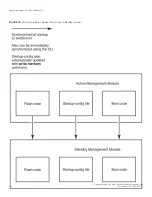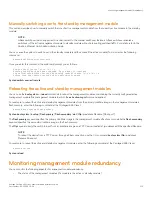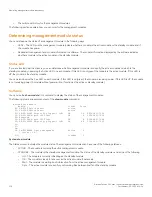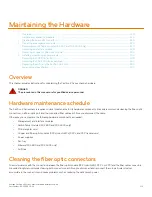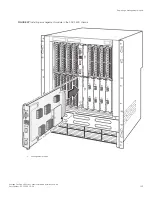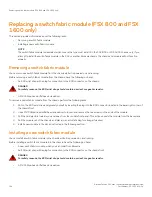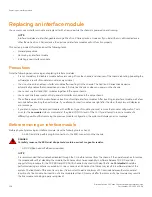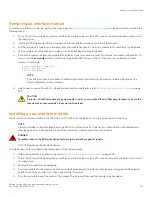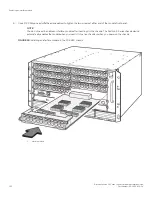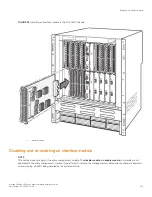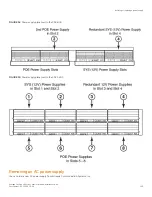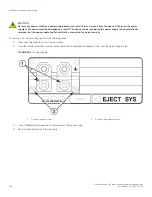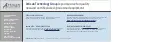Replacing an interface module
You can remove an interface module and replace it with a new one while the chassis is powered on and running.
NOTE
Interface modules are interchangeable among all FastIron X Series devices. However, if you install them in a Brocade device
other than a FastIron X Series device, the device and interface modules will not function properly.
This section provides information about the following tasks:
•
General precautions
•
Removing an interface module
•
Installing a new interface module
Precautions
Note the following when removing and replacing Interface modules:
•
It is not mandatory to disable a module before removing it from the chassis, and chances of the chassis rebooting (reloading the
software) as a result of module removal are very minimal.
•
You do not need to enable an interface module after inserting it in the chassis. The FastIron X Series chassis device
automatically enables the module when you insert it into a live chassis or when you power on the chassis.
•
You cannot mix IPv4 and IPv6 modules together in the same chassis.
•
You cannot mix the second and third generation interface modules in the same chassis.
•
The software does not allow simultaneous insertion of multiple interface modules. After inserting an interface module, wait a few
seconds before inserting the next module. If you attempt to insert modules one right after the other, the system will display an
error message.
•
If you plan to replace the removed module with a different type of module, you must remove the module configuration. To do
so, enter the
no module
slotnum
command at the global CONFIG level of the CLI. If you attempt to insert a module of a
different type without first removing the previous module configuration, the system will display an error message.
Before removing an interface module
Before physically removing an interface module, Have the following tools on hand:
•
–
An ESD wrist strap with a plug for connection to the ESD connector on the chassis.
DANGER
For safety reasons, the ESD wrist strap should contain a series 1 megaohm resistor.
•
–
A #2 Phillips-head or flathead screwdriver.
NOTE
It is recommended that modules be disabled through the CLI before removal from the chassis. If the operator wishes to remove
the module without first disabling the module, the Enhanced Hot Swap capability in software Release 03.2.00 and later
supports this procedure for the FSX 800 and FSX 1600 chassis. Enhanced Hot Swap (that is,
no CLI disable
) should be
performed during a maintenance window. On rare occasions, an Enhanced Hot Swap may result in a software reload of the
system. The likelihood of this event is very low. It is important to wait a minimum of 10 seconds between the removal and
insertion of a line module. Re-insertion of a line module less than 10 seconds after the removal of a line module may result in
the line module not being properly recognized.
Replacing an interface module
Brocade FastIron SX Series Chassis Hardware Installation Guide
128
Part Number: 53-1003613-04
Summary of Contents for FastIron SX
Page 10: ...Brocade FastIron SX Series Chassis Hardware Installation Guide 10 Part Number 53 1003613 04 ...
Page 12: ...Brocade FastIron SX Series Chassis Hardware Installation Guide 12 Part Number 53 1003613 04 ...
Page 46: ...Brocade FastIron SX Series Chassis Hardware Installation Guide 46 Part Number 53 1003613 04 ...
Page 80: ...Brocade FastIron SX Series Chassis Hardware Installation Guide 80 Part Number 53 1003613 04 ...
Page 118: ...Brocade FastIron SX Series Chassis Hardware Installation Guide 118 Part Number 53 1003613 04 ...
Page 158: ...Brocade FastIron SX Series Chassis Hardware Installation Guide 158 Part Number 53 1003613 04 ...
Page 164: ...Brocade FastIron SX Series Chassis Hardware Installation Guide 164 Part Number 53 1003613 04 ...
Page 172: ...Brocade FastIron SX Series Chassis Hardware Installation Guide 172 Part Number 53 1003613 04 ...