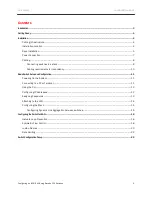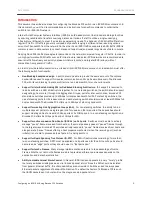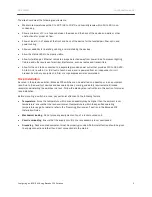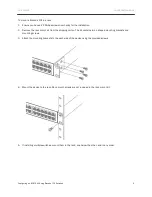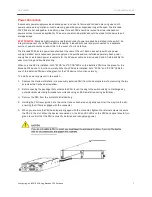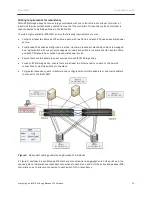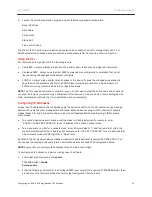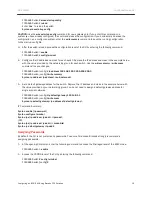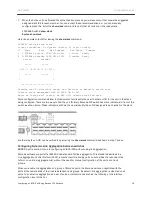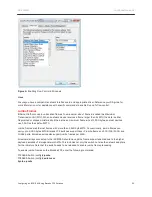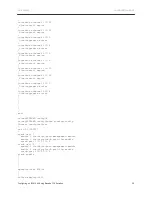DATA CENTER
CONFIGURATION GUIDE
Configuring an iSCSI SAN Using Brocade FCX Switches
16
7.
When the Active unit has finished the authentication process, you will see output that shows the suggested
assigned stack IDs for each member. You can accept these recommendations, or you can manually
configure stack IDs. Enter the
show stack
command to verify that all units are in the ready state.
FCX648S Switch#
show stack
Syntax: show stack
Here is a sample output after issuing the
show stack
command:
FCX648S Switch# show stack.
alone: standalone, D: dynamic config, S: static config
ID Type Role Mac Address Pri State Comment
1 S FCX648S active 0024.3814.c140 0 local Ready
2 D FCX648S standby 0024.3814.f140 0 remote Ready
active standby
+---+ +---+
-2/1| 1 |2/2--2/1| 2 |2/2-
| +---+ +---+ |
| |
|------------------------|
Standby unit 2: protocols ready, can failover or manually switch over
Current stack management MAC is 0024.3814.c140
Note: no "stack mac" config. My MAC will change after failover.
Some configuration commands later in this document will require the user to enter unit ID for the unit in the stack
being configured. There are two ways to find the unit ID. Every Brocade FCX switch has stack indicators in front of the
switch as shown below. These indicators will help the users identify the unit ID assigned to each switch in the stack.
Another way the unit ID can be verified is by entering the
show stack
command as shown in step 7 above.
Configuring Dynamic Link Aggregation between switches
NOTE:
Skip this section if you are configuring an iSCSI SAN without using link aggregation.
Brocade software supports the IEEE 802.3ad standard for link aggregation. This standard describes the
Link Aggregation Control Protocol (LACP), a mechanism for allowing ports on both sides of a redundant link
to form a trunk link (aggregate link), without the need for manual configuration of the ports into trunk
groups.
When you enable link aggregation on a group of Brocade ports, the Brocade ports can negotiate with the
ports at the remote ends of the links to establish trunk groups. By default, link aggregation is disabled on all
ports. To enable link aggregation on a set of ports, enter commands such as the following at the Interface
configuration level of the CLI.