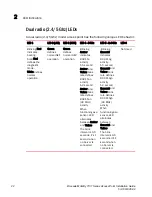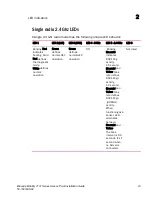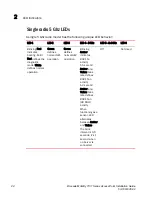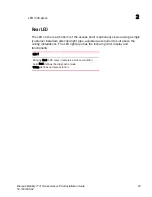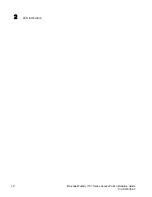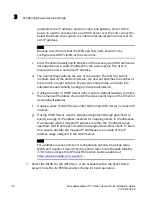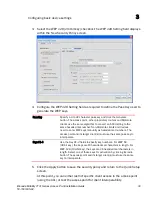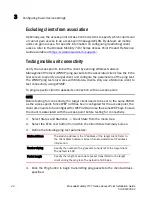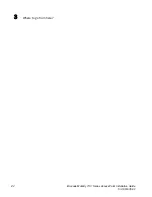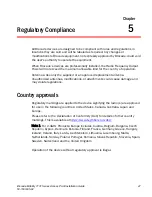Configuring basic device settings
3
32
Brocade Mobility 7131 Series Access Point Installation Guide
53-1001935-02
d. Define a primary and alternate WIPS server IP Address for WIPS Server 1
and 2. These are the addresses of the primary and secondary WIPS
console server. WIPS support requires an AirDefense WIPS Server on the
network. WIPS functionality is not provided by the access point alone. The
access point works in conjunction with the dedicated WIPS server(s).
NOTE
The System Name and Country are also configurable within the
System
Settings
screen. Refer to the
Brocade Mobility 7131 Series Access Point
Product Reference Guide
available at
http://www.brocade.com/support/
to
optionally set a system location and admin email address for the access point
or to change other default settings.
4. Refer to the new
Radio Configuration
field to define how WLAN and WIPS are
supported by the access point’s radio(s). Remember, the options available
depend on the single, dual or three radio model SKU deployed.
NOTE
If using a three radio model AP-7131N Access Point, the radio three
configuration option could be rendered unavailable if Rogue AP detection is
enabled, or if the power source cannot provide adequate power for the third
radio.
The Quick Setup screen on the previous page displays the Radio Configuration
field with all 8 radio button options available. This is only the case with three
radio access point SKUs. A dual radio model access point would display 7 of
the eight possible configuration options and a single radio model would display
4. Refer to the following table for the options available to single, dual and three
radio models.
Radio Button
Single Radio SKU
Dual Radio SKU
Three Radio SKU
2.4 GHz WLAN,
5.0 GHz WLAN
& Sensor
Not Available
Not Available
Radio 1 WLAN,
Radio 2 WLAN,
Radio 3 WIPS
2.4 GHz WLAN,
& Sensor
Not Available
Radio1 WLAN,
Radio 2 WIPS
Radio 1 WLAN,
Radio 2 WIPS,
Radio 3 WIPS
5.0 GHz WLAN
& Sensor
Not Available
Radio 1 WIPS,
Radio 2 WLAN
Radio 1 WIPS,
Radio 2 WLAN,
Radio 3 WIPS