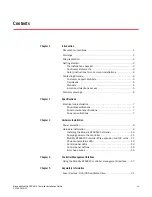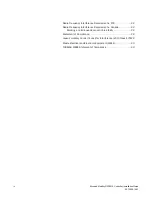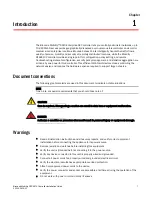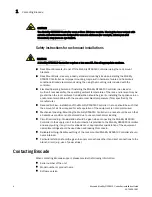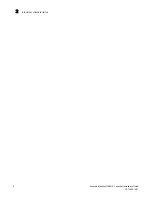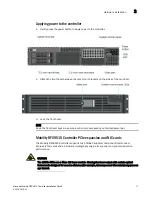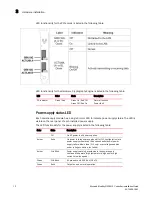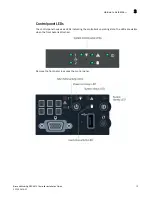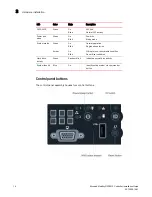2
Brocade Mobility RFS9510 Controller Installation Guide
53-1002918-01
Site preparation
1
•
Do not install this equipment or work with its power circuits during thunderstorms or other
weather conditions that could cause a power surge.
•
Verify there is adequate ventilation around the device, and ambient temperatures meet
equipment operation specifications.
Site preparation
•
Consult your site survey and network analysis reports to determine specific equipment
placement, power drops, and so on.
•
Assign installation responsibility to the appropriate personnel.
•
Identify and document where all installed components are located.
•
Provide a sufficient number of power drops for your equipment.
•
Ensure adequate, dust-free ventilation to all installed equipment.
•
Identify and prepare Ethernet and console port connections.
•
Verify cable lengths are within the maximum allowable distances for optimal signal
transmission.
Getting started
This guide provides a pre-installation checklist and instructions for installing the Mobility RFS9510
Controller, accessing the
Graphical User Interface
(GUI), and performing initial configuration.
Pre-installation checklist
Location & equipment
Mobility RFS9510 Controller shipping container contents:
•
Mobility RFS9510 Controller
•
Locking front bezel with keys
•
Mounting rail kit
•
Brocade Mobility RFS9510 Controller Installation Guide
(this document)
NOTE
Keep the front bezel keys in a secure location which can only be accessed by authorized personnel.
Additional equipment recommended
•
Standard, grounded 100-240 VAC 50/60 Hz connection
•
UPS (uninterruptable power supply)
•
Standard 19-inch rack (2U height) with mounting rails.