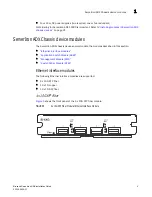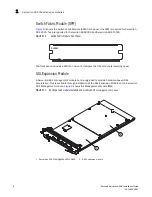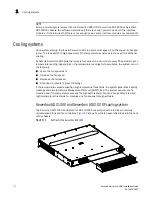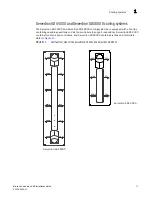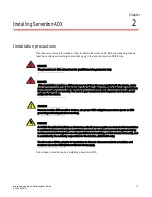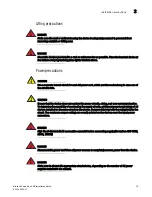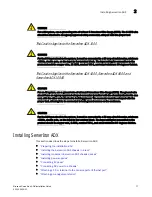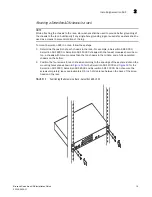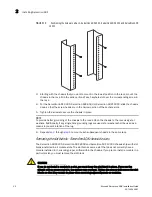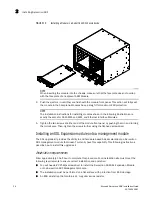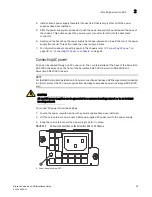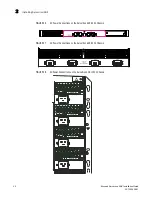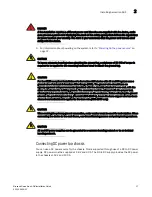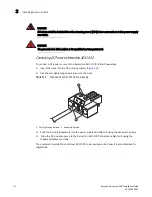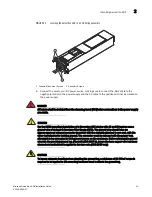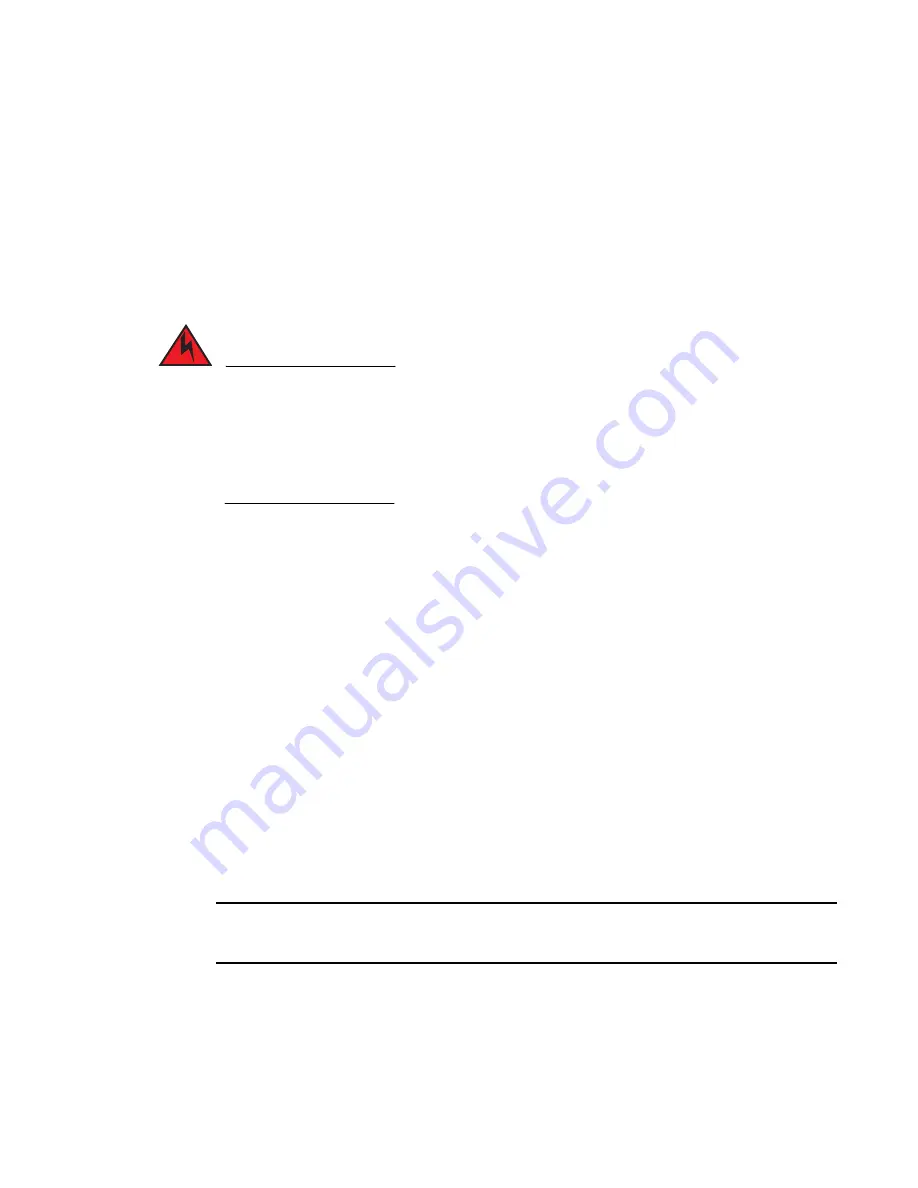
18
Brocade ServerIron ADX Installation Guide
53-1002405-01
Installing ServerIron ADX
2
Preparing the installation site
This section describes how to prepare for installation.
Cabling infrastructure
Ensure that the proper cabling is installed at the site.
For information on cabling, refer to
on page 26 and
DANGER
The intra-building port(s) of the equipment or subassembly is suitable for connection to
intra-building or unexposed wiring or cabling only. The intra-building port(s) of the equipment or
subassembly MUST NOT be metallically connected to interfaces that connect to the OSP or its
wiring. These interfaces are designed for use as intra-building interfaces only (Type 2 or Type 4
ports as described in GR-1089-CORE, Issue 4) and require isolation from the exposed OSP
cabling. The addition of Primary Protectors is not sufficient protection in order to connect these
interfaces metallically to OSP wiring.
Installation location
Before installing a ServerIron ADX, plan its location and orientation relative to other devices and
equipment. For cooling purposes, allow a minimum of six inches of space between the sides, front,
and the back of the chassis and walls or other obstructions. If a chassis is installed within a
perforated enclosure, the perforations must have openings of at least 60 percent of the surface.
The ServerIron ADX series are suitable for installation in Network Telecommunications facilities and
locations where the NEC (National Electric Code) apply.
Installing the ServerIron ADX chassis in a rack
This section describes the following tasks:
•
“Preparing to mount a ServerIron ADX chassis in a rack”
•
“Mounting a ServerIron ADX chassis in a rack”
•
“Removing the slot blanks - ServerIron ADX chassis devices”
Preparing to mount a ServerIron ADX chassis in a rack
NOTE
Due to the weight of a fully loaded chassis device, Brocade recommends mounting a chassis in a
rack before installing additional modules and power supplies.
For each ServerIron ADX chassis that you install in a rack, you must provide four standard #12-24
pan-head screws with which to mount and secure the chassis. Before performing this task, you
should have an assembled rack and a #2 Phillips-head screwdriver.
Summary of Contents for SERVERIRON ADX 1000
Page 6: ...vi Brocade ServerIron ADX Installation Guide 53 1002405 01...
Page 10: ...x Brocade ServerIron ADX Installation Guide 53 1002405 01...
Page 72: ...62 Brocade ServerIron ADX Installation Guide 53 1002405 01 Port specifications A...
Page 75: ...Brocade ServerIron ADX Installation Guide 65 53 1002405 01 ServerIron ADX 8000 B...
Page 76: ...66 Brocade ServerIron ADX Installation Guide 53 1002405 01 ServerIron ADX 8000 B...
Page 80: ...70 Brocade ServerIron ADX Installation Guide 53 1002405 01 BMSI STATEMENT TAIWAN C...