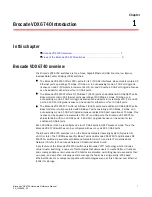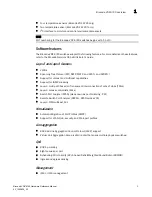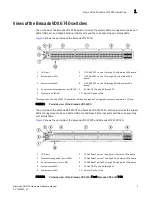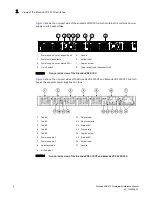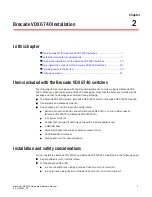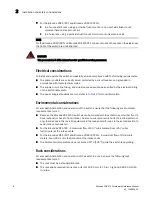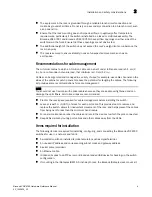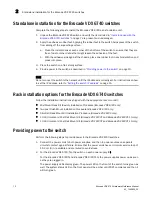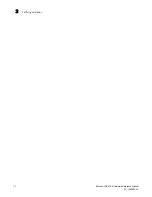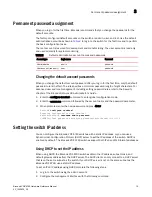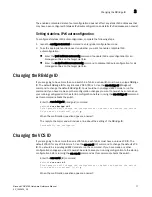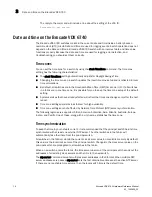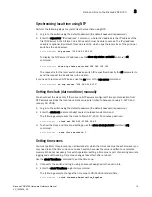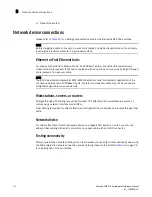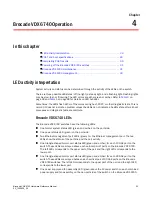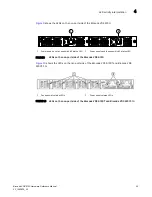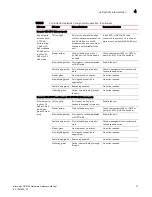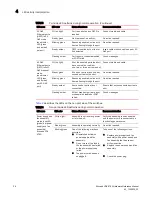Brocade VDX 6740 Hardware Reference Manual
15
53_1002829_02
Permanent password assignment
3
Permanent password assignment
When you log in for the first time, Brocade recommends that you change the passwords for the
default accounts.
The factory-configured default accounts on the switch are admin, user, and root. Use the default
administrative account as shown in
Table 2
to log in to the switch for the first time and to perform
the basic configuration tasks.
The root account is reserved for development and manufacturing. The user account is read-only
and used primarily for system monitoring.
Changing the default account passwords
When you change the default account password after you log in for the first time, only the default
password rule is in effect. The rule specifies a minimum password length of eight characters. For
advanced user and role management, including setting password rules, refer to the Security
chapter of the
Brocade Network OS Administrator’s Guide
.
1. Enter the configure terminal command to enter global configuration mode.
2. Enter the username command followed by the account name and the password parameter.
3. When prompted, enter the new password. and press Enter.
Switch#
configure terminal
Entering configuration mode terminal
switch(config)#
username admin password
(<WORD>;;User password satisfying password-attributes):********
Setting the switch IP address
You can configure the Brocade VDX 6740 switches with a static IP address, or you can use a
Dynamic Host Configuration Protocol (DHCP) server to set the IP address of the switch. DHCP is
enabled by default. The Brocade VDX 6740 switches support both IPv4 and IPv6 format addresses.
Using DHCP to set the IP address
When using DHCP, the Brocade VDX 6740 switches obtain the IP address, subnet mask, and
default gateway address from the DHCP server. The DHCP client can only connect to a DHCP server
that is on the same subnet as the switch. If your DHCP server is not on the same subnet as the
Brocade VDX 6740, use a static IP address.
To set an IPv4 IP address using DHCP, complete the following steps.
1. Log in to the switch using the admin account.
2. Configure the management interface with the following command:
TABLE 2
Default administrative account names and passwords
Account type
Login name
Password
Administrative
admin
password
User account (read-only)
user
password