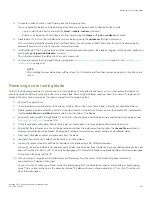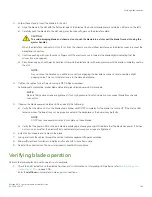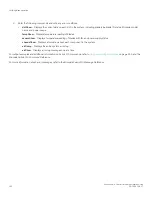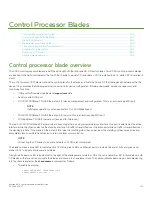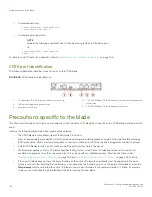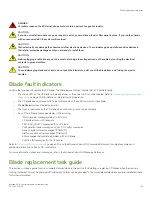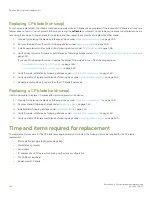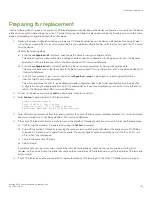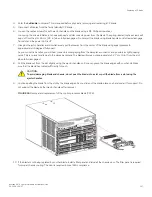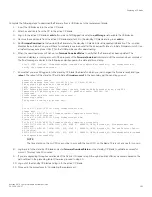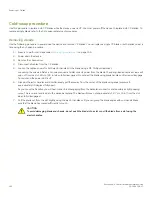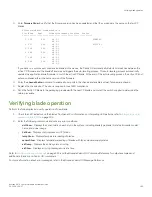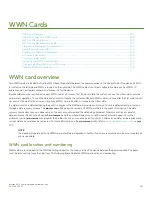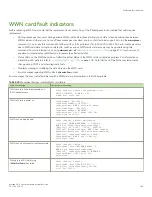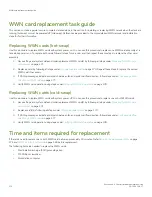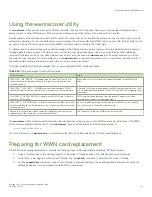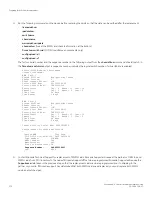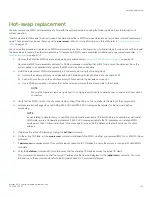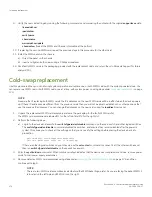Verifying and synchronizing firmware on blades
At this point, the active blade is up and running. The replacement blade is the standby blade. To verify that boot and POST are complete
on a newly installed CP blade, that the CP blade has achieved failover redundancy, and that firmware levels are synchronized on the
installed blades, perform the following steps.
1. Enter
slotShow
. The command output shows the new CP blade as "enabled."
If the standby CP is unresponsive, you can try unplugging the new CP blade, running
haDisable
on the active CP blade, and
plugging the new CP blade back in. At that point, you can repeat step 1 to begin the verification process again.
2. Log into each CP blade and enter the
haShow
command to display the CP status. Verify the CP state, status, health, and that
the HA state is synchronized. Remedy any issues before proceeding. For more information on
haShow
output, refer to the
Brocade Fabric OS Command Reference
.
3. Determine the firmware version of installed CP blades by entering
firmwareShow
. If the serial console on the replacement CP
blade is connected, issue the
firmwareShow
command there. More information is available through the console.
4. If the firmware versions for both CP blades are the same, skip to
If the firmware version on the replacement (standby) blade does not match that on the active CP blade, a warning message
appears with the results of the
firmwareshow
command.
WARNING: The local CP and remote CP have different versions
of firmware, please
5. Bring the replacement blade firmware to the same firmware level as the active blade using one of the following procedures:
•
Run the
firmwaresync
command on the active CP blade to copy all firmware from the active CP blade to the standby CP
blade.
NOTE
Using this command requires that existing telnet, secure telnet, or SSH sessions to the standby CP blade to be
restarted.
•
Run the
firmwareDownload -s
command or
firmwaresync
command (if versions are compatible) to update firmware on
the replacement blade to bring it up to the proper level.
6. Perform one of the following tasks to download firmware:
•
If you are using an FTP server to download the firmware, skip to the procedure for downloading firmware from an FTP
server.
•
If you are using a USB device to download the firmware, skip to the procedure for downloading firmware from a USB
device. If the firmware on the standby CP blade is more than one level down from the level on the active CP blade, you
must have formatted USB devices for each of the versions you will need to upgrade.
For details on supported upgrade paths and steps to upgrade through multiple versions of Fabric OS, refer to the
Fabric OS
Release Notes
, and the
Brocade Fabric OS Upgrade Guide
.
Downloading firmware from FTP server
For this task, determine the correct sequence of upgrading firmware versions to reach your target version.
Complete the following steps to download the firmware from an FTP server to the replacement blade.
1. Log in to the standby CP blade as
admin
. If you need to know the IP address of the standby blade, run
ipaddrshow
.
You should remain logged in to the active CP blade in order to monitor it.
Replacing a CP blade
Brocade X6-4 Director Hardware Installation Guide
53-1004106-07
159
Summary of Contents for X6-4
Page 12: ...Brocade X6 4 Director Hardware Installation Guide 12 53 1004106 07...
Page 20: ...Brocade X6 4 Director Hardware Installation Guide 20 53 1004106 07...
Page 28: ...Brocade X6 4 Director Hardware Installation Guide 28 53 1004106 07...
Page 64: ...Brocade X6 4 Director Hardware Installation Guide 64 53 1004106 07...
Page 86: ...Brocade X6 4 Director Hardware Installation Guide 86 53 1004106 07...
Page 102: ...Brocade X6 4 Director Hardware Installation Guide 102 53 1004106 07...
Page 130: ...Brocade X6 4 Director Hardware Installation Guide 130 53 1004106 07...
Page 140: ...Brocade X6 4 Director Hardware Installation Guide 140 53 1004106 07...
Page 166: ...Brocade X6 4 Director Hardware Installation Guide 166 53 1004106 07...
Page 196: ...Brocade X6 4 Director Hardware Installation Guide 196 53 1004106 07...
Page 200: ...Brocade X6 4 Director Hardware Installation Guide 200 53 1004106 07...
Page 204: ...Brocade X6 4 Director Hardware Installation Guide 204 53 1004106 07...
Page 210: ...Brocade X6 4 Director Hardware Installation Guide 210 53 1004106 07...
Page 224: ...Brocade X6 4 Director Hardware Installation Guide 224 53 1004106 07...
Page 238: ...Brocade X6 4 Director Hardware Installation Guide 238 53 1004106 07...