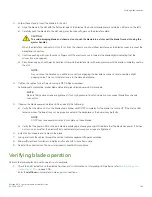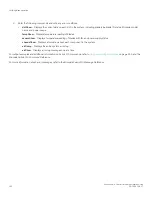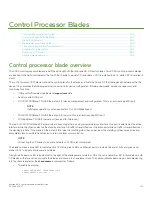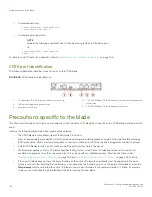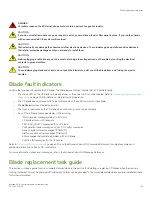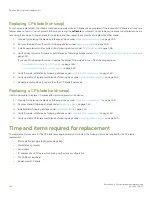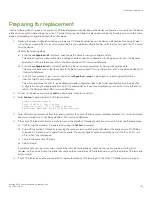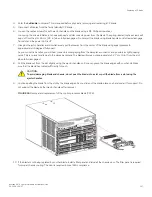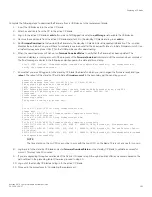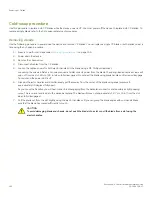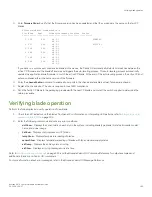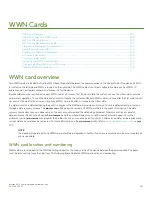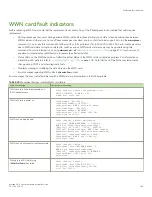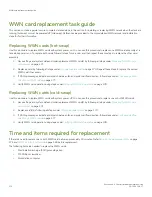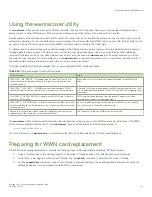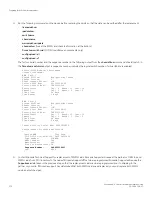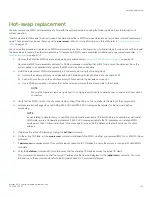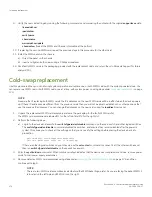8. Continue pulling the blade from the slot by the blade edges. As you slide out the blade, place one hand under it for support. Do
not support the blade by the injector handles after removal.
FIGURE 60
Removal and replacement of the control processor blade (CPX6)
9. If the blade is not being replaced by another blade, install a filler panel and reinstall the chassis door. The filler panel is required
for proper chassis cooling. The door is required to meet EMI compliance.
Installing a blade
Use the following steps to install both CP blades when the device power is off (cold-swap procedure).
1. Rotate the ejector handles away from center of blade completely - approximately 45 degrees. Do not support the blade using
ejector handles. Orient the blade so that the handles are toward you and the flat metal side is facing down.
2. Follow these steps to insert each blade into the slot.
a)
Align the blade in the slot with the flat metal side of the blade at the bottom (blade power and status LEDs are on the left).
b) Carefully push the blade into the slot using your thumbs or fingers on the blade faceplate.
CAUTION
To avoid damaging blade and chassis, do not push the blade into a slot or pull the blade from a slot using the
ejector handles.
When the blade face is about 2.54 cm (1 in.) from the chassis, you should feel resistance as the blade connectors meet the
backplane connectors.
c)
Continue pushing with your thumbs or fingers until the ejectors move in towards the blade slightly indicating that the
connectors are engaged.
d) Push the ejector handles fully in towards the blade to seat it completely in the slot.
As you move the handles, you will hear connectors engaging the backplane connector and possibly a slight popping noise.
This is normal and is due to the dense backplane.
Replacing a CP blade
Brocade X6-4 Director Hardware Installation Guide
53-1004106-07
163
Summary of Contents for X6-4
Page 12: ...Brocade X6 4 Director Hardware Installation Guide 12 53 1004106 07...
Page 20: ...Brocade X6 4 Director Hardware Installation Guide 20 53 1004106 07...
Page 28: ...Brocade X6 4 Director Hardware Installation Guide 28 53 1004106 07...
Page 64: ...Brocade X6 4 Director Hardware Installation Guide 64 53 1004106 07...
Page 86: ...Brocade X6 4 Director Hardware Installation Guide 86 53 1004106 07...
Page 102: ...Brocade X6 4 Director Hardware Installation Guide 102 53 1004106 07...
Page 130: ...Brocade X6 4 Director Hardware Installation Guide 130 53 1004106 07...
Page 140: ...Brocade X6 4 Director Hardware Installation Guide 140 53 1004106 07...
Page 166: ...Brocade X6 4 Director Hardware Installation Guide 166 53 1004106 07...
Page 196: ...Brocade X6 4 Director Hardware Installation Guide 196 53 1004106 07...
Page 200: ...Brocade X6 4 Director Hardware Installation Guide 200 53 1004106 07...
Page 204: ...Brocade X6 4 Director Hardware Installation Guide 204 53 1004106 07...
Page 210: ...Brocade X6 4 Director Hardware Installation Guide 210 53 1004106 07...
Page 224: ...Brocade X6 4 Director Hardware Installation Guide 224 53 1004106 07...
Page 238: ...Brocade X6 4 Director Hardware Installation Guide 238 53 1004106 07...