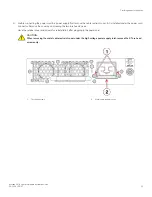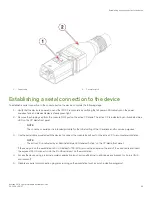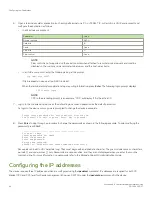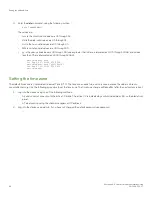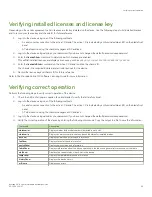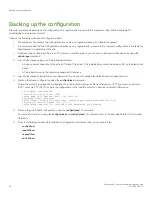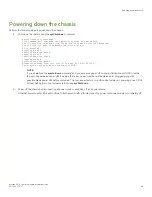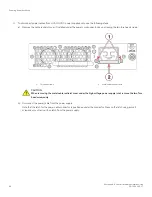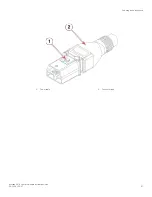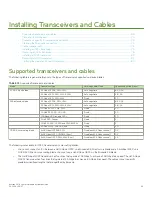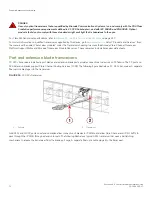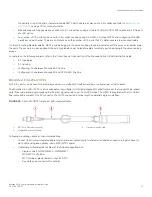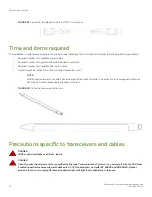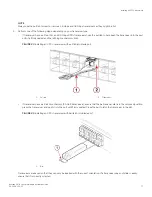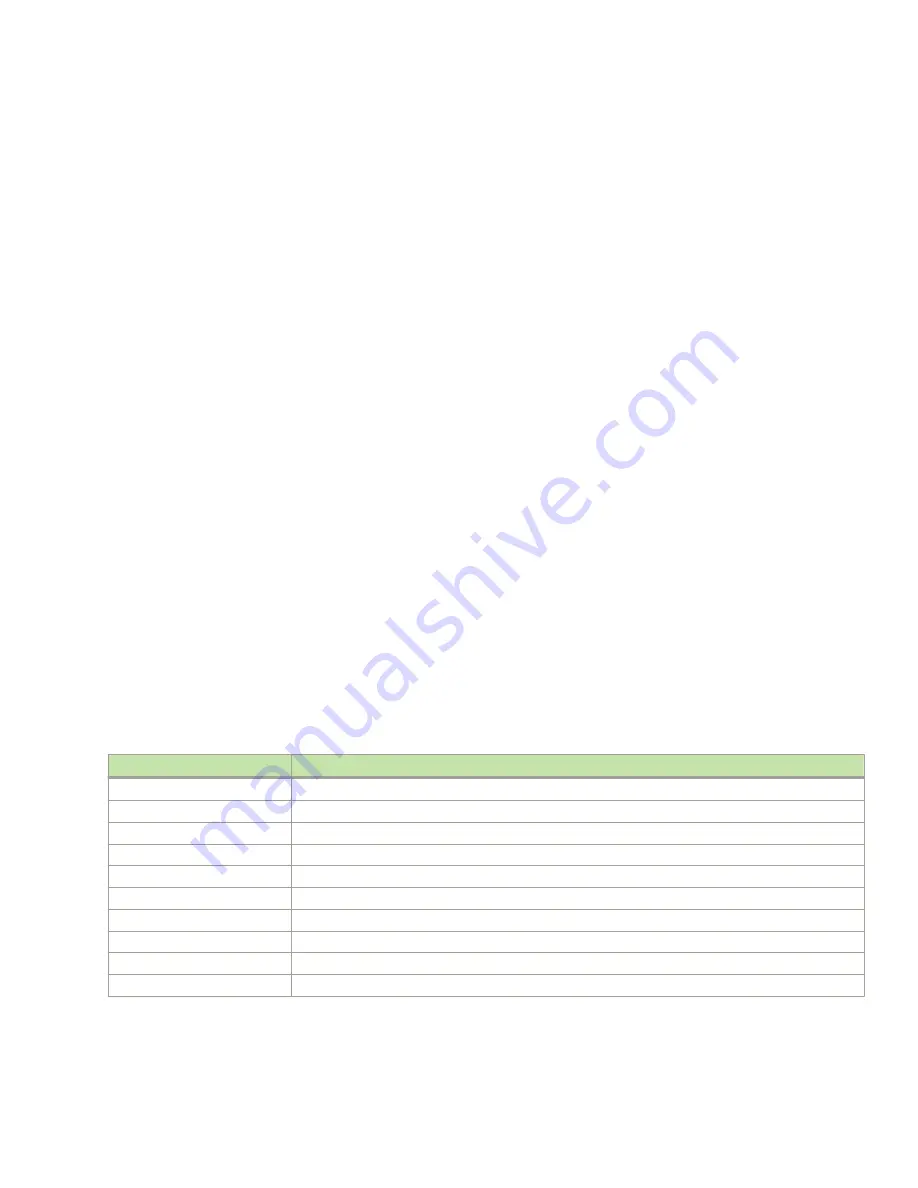
Verifying installed licenses and license key
Depending on the vendor agreement, certain licenses are factory installed on the device. Use the following steps to list installed licenses
and to record your license key and chassis ID for future reference.
1. Log into the device using one of the following methods:
•
A serial console connection to the active CP blade. The active CP is indicated by an illuminated blue LED on the blade front
panel.
•
A Telnet session using the chassis management IP address.
2. Log into the device using
admin
as your password. If you have not changed the default password, use
password
.
3. Enter the
licenseShow
command to determine which licenses are enabled.
This will list installed licenses and display a license key, such as
aNYtMJg7tcMZrTZ9JTXBC4SXWLJMY3QfBKYHG
.
4. Enter the
licenseIdShow
command on the active CP blade to obtain the chassis ID.
The chassis ID is required to obtain and activate licenses for the device.
5. Record the license key and chassis ID for future reference.
Refer to the
Brocade Fabric OS Software Licensing Guide
for more information.
Verifying correct operation
Perform the following steps to verify correct operation of the device.
1. Check the LEDs of all power supplies, fans, and blades to verify that all are functional.
2. Log into the device using one of the following methods:
•
A serial console connection to the active CP blade. The active CP is indicated by an illuminated blue LED on the blade front
panel.
•
A Telnet session using the chassis management IP address.
3. Log into the device using
admin
as your password. If you have not changed the default password, use
password
.
4. Verify the correct operation of the device by entering the following commands. Copy the output to a file to save the information.
Command
Description
slotshow -m
Displays blades (with model numbers) detected in each slot
slotshow -p
Displays power consumption data and enabled status for installed blades.
psShow
Displays power supply status and information
fanShow
Displays fans status and information
switchShow
Displays switch status and information
fabricShow
Displays information about the device operation in the fabric and general information about the fabric
slotShow
Displays the current status of each slot in the device
tempShow
Displays temperature status and information
historyShow
Displays the device history
errDump
Displays any errors
Verifying correct operation
Brocade X6-8 Director Hardware Installation Guide
53-1004105-07
63
Summary of Contents for X6-8
Page 12: ...Brocade X6 8 Director Hardware Installation Guide 12 53 1004105 07...
Page 20: ...Brocade X6 8 Director Hardware Installation Guide 20 53 1004105 07...
Page 28: ...Brocade X6 8 Director Hardware Installation Guide 28 53 1004105 07...
Page 68: ...Brocade X6 8 Director Hardware Installation Guide 68 53 1004105 07...
Page 84: ...Brocade X6 8 Director Hardware Installation Guide 84 53 1004105 07...
Page 130: ...Brocade X6 8 Director Hardware Installation Guide 130 53 1004105 07...
Page 142: ...Brocade X6 8 Director Hardware Installation Guide 142 53 1004105 07...
Page 160: ...Brocade X6 8 Director Hardware Installation Guide 160 53 1004105 07...
Page 184: ...Brocade X6 8 Director Hardware Installation Guide 184 53 1004105 07...
Page 196: ...Brocade X6 8 Director Hardware Installation Guide 196 53 1004105 07...
Page 230: ...Brocade X6 8 Director Hardware Installation Guide 230 53 1004105 07...