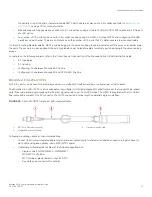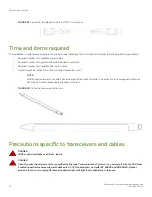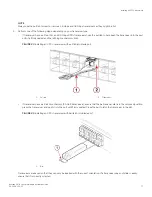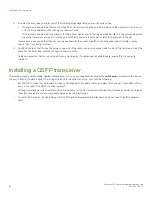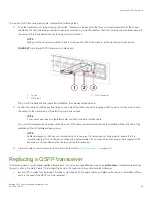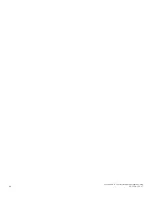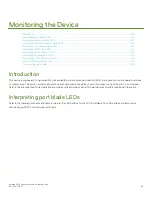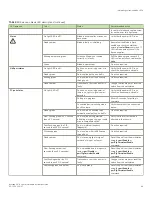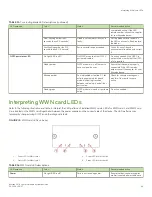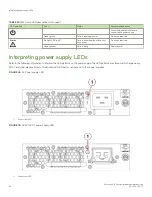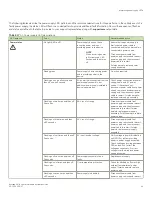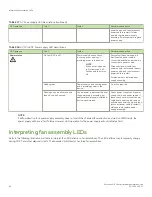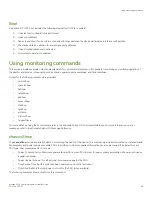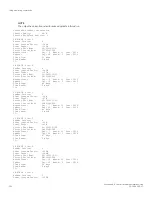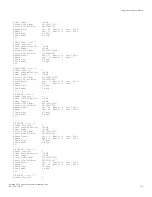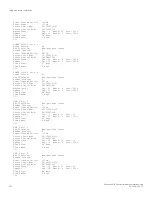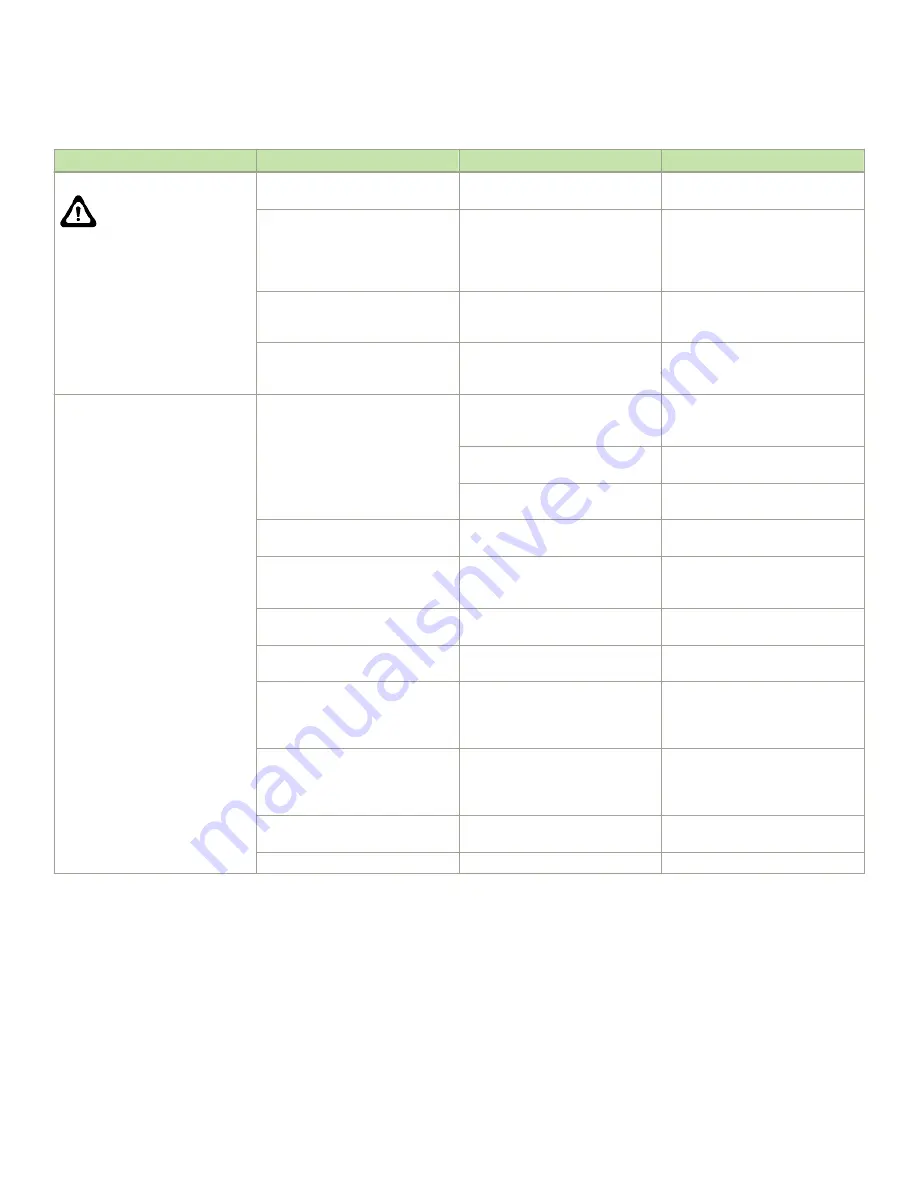
TABLE 12
Port blade LED descriptions (continued)
LED purpose
Color
Status
Recommended action
Status
No light (LED is off)
Blade is either healthy or does not
have power.
Verify that the power LED is on.
Steady amber
Blade is faulty.
Ensure that the blade is firmly
seated and check the status by
entering the
slotShow
command. If
LED remains amber, consult the
device supplier.
Slow-flashing amber (on 2
seconds, then off 2 seconds)
Blade is not seated correctly or is
faulty.
Pull the blade out and reseat it. If
LED continues to flash, replace the
blade.
Fast-flashing amber (on 1/2
second, then off 1/2 second)
Environmental range exceeded.
Check for out-of-bounds
environmental condition and correct
it.
FC port Status
No light (LED is off)
Port has no incoming power, or
there is no light or signal carrier
detected.
Verify that the power LED is on,
check the transceiver and cable.
Polling is in progress.
Allow 60 seconds for polling to
complete.
Connected device is configured in
an offline state.
Verify the status of the connected
device.
Steady green
Port is online (connected to an
external device) but has no traffic.
No action required.
Slow-flashing green (on 1 second,
then off 1 second)
Port is online but segmented,
indicating a loopback plug or cable
or an incompatible switch.
Verify that the correct device is
attached to the chassis.
Fast-flashing green (on 1/4
second, then off 1/4 second)
Port is in internal loopback
(diagnostic).
No action required.
Flickering green
Port is online, with traffic flowing
through port.
No action required.
Steady amber
Port is receiving light or signal
carrier, but it is not online yet.
Reset the port from the workstation
using the
portEnable
or
portCfgPersistentEnable
command.
Slow-flashing amber (on 2
seconds, then off 2 seconds)
Port is disabled due to diagnostic
tests or
portDisable
or
portCfgPersistentEnable
command.
Reset the port from the workstation
using the
portEnable
or
portCfgPersistentEnable
command.
Fast-flashing amber (on 1/2
second, then off 1/2 second)
Transceiver or port is faulty.
Change the transceiver or reset the
switch from the workstation.
Alternating green/amber
Port is beaconing.
No action.
Interpreting extension blade LEDs
Refer to the following illustration and table to interpret the LED patterns on the SX6 extension blade. The LED patterns may temporarily
change during POST and other diagnostic tests.
Interpreting extension blade LEDs
Brocade X6-8 Director Hardware Installation Guide
53-1004105-07
87
Summary of Contents for X6-8
Page 12: ...Brocade X6 8 Director Hardware Installation Guide 12 53 1004105 07...
Page 20: ...Brocade X6 8 Director Hardware Installation Guide 20 53 1004105 07...
Page 28: ...Brocade X6 8 Director Hardware Installation Guide 28 53 1004105 07...
Page 68: ...Brocade X6 8 Director Hardware Installation Guide 68 53 1004105 07...
Page 84: ...Brocade X6 8 Director Hardware Installation Guide 84 53 1004105 07...
Page 130: ...Brocade X6 8 Director Hardware Installation Guide 130 53 1004105 07...
Page 142: ...Brocade X6 8 Director Hardware Installation Guide 142 53 1004105 07...
Page 160: ...Brocade X6 8 Director Hardware Installation Guide 160 53 1004105 07...
Page 184: ...Brocade X6 8 Director Hardware Installation Guide 184 53 1004105 07...
Page 196: ...Brocade X6 8 Director Hardware Installation Guide 196 53 1004105 07...
Page 230: ...Brocade X6 8 Director Hardware Installation Guide 230 53 1004105 07...