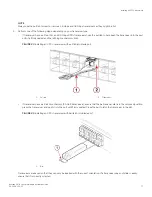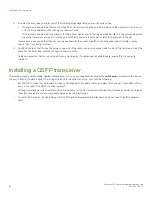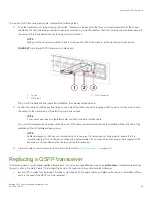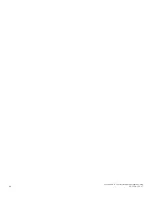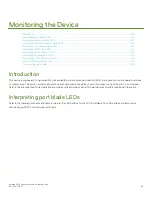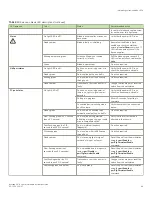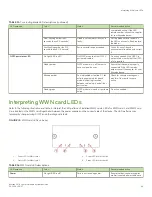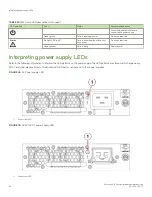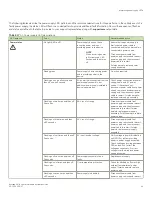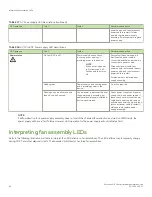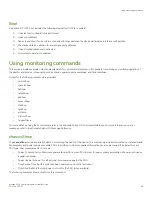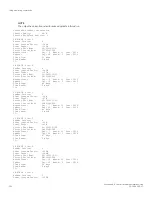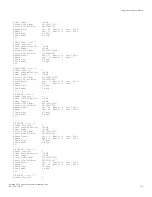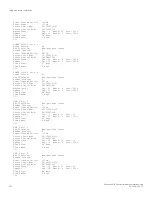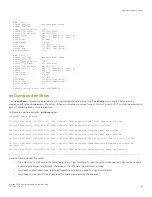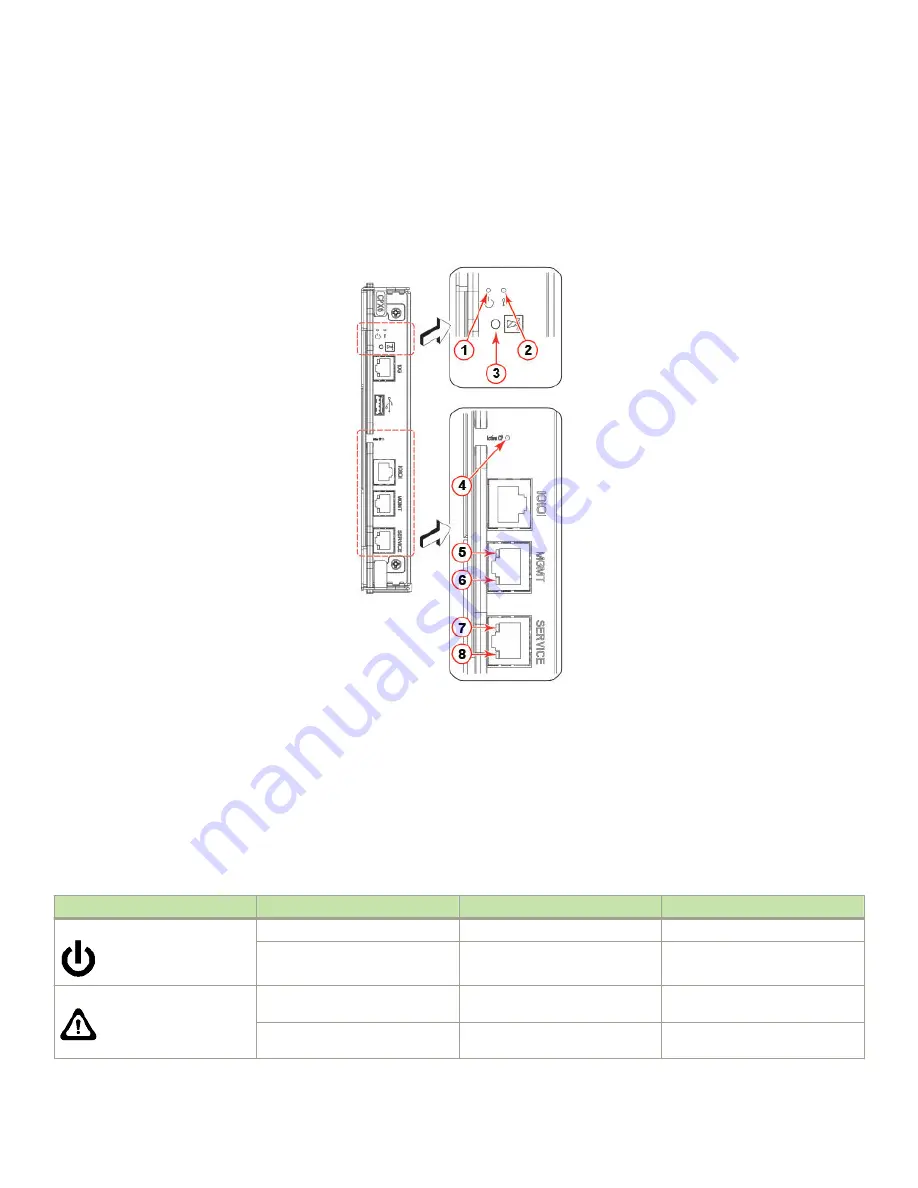
Interpreting control processor blade LEDs
Refer to the following illustration and table to interpret the LED patterns on the CPX6 blade. The LED patterns may temporarily change
during POST and other diagnostic tests.
FIGURE 31
Control processor blade (CPX6)
1.
Blade power LED
2.
Blade status LED
3.
Chassis beacon LED
4.
Active (blue) CP LED
5.
10/100/1000 Mb/s Ethernet port (MGMT) link status LED
6.
10/100/1000 Mb/s Ethernet port (MGMT) link activity LED
7.
10/100/1000 Mb/s Ethernet port (SERVICE) link status LED
8.
10/100/1000 Mb/s Ethernet port (SERVICE) link activity LED
NOTE
The 10 Gbps Base-T RJ45 Ethernet port, shown below the blade beacon LED, is reserved for future use.
The following table describes the CP blade LED patterns and the recommended actions for those patterns.
TABLE 14
CP blade LED descriptions
LED purpose
Color
Status
Recommended action
Power
Steady green
CP blade is on.
No action required.
No light (LED is off)
CP blade is not on.
Ensure that the blade is firmly
seated and has power.
Attention
No light (LED is off)
CP blade is either healthy or does
not have power.
Verify that the power LED is on.
Steady amber
If on for more than 5 seconds, the
CP blade is faulty.
Ensure that the blade is firmly
seated and the switch has
Interpreting control processor blade LEDs
Brocade X6-8 Director Hardware Installation Guide
90
53-1004105-07
Summary of Contents for X6-8
Page 12: ...Brocade X6 8 Director Hardware Installation Guide 12 53 1004105 07...
Page 20: ...Brocade X6 8 Director Hardware Installation Guide 20 53 1004105 07...
Page 28: ...Brocade X6 8 Director Hardware Installation Guide 28 53 1004105 07...
Page 68: ...Brocade X6 8 Director Hardware Installation Guide 68 53 1004105 07...
Page 84: ...Brocade X6 8 Director Hardware Installation Guide 84 53 1004105 07...
Page 130: ...Brocade X6 8 Director Hardware Installation Guide 130 53 1004105 07...
Page 142: ...Brocade X6 8 Director Hardware Installation Guide 142 53 1004105 07...
Page 160: ...Brocade X6 8 Director Hardware Installation Guide 160 53 1004105 07...
Page 184: ...Brocade X6 8 Director Hardware Installation Guide 184 53 1004105 07...
Page 196: ...Brocade X6 8 Director Hardware Installation Guide 196 53 1004105 07...
Page 230: ...Brocade X6 8 Director Hardware Installation Guide 230 53 1004105 07...