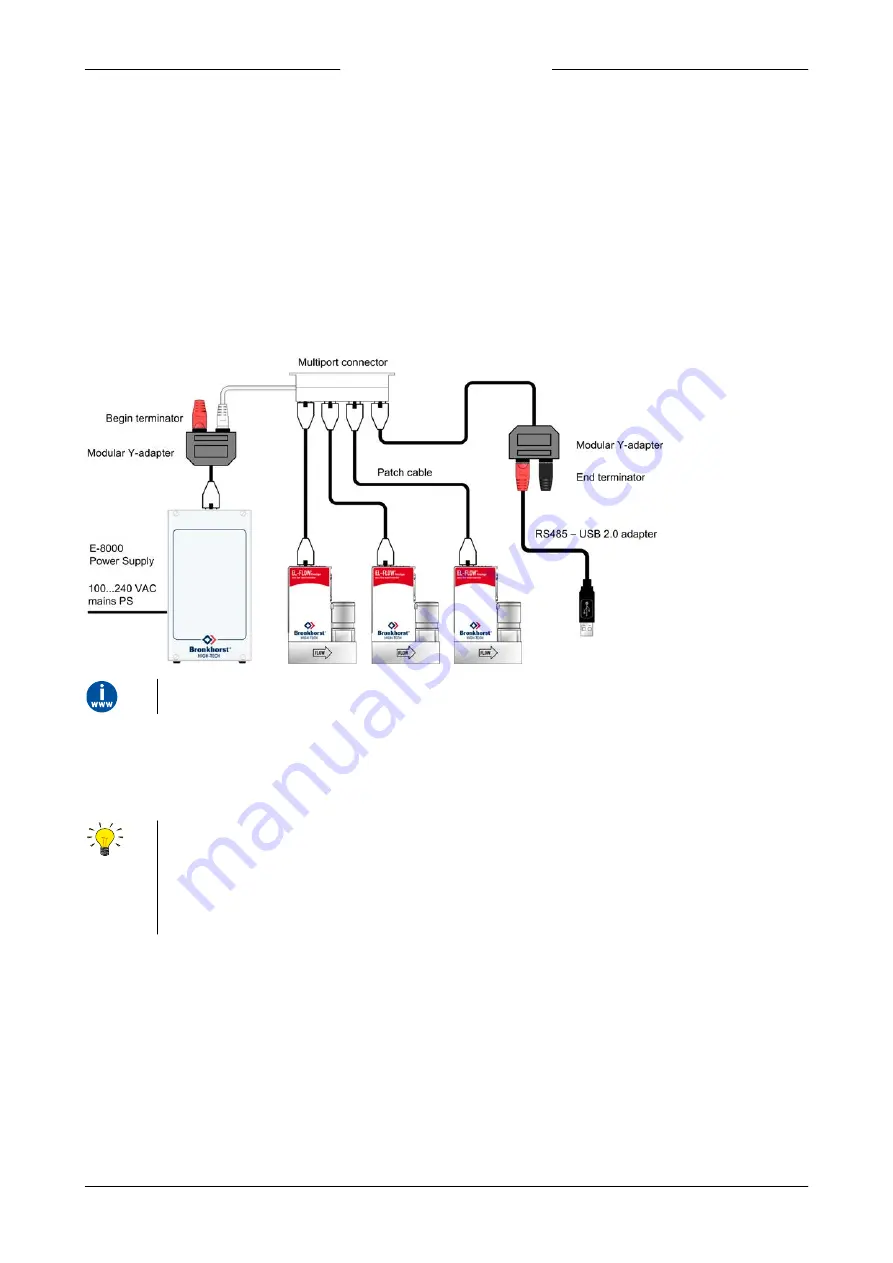
Bronkhorst®
Instruction Manual EL-FLOW® Prestige
9.17.084N
25
Modbus setup
In the example below the Modbus power supply is provided by an E-8000 module. The
EL-FLOW® Prestige
instruments are
connected to the fieldbus network via RS485 cables with RJ-45 connector and a multiport connector. The RS485 - USB2.0
adapter can be used to connect the system to a Modbus master device.
The following components are used in this example:
·
3x EL-FLOW® Prestige
·
2x modular Y adapter cable (art. no. 7.03.241)
·
3x RJ-45 patch cable (art.no 7.03.238)
·
RJ-45 begin terminator (art. no. 7.03.297)
·
RJ-45 end terminator (art. no. 7.03.298)
·
RJ-45 multiport connector (art. no. 7.03.299)
·
E-8000 power supply module
·
RS485 - USB2.0 adapter (art. no. 7.03.470)
For supported power supply and communication options, refer to the
E-8000 manual
(document no. 9.17.076)
3.5.2
Software
When using a Windows computer to communicate with
EL-FLOW® Prestige
instruments, only the ProPar protocol (used by
FLOW-BUS) is supported by Bronkhorst® software. When using Modbus operation, software from third parties, such as
LabVIEW, ModScan or a Modbus PLC must be used to serve as Modbus master.
Note: an instrument with 9-pin D-sub side connector set for RS485 FLOW-BUS or Modbus communication will not respond
when connecting to an RS232 configuration. If the instrument is not set for RS232 communication, use the micro switch on
top of the instrument to override the custom settings and switch to RS232 communication settings: press and hold the
micro switch at power-up and wait (12…16 sec) until both
•
green and
•
red LEDs flash (0.2 sec on, 0.2 sec off). Release
the switch to activate the ‘Configuration Mode’. In the ‘Configuration Mode’ the bus type and baud rate for the 9-pin D-sub
side connector are set to RS232 FLOW-BUS (ProPar) at 38400 Baud. The ‘Configuration Mode’ remains active after power
down. Use the same procedure to deactivate the ‘Configuration Mode’.
3.5.3
Baud rate, node address and parity setup
EL-FLOW® Prestige
instruments are configured from factory as indicated on the serial number label. If there is a need of
changing any of the specified RS485 settings, see the tables below for the supported configurations. The default selections
are printed in boldface.
















































