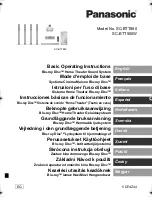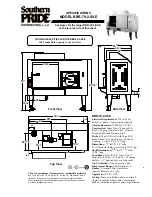8
9
Each Big Blue 100 has a unique identifier. It may take up to a minute for the
Big Blue 100 to appear as an available device.
Important: The Big Blue 100 will automatically appear as an available device
in the Google Home app. Do not select “Add New Device” in the app.
9. Follow instructions in app to complete setup. The setup process may take
several minutes. During set up, the WI-FI STATUS LED INDICATOR may turn off
for several seconds, this is normal.
10. After setup is complete, WI-FI STATUS LED INDICATOR will be solid yellow
(Aux mode), indicating Big Blue 100 is ready to Cast (refer to page 11 for
instructions on how to use Chromecast built-in).
Note: If setting up multiple speakers in the Google Home app, leave additional
speakers powered off while setting up a speaker.
SETTING UP BIG BLUE 100 ON A NETWORK
DOWNLOADING GOOGLE HOME APP
Go to the iTunes
®
App Store
SM
(for Apple devices) or Google Play
TM
(for Android
®
devices) to download the Google Home app.
CONNECTING BIG BLUE 100 TO A NETWORK
1. Connect the adapter’s jack to the DC IN PORT on the back of Big Blue 100.
2. Plug the adapter into an electrical outlet.
3. Press the POWER BUTTON. The LED ring will turn on.
4. When the Big Blue 100 is powered on, the WI-FI STATUS LED INDICATOR
is solid red for several seconds then changes to flashing white for several
seconds while the Big Blue 100 is booting up. The WI-FI STATUS LED
INDICATOR may turn on and off during the booting up process, this is normal.
5. After booting is complete, the WI-FI STATUS LED INDICATOR continuously
flashes white, indicating the Big Blue 100 is ready to be connected to a Wi-Fi
network through the Google Home app.
6. Ensure your device (e.g., smartphone) is connected to a Wi-Fi network. The Wi-Fi
network will also be used to pair the Big Blue 100 with the Google Home app.
7. Ensure Bluetooth
®
is enabled on your device (e.g., smartphone). During set up,
the Google Home app needs to access your device (e.g., smartphone) using
Bluetooth
®
.
8. With the Big Blue 100 powered on, open the Google Home app and select
“Devices” from the menu. “BB 100 XXXXX” will appear as a device to set up.
318418
Big_Blue_100
Size:5”W
x4.75”H_Output:100%_Prints:1/1,Blk