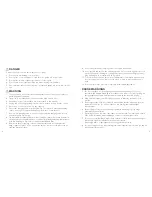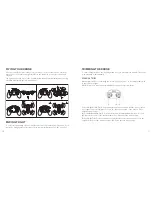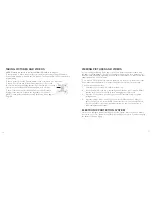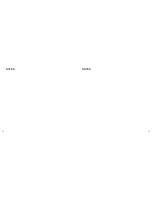REPLACING DAMAGED ROTOR BLADES
The drone has four rotors, two of which turn
clockwise (A) and two turn counterclockwise (B) . Four
replacement rotor blades are included with your drone,
two type A and two type B .
If a rotor blade becomes damaged, replace it by
removing the damaged blade and replace it with a new
blade
of the same type.
If you need additional replacement rotor blades, contact
Brookstone Customer Service at 800-292-9819 .
REPLACING THE DRONE'S COVER
Your drone comes with a replacement drone cover in an alternate color . To change the
drone cover:
1 .
Remove the drone's battery .
2 .
Squeeze the cover's arms to remove them from the slots to release the cover .
3 .
Gently pull the cover off .
4 .
Attach the new cover, fitting the arms into the slots, and replace the battery .
USING THE
WiFi RACER APP
Instead of controlling your drone with the controller, you can control your drone with your
smartphone or tablet using the WiFi Racer app .
Go to the App Store
SM
(for Apple devices) or Google Play
®
(for Android
®
devices) to
download the WiFi Racer app .
NOTE: If the app is not listed in the App Store
SM
on an iPad
®
, change filters to Supports
iPhone
®
Only .
18
App Store
SM
is a service mark of Apple Inc ., registered in the U .S . and other countries .
iPad
®
and iPhone
®
are trademarks of Apple Inc ., registered in the U .S . and other countries .
Android
®
and Google Play
®
are registered trademarks of Google, Inc .
To control your drone with the app:
1 .
Place the drone on a flat surface and connect the drone's battery . Ensure that the
camera is turned on .
2 .
From your device's WiFi list, select Racing Drone .
3 .
Start the app on your device and tap INSTRUCTIONS to learn how to control your
drone with the app .
4 .
After reviewing the instructions, tap CONTROLS on the Home screen . The control
panel will display, and you will see a live image broadcast from the drone's camera .
NOTE:
To switch between Right Hand and Left Hand mode, tap SETTINGS on the Home
screen and turn on Right Hand Mode .
If you are not receiving a signal, disconnect the drone, restart your WiFi connection, and
repeat the previous steps .
19
Return to
Home screen Take Photo Record Video
Access
Media
Speed
Track
Route
Show/Hide
Controls
Menu
Flip Camera
Headless Mode
Gyro Calibrate
Forward/Backward Trim
Right Hand Mode: Throttle
Left Hand Mode: Direction
Left Hand Mode: Throttle
Right Hand Mode: Direction
Left/Right Rotate Trim
Left/Right Trim
Summary of Contents for 324463
Page 13: ...22 23 NOTES NOTES...