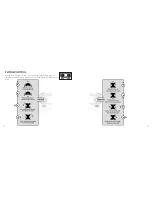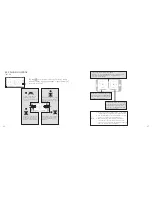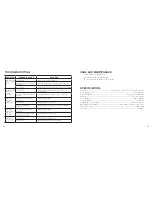INTRODUCTION TO THE ZOOM BEE™ APP ICONS
Remote Control Interface
22
23
Return to Home screen
Virtual
Reality Mode
Record Video
Access Media
Speed Selection
Show/Hide Controls
Parameter
Settings
Take Off
Land
Forward/
Backward Trim
Direction
Throttle
Left/Right
Rudder Trim
Left/Right
Flying Trim
Custom Route
Brake Hard
Signal
Strength
Take Photo
Headless Mode
Flight Altitude
Drone Battery Level
Home Page Icon . Tap to go back to the Home Page .
Virtual Reality Mode . Tap to enter virtual reality mode to experience first person view (only
available when using a VR headset) . Tap again to exit from virtual reality mode .
Brake Hard . The icon is red by default . Tap and the propellers will stop
immediately . The drone will fall straight to the ground . Do not use the Brake
Hard function except in an emergency .
Custom Route Mode . Tap and the icon turns red . Draw a flight route . The drone will fly according
to the flight route . Tap again to exit from Custom Route Mode . The icon turns white .
R
L
EMERGENCY
SETTING
Trimming Save Reset
Transmission quality 480P
Signal Strength . This icon displays the drone's WiFi signal strength .
Tap this icon to set parameters . Tap again to exit .
Tap Save to save setting .
Tap Reset for factory reset .
Show/Hide Controls . The virtual remote controller is hidden by default . Tap the icon to
display the virtual remote controller .
Summary of Contents for 324464
Page 17: ...31 30 NOTES NOTES...