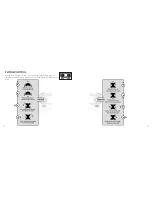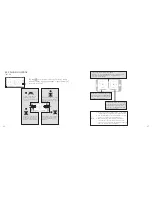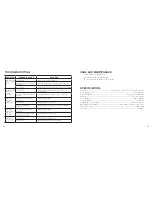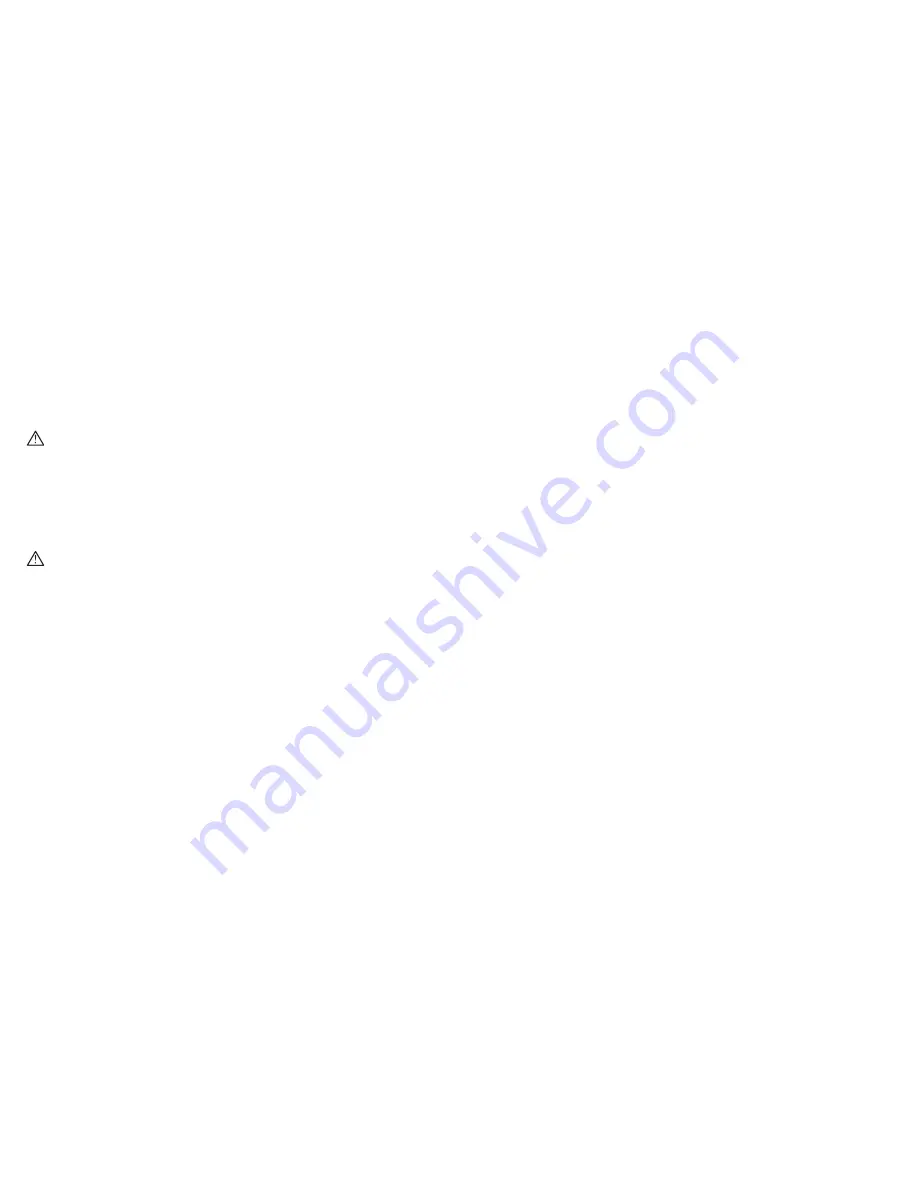
2
3
DANGER
To reduce the risk of electric shock, burns, fire or injury:
1 . Do not use while bathing or in a shower .
2 . Do not place or store unit where it can fall or be pulled into a tub or sink .
3 . Do not place in, drop or submerge in water or other liquid .
4 . Do not reach for unit that has fallen into water . Unplug it immediately .
5 . Care should be taken so that objects do not fall and liquids are not spilled onto the unit .
WARNING
1 . Close supervision is necessary when this appliance/product is used by or near children or
mentally disabled individuals .
2 . Use this unit only for its intended use as described in this manual .
3 . Unplug this unit during lightning storms or when unused for long periods of time .
4 . Never drop or insert an object into any opening .
5 . Protect the charging cable from being walked on or pinched, particularly at plug outlets,
convenience receptacles and the point where it exits the unit .
6 . Do not allow charging cable to touch hot surfaces . Wrap cord loosely around the unit
when storing .
7 . The unit should be situated away from direct sunlight or heat sources such as radiators,
electric heaters, heat registers, stoves, or other units (including amplifiers) that produce heat .
Avoid placing on top of stereo equipment that radiates heat .
8 . Never block the air openings of the unit with materials such as clothing, plastic bags or
papers, or place it on a soft surface such as a bed or couch, where the air openings may
be blocked .
9 . Do not carry this unit by cord or use cord as handle .
10 . Never operate this unit if it has a damaged cable, if it is not working properly, or if it has
been dropped or damaged, or dropped into water . If the unit’s charging cable or plug is
damaged, do not attempt to fix it yourself .
11 . To avoid the risk of electric shock, do not disassemble or attempt to repair the unit .
Incorrect repair can cause risk of electric shock or injury to persons when unit is used .
12 . Do not operate in the presence of explosive and/or flammable fumes .
DRONE WARNINGS
1 . The Drone’s blades revolve at high speeds and can cause damage to the user, spectators
and animals . Stand away from the Drone to reduce the risk of getting into the flight path
and always maintain visual contact with the Drone while flying .
2 . Warn spectators that you will be flying your Drone so that they are aware of its position .
3 . Before flight, inspect the rotor blades to make certain that the blades are securely
fastened to the Drone .
4 . Before flying check your local laws and regulations pertaining to drone usage, particularly
around airports .
5 . Operating the Drone in a wide-open space is recommended . The ideal space should have
a 200-foot radius, without buildings, crowds, or electrical power lines .
6 . Do not fly near tall buildings, high voltage cables, or other places that produce signal
interference . Signal interruptions may result in accidents .
7 . Parental guidance or adult supervision is suggested at all times .
Summary of Contents for 324464
Page 17: ...31 30 NOTES NOTES...