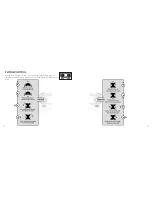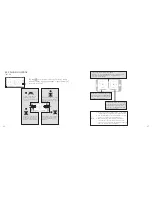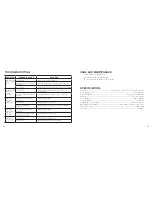PRE-FLIGHT CHECKLIST
1 . Ensure that the drone battery and controller batteries are fully charged .
2 . Ensure that the left stick of the controller is in the middle position .
3 . Ensure that the connection between the battery and motor is solid . Vibration during use
may cause a bad connection and the drone could become difficult to control .
4 . Strictly follow the instructions for the order for turning on and turning off the controller and
drone . Turn on the controller power first and then turn on the drone power before flying;
turn off the drone power first and then turn off the controller power when finished flying .
Improper on/off sequence may cause the drone to fly out of control and could threaten
your safety or the safety of others .
5 . Improper operation may cause the drone to crash, which may cause motor defects that
could affect flying ability . If this occurs, visit the local distributor to buy new replacement
parts .
FREQUENCY PAIRING
1 . Slide the controller's power switch to the ON position (Picture 1) . The power indicator will
flash rapidly .
2 . Push the left stick all the way down to the lowet position and then release . The left stick
will move back to the middle position (Pictures 2 and 3) .
Picture 2
Picture 1
Picture 3
Picture 4
10
11
3 . Power on the drone (Picture 4) and
put the drone on a flat surface
. The drone must be
on a horizontal, level surface to work properly .
4 . The drone body lights change from flashing to solid, indicating successful frequency
pairing .
BEGINNING YOUR FLIGHT
5 . Position the drone so that its front (the end with the camera) is pointing away from you .
6 . Power on the drone and check the direction of the rotating propellers . The left front
and right rear A propellers should rotate clockwise while the right front and left rear B
propellers should rotate counterclockwise .
7 . Move the left stick and right stick at the same time 45 degrees inward, as shown below, to
start the motors . Repeat to lock the motors .
8 . Push up the left stick to fly the drone up slowly . Pull down the left stick to its lowest
position slowly to land the drone on the ground .
9 . Repeat Step 4 several times to practice .
10 . If the drone tilts to one side when flying, adjust the rudder with the corresponding Trimmer
button on the controller, as described on Page 12 .
Picture 5
Summary of Contents for 324464
Page 17: ...31 30 NOTES NOTES...