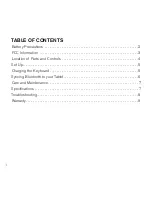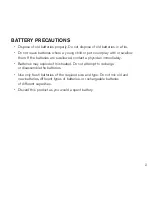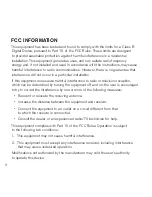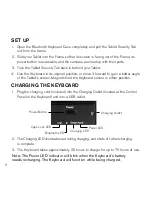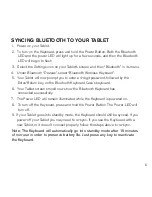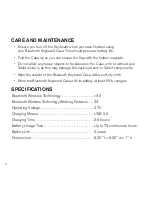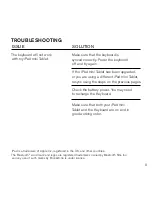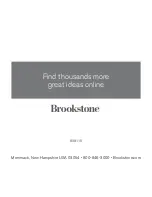6
syncing blueTooTh To your TableT
1 . Power on your Tablet .
2 . To turn on the Keyboard, press and hold the Power Button . Both the Bluetooth
LED and the power LED will light up for a few seconds, and then the Bluetooth
LED will begin to flash .
3 . Select the Settings icon on your Tablet’s screen and then “Bluetooth” in its menu .
4 . Under Bluetooth “Devices”, select “Bluetooth Wireless Keyboard” .
5 . Your Tablet will now prompt you to enter a 4-digit password, followed by the
Enter/Return key, on the Bluetooth Keyboard Case’s keyboard .
6 . Your Tablet screen should now show the Bluetooth Keyboard has
connected successfully .
7 . The Power LED will remain illuminated while the Keyboard is powered on .
8 . To turn off the Keyboard, press and hold the Power Button . The Power LED will
turn off .
9 . If your Tablet goes into standby mode, the Keyboard should still be synced . If you
power-off your Tablet you may need to re-sync . If you use the Keyboard with a
new Tablet, or it doesn’t connect properly, follow the steps above to re-sync .
Note: The Keyboard will automatically go into standby mode after 15 minutes
of non-use in order to preserve battery life. Just press any key to reactivate
the Keyboard.
83
91
15
_I
N
S
_B
lu
et
oo
th
K
ey
bo
ar
d
C
as
e
fo
r
iP
ad
m
in
i T
ab
le
ts
5"
W
x4
.7
5”
H
_O
ut
pu
t:1
00
%
_P
rin
ts
:1
/1
,B
lk