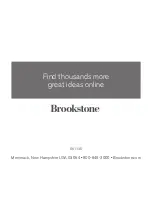18
19
851135_I
N
S0913_Rover
Revolution_Size:5”W
x4.75”H_Output:100%_
Prints:1/1,Blk
RECORDING A PATH/PLAYING A PATH
The Rover Revolution can record up to 60 seconds of a driving route, and then repeat
the route.
1. To record a path, tap the RECORD PATH button and drive the Rover Revolution
on the route you want to record.
2. After you complete your route, tap the RECORD PATH button again to save.
3. Tap the PLAY PATH button to play the recorded route and the Rover
Revolution will automatically drive the route you recorded.
4. Double-tap the PLAY PATH button to play the Path in a loop. Tap the PLAY
PATH button to stop the Path play.
TWO-WAY RADIO
Tap and hold the TALK button and talk into your device to speak through the Rover
Revolution. Release the TALK button to listen.
LIGHTS
Press the LIGHTS button to turn the HEADLIGHTS, TAIL LIGHTS and LIGHTED
COILS on and off.
SHARING
To View or Share Rover Revolution Photos through email,
Facebook, Twitter or Tumblr:
1. Exit Rover Revolution app.
2. Go to Settings and select a different Wi-Fi connection (other than Rover
Revolution).
3. Open the Rover Revolution app and select Share from the pop up window.
4. Select Photos.
5. Select Photo to share.
6. Press Share located in the upper right corner.
7. Select Email, Facebook, Twitter, or Tumblr to share photo.
Note: If using an Android device, the FaceBook, Twitter, and Tumblr apps
must already be installed on your device to share photos through the Rover
Revolution app.