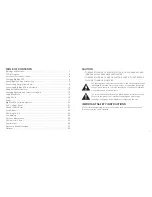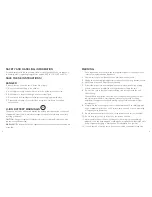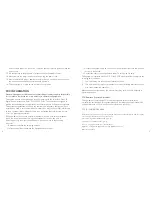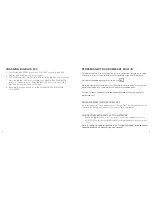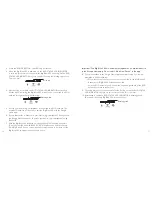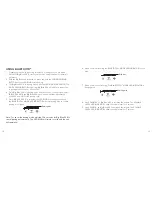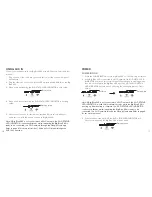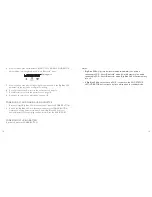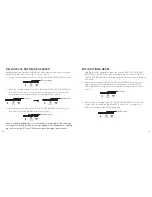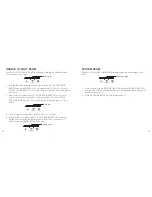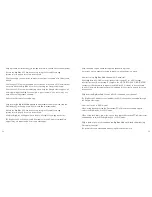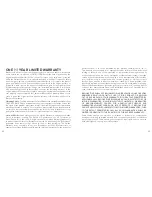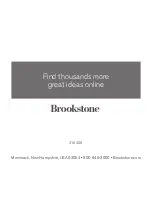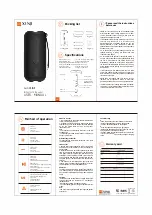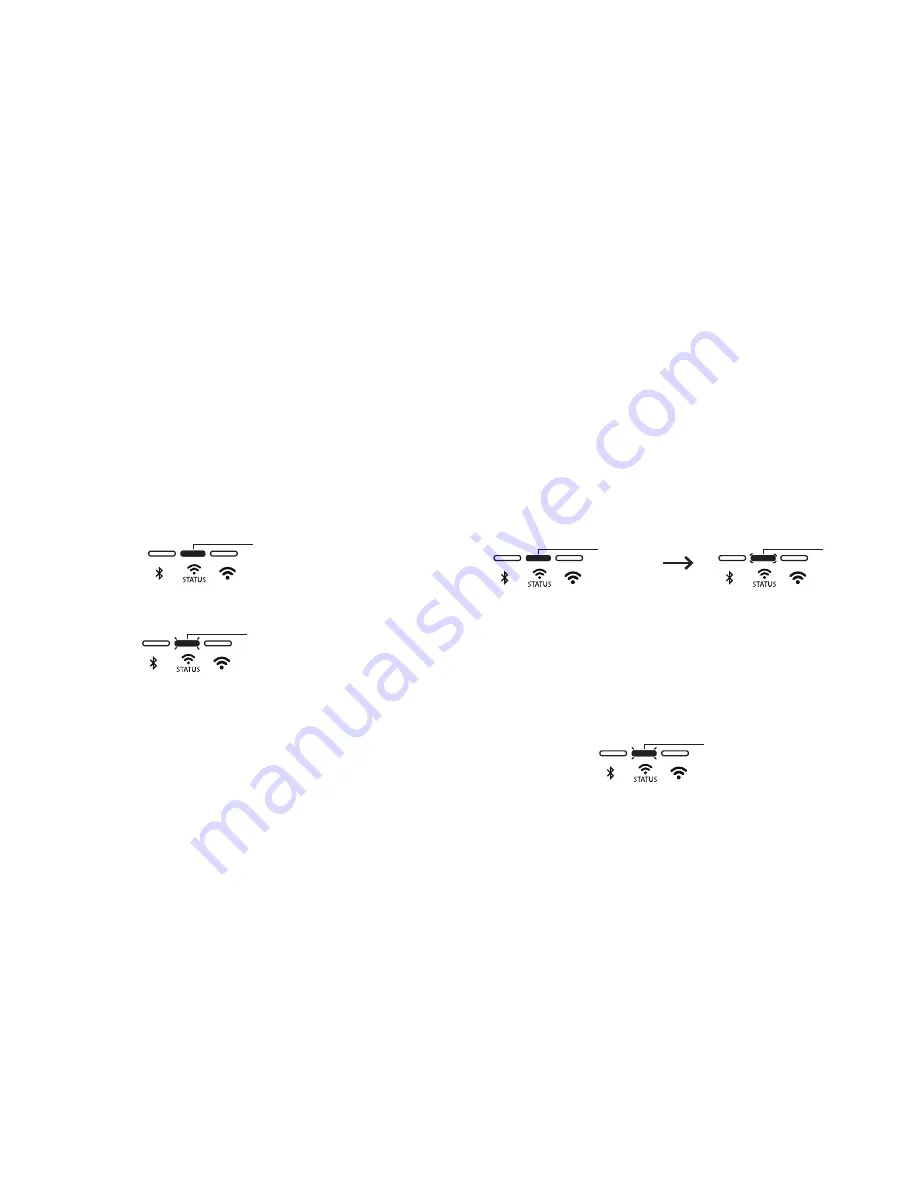
16
17
318429
Big_Blue_200
Size:5”W
x4.75”H_Output:100%_Prints:1/1,Blk
USINg AUX IN
Connect your audio device to the Big Blue 200 with a 3.5mm-to-3.5mm cable (not
included).
1. Plug one end of the cable into your audio device, just like you would a pair of
headphones.
2. Plug the other end of the cable into the 3.5mm port labeled AUX IN on the Big
Blue 200.
3. When audio is streaming, the Wi-Fi STATUS LED INDICATOR is solid yellow.
4. When audio is not streaming, the Wi-Fi STATUS LED INDICATOR is flashing
yellow.
5. Use your audio device to control music playback. Adjust volume with your
audio device or with the volume controls on Big Blue 200.
Note: If Big Blue 200 is not connected to a Wi-Fi network, the Wi-Fi STATUS
lED INDICATOR continuously flashes white, indicating the Big Blue 200 is
ready to be connected to a Wi-Fi network through the Google Home app
(refer to page 9 for set up instructions). Audio will still stream through the
AUX IN connection.
Solid yellow
Flashing yellow
POWER
POWERING ON
1. Press the POWER BUTTON to turn Big Blue 200 on. The LED ring will turn on.
2. If the Big Blue 200 is connected to a Wi-Fi network, the Wi-Fi STATUS LED
INDICATOR is solid red for several seconds, then changes to breathing white
for a few seconds while the Big Blue 200 is booting up. The Wi-Fi STATUS
LED INDICATOR may turn on and off during the booting up process. This is
normal.
Note: If Big Blue 200 is not connected to a Wi-Fi network, the Wi-Fi STATUS
lED INDICATOR is solid red for several seconds while the Big Blue 200 is
booting up. After booting is complete, the Wi-Fi STATUS lED INDICATOR
continuously flashes white, indicating the Big Blue 200 is ready to be
connected to a Wi-Fi network through the Google Home app (refer to page 9
for set up instructions).
3. If the last mode used was AUX, the Wi-Fi STATUS LED INDICATOR will
flash yellow, indicating the Big Blue 200 is in Aux mode.
Pulsing white
Solid red
Flashing yellow