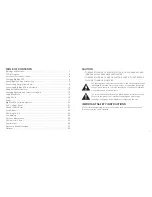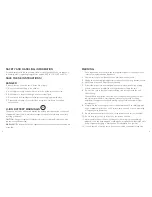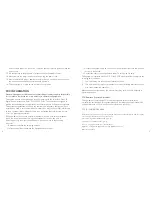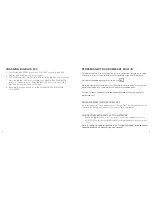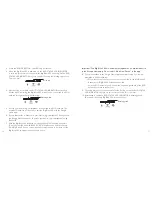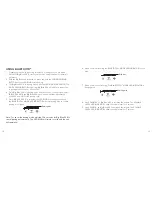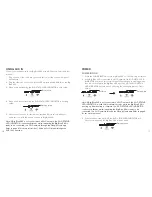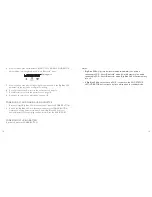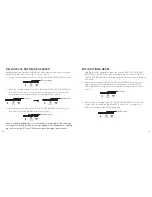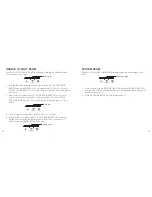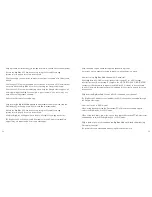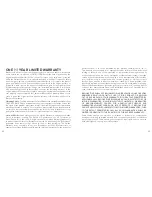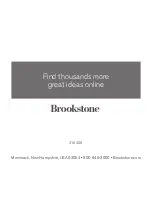10
11
318429
Big_Blue_200
Size:5”W
x4.75”H_Output:100%_Prints:1/1,Blk
2. Press the POWER BUTTON. The LED ring will turn on.
3. When the Big Blue 200 is powered on, the Wi-Fi STATUS LED INDICATOR
is solid red for several seconds while the Big Blue 200 is booting up. The Wi-Fi
STATUS LED INDICATOR may turn on and off during the booting up process.
This is normal.
4. After booting is complete, the Wi-Fi STATUS LED INDICATOR continuously
flashes white, indicating the Big Blue 200 is ready to be connected to a Wi-Fi
network through the Google Home app.
5. Ensure your device (e.g., smartphone) is connected to a Wi-Fi network. The
same Wi-Fi network will be used to pair the Big Blue 200 with the Google
Home app.
6. Ensure Bluetooth
®
is enabled on your device (e.g., smartphone). During set up,
the Google Home app needs to access your device (e.g., smartphone) using
Bluetooth
®
.
7. With the Big Blue 200 powered on, open the Google Home app and select
“Devices” from the menu. “BB 200 XXXX” will appear as a device to set up.
Each Big Blue 200 has a unique identifier. It may take up to a minute for the
Big Blue 200 to appear as an available device.
Solid red
Flashing white
Important: The Big Blue 200 will automatically appear as an available device
in the Google Home app. Do not select “Add New Device” in the app.
8. Follow instructions in the Google Home app to complete setup. You will be
prompted to do the following:
• Play a test sound to ensure your device is connected to the Big Blue 200.
• Rename your Big Blue 200 speaker if desired.
• Select a Wi-Fi network (you will need the name and password of the Wi-Fi
network you want to connect to).
9. The setup process may take several minutes. During set up, the Wi-Fi STATUS
LED INDICATOR may turn off for several seconds. This is normal.
10. After setup is complete, Wi-Fi STATUS LED INDICATOR is flashing yellow
(Aux mode), indicating Big Blue 200 is ready to Cast.
Flashing yellow