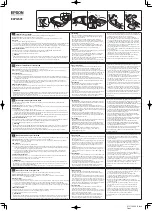6
fcc inforMaTion
This equipment has been tested and found to comply with the limits for a Class B
Digital Device, pursuant to Part 15 of the FCC Rules . These limits are designed to
provide reasonable protection against harmful interference in a residential installation .
This equipment generates, uses, and can radiate radio frequency energy and, if not
installed and used in accordance with the instructions, may cause harmful interference
to radio communications . However, there is no guarantee that interference will not
occur in a particular installation .
If this equipment does cause harmful interference to radio or television reception,
which can be determined by turning the equipment off and on, the user is encouraged
to try to correct the interference by one or more of the following measures:
• Reorient or relocate the receiving antenna .
• Increase the distance between the equipment and receiver .
• Connect the equipment to an outlet on a circuit different from that
to which the receiver is connected .
• Consult the dealer or an experienced radio/TV technician for help .
This equipment complies with Part 15 of the FCC Rules . Operation is subject
to the following two conditions:
1 . This equipment may not cause harmful interference .
2 . This equipment must accept any interference received, including interference
that may cause undesired operation .
Modifications not authorized by the manufacturer may void the user’s authority
to operate this device .
65
03
9
0_
IN
S
_P
ow
er
S
pe
ak
er
_5
”W
x4
.7
5”
H
_O
ut
pu
t:1
00
%
_P
rin
ts
:1
/1
,B
lk