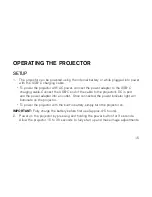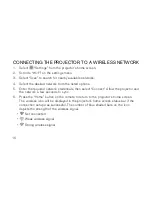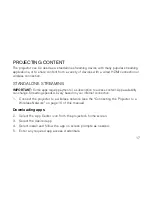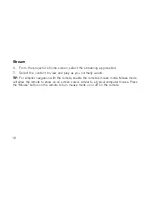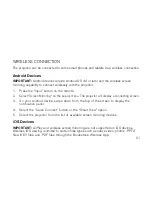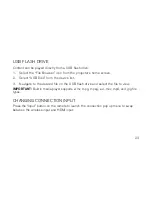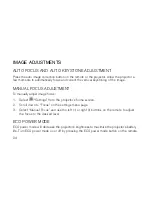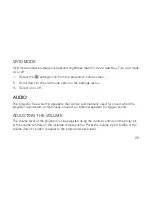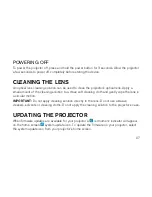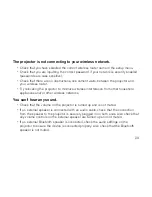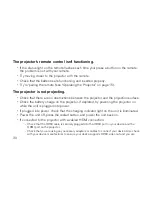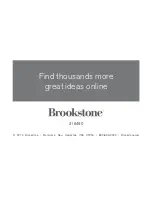23
USB FLASH DRIVE
Content can be played directly from a USB flash drive:
1 . Select the “File Browser” icon from the projector’s home screen .
2 . Select “USB Disk” from the device list .
3 . Navigate to the desired file on the USB flash drive and select the file to view .
important:
Built in media player supports .wmv, .mpg, .mpeg, .avi, .mov, .mp4, and .jpg file
types .
CHANGING CONNECTION INPUT
Press the “Input” button on the remote to launch the connection pop up menu to swap
between the wireless input and HDMI input .