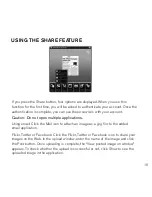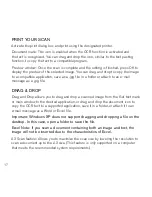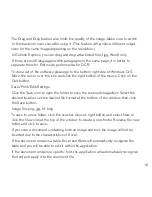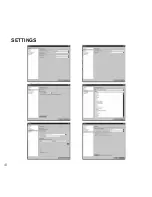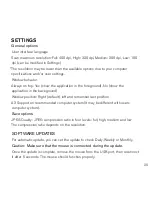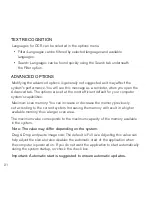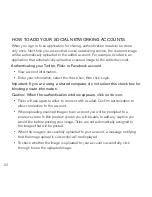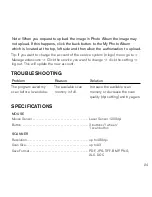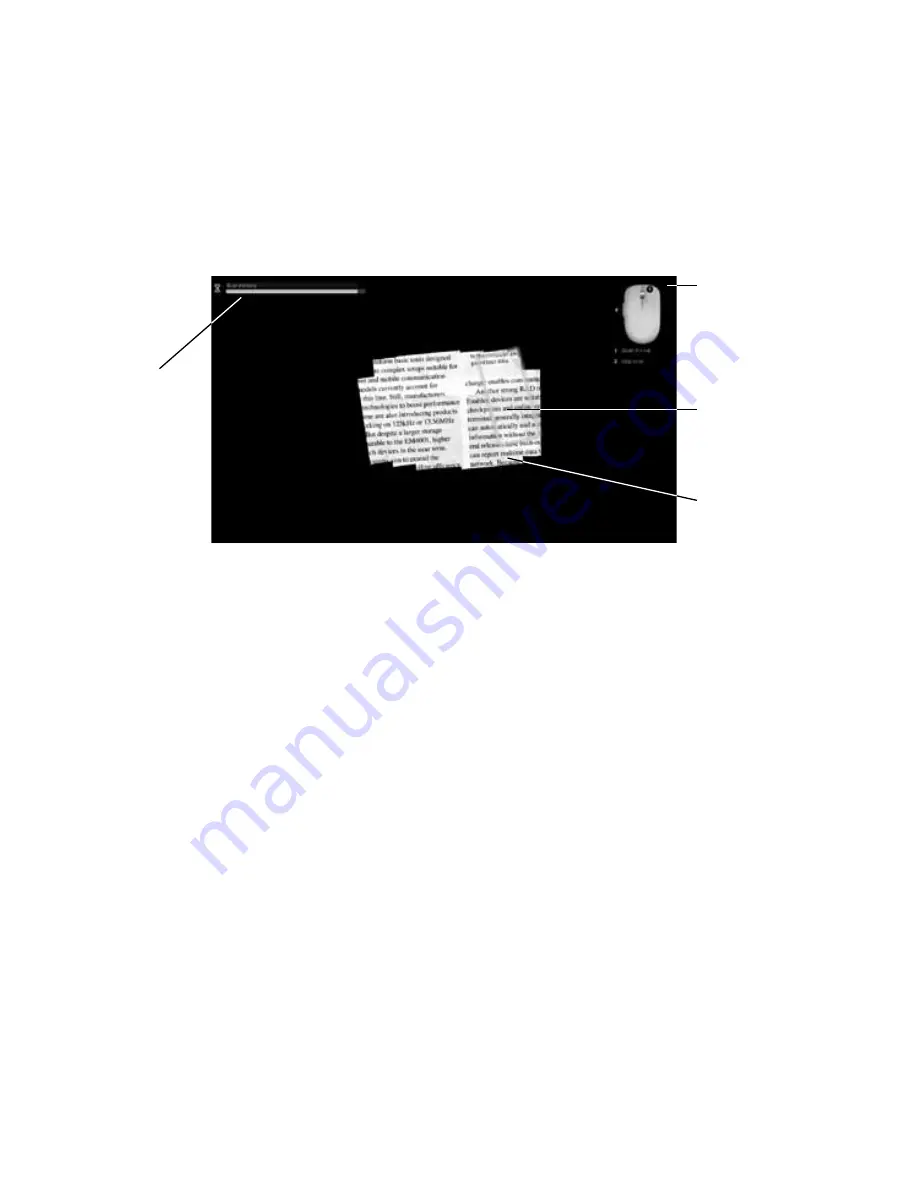
scannInG
1 . Place the scanner mouse on the desired document or photo, then press the
Smart Scan button on the left side of the mouse .
2 . Once the scan program starts, your screen turns black and the image under
where the mouse is positioned is displayed .
3 . Move the scanner mouse side to side to scan the desired area of the document .
Notes:
• do not move the document once you have started scanning.
• Keep Scanner Mouse flat on the document–picking it up will pause scan.
• Scan the entire document in one pass. re-scanning areas (especially with
high resolution settings) will fill the memory more quickly.
Function
description/
mouse wheel,
stop scan
Scan Window
Scan Image
Remaining
available
memory
display
9
Summary of Contents for Scanner Mouse
Page 1: ...Scanner Mouse It s a mouse and a scanner ...
Page 20: ...Settings 19 ...
Page 27: ...Notes 26 ...
Page 28: ...Notes 27 ...
Page 29: ...Notes 28 ...