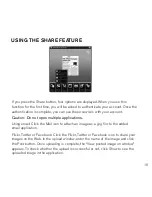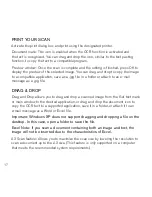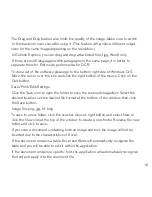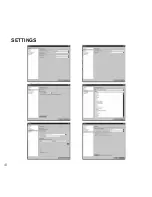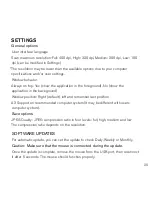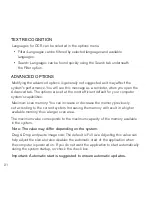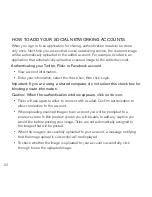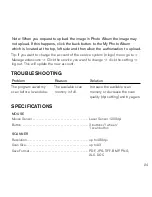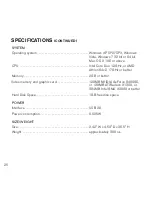11
• avoid pressing the scan button for a prolonged period of time as it may
damage the Led.
• If you pause scanning in a blank area with no text or image, the scanner is
not able to resume the operation and stops scanning and returns to the
edit mode.
• the Scanner Mouse will not work on glass. remove the glass from the
document, or put document on top of the glass surface.
• Scanning wrinkled or creased documents, curled documents, torn
documents or documents with paper clips or staples, carbon paper, coated
paper, extremely thin and translucent paper, or paper with adhesive notes
only, corner or edge of books, thick books and same pattern of images may
damage the documents or produce unwanted results.
• Please do not write or read data from storage devices such as uSB,
external Hdd etc., at the same time you scan.
• If you run a program which takes up too much space, such as games, the
scan function may not be able to run at the same time.
Summary of Contents for Scanner Mouse
Page 1: ...Scanner Mouse It s a mouse and a scanner ...
Page 20: ...Settings 19 ...
Page 27: ...Notes 26 ...
Page 28: ...Notes 27 ...
Page 29: ...Notes 28 ...