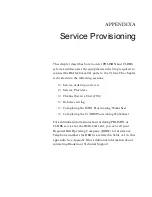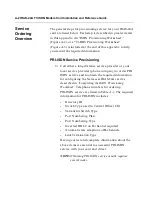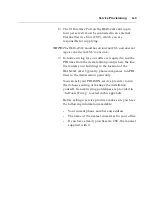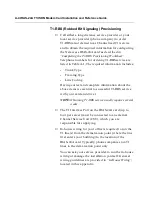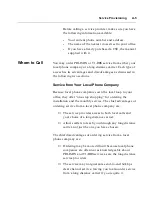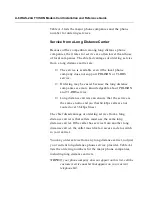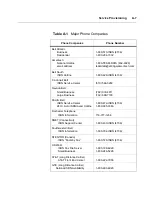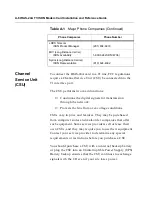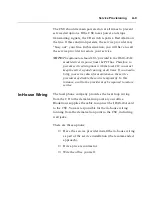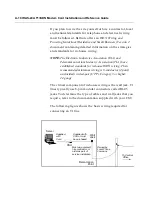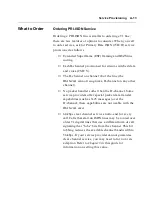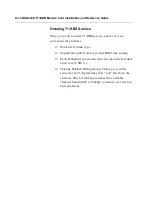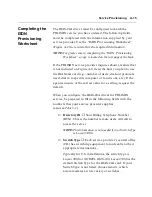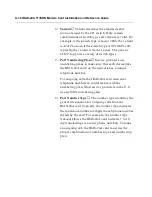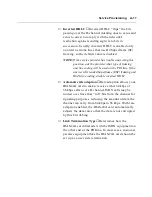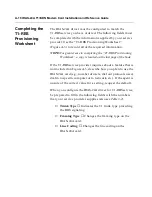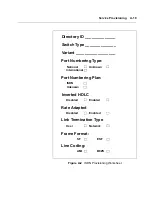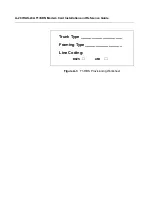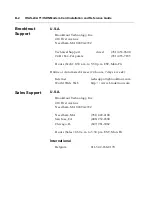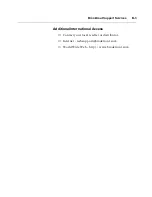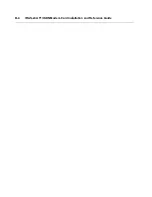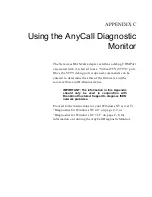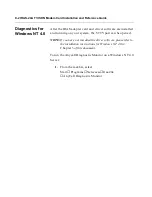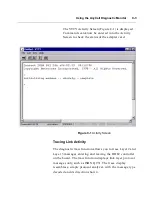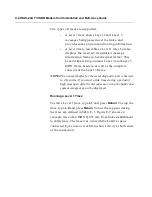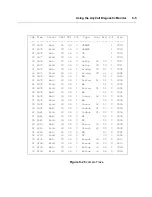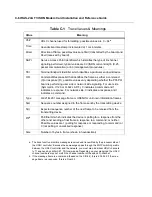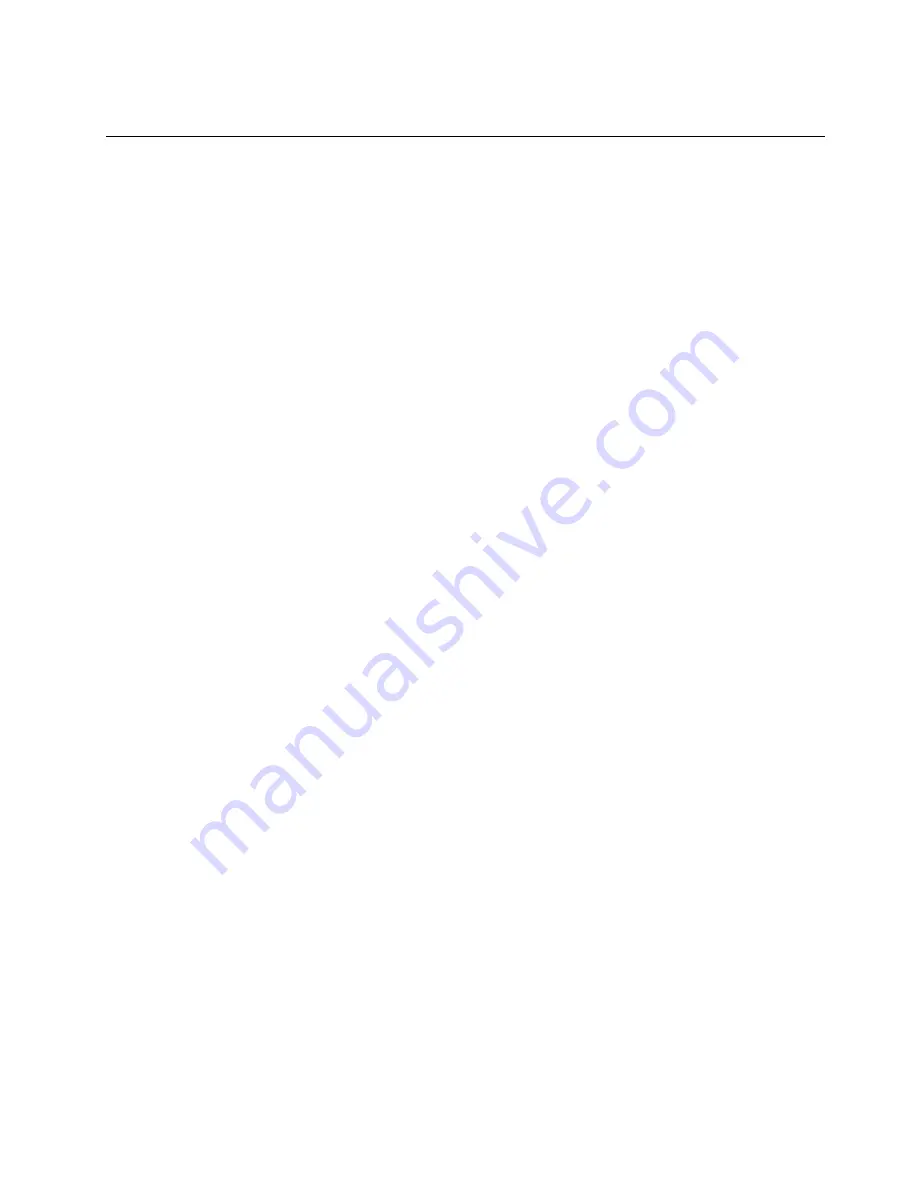
Service Provisioning
A-15
Completing the
ISDN
Provisioning
Worksheet
The IRAS-24A driver must be configured to match the
PRI-ISDN service you have ordered. The following fields
must be completed with the information supplied by your
service provider. Use the “ISDN Provisioning Worksheet”
(Figure A-2) to record all of the required information.
NOTE:
For greater ease in completing the “ISDN Provisioning
Worksheet”, a copy is located on the last page of the book.
If the PRI-ISDN service provider inquires about a feature that
is not included on Figure A-2, describe how you plan to use
the IRAS-24A card (e.g., number of users, dial out protocols
used, dial in to specific computer or to network, etc.). If the
agent is unsure of the correct value for a setting, request the
default.
When you configure the IRAS-24A driver for PRI-ISDN
service, be prepared to fill in the following fields with the
numbers that your service provider supplies
(also see Table 3-1).
❐
Directory ID
Your Billing Telephone Number
(BTN). This is the number remote users will call to
access the server.
NOTE:
This information is not needed if your Switch Type
is Lucent 5ESS.
❐
Switch Type
Each service provider’s central office
(CO) has switching equipment to route calls to their
appropriate destinations.
Typically for U.S. installations, the switch type is
Lucent 5ESS or NORTEL DMS-100. Lucent 5ESS is the
default Switch Type for the IRAS-24A card. If your
Switch Type is not listed, choose Generic, which
accommodates a wide variety of switches.
Summary of Contents for IRAS-24A w/ T1-RBS
Page 28: ...2 8 IRAS 24A T1 ISDN Modem Card Installation and Reference Guide...
Page 150: ...B 4 IRAS 24A T1 ISDN Modem Card Installation and Reference Guide...
Page 164: ...C 14 IRAS 24A T1 ISDN Modem Card Installation and Reference Guide...
Page 170: ...D 6 IRAS 24A T1 ISDN Modem Card Installation and Reference Guide...
Page 176: ...E 6 IRAS 24A T1 ISDN Modem Card Installation and Reference Guide...
Page 186: ...Index 8 IRAS 24A T1 ISDN Modem Card Installation and Reference Guide...