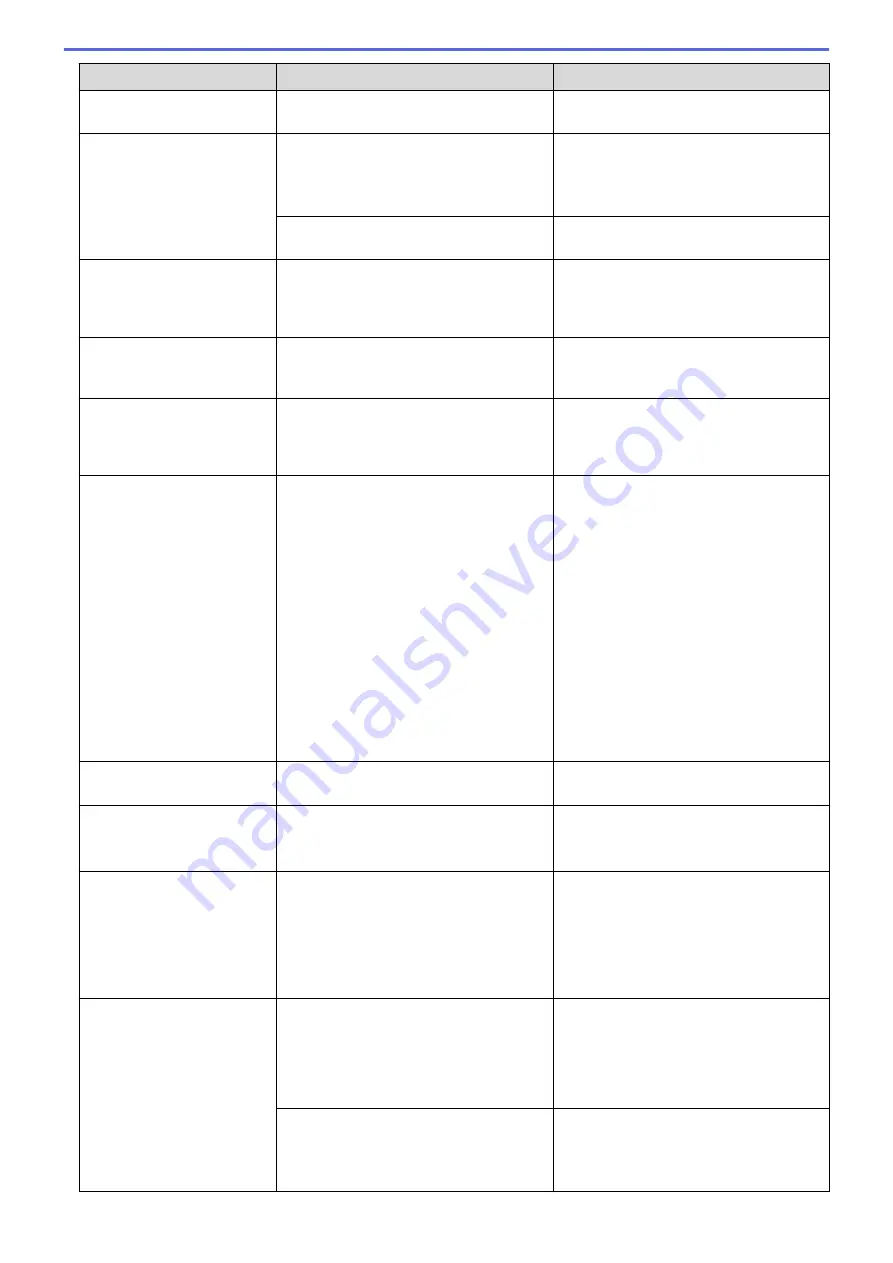
Error Message
Cause
Action
Jam D MP Tray
The paper guides are not set to the
correct paper size.
Make sure the paper guides are set to the
correct paper size.
Jam E Inside/MP
Repeat Jam E In/MP
The paper is jammed in the machine.
Gently remove the jammed paper.
See
Related Information
:
Paper is
Jammed Inside and in the Multi-purpose
Tray (Paper Jam/Jam E Inside/MP)
.
The paper guides are not set to the
correct paper size.
Make sure the paper guides are set to the
correct paper size.
Low Temperature
The room temperature is too low.
After warming the room, allow the
machine to warm up to room temperature.
Try again when the machine has warmed
up.
Media is Full.
The USB flash drive you are using does
not have enough free space to scan the
document.
Delete unused files from your USB flash
drive to free some space, and then try
again.
No Caller ID
There is no incoming call history. You did
not receive calls or you have not
subscribed to the Caller ID service from
your telephone company.
To use the Caller ID feature, call your
telephone company.
See
Related Information
:
Caller ID
.
No Device
When configuring the Wi-Fi Direct
network, the Brother machine cannot find
your mobile device.
•
Make sure your machine and mobile
device are in the Wi-Fi Direct mode.
•
Move the mobile device closer to your
Brother machine.
•
Move your Brother machine and the
mobile device to an obstruction-free
area.
•
If you are manually configuring the Wi-
Fi Direct network, make sure you have
entered the correct password.
•
If your mobile device has a
configuration page for how to obtain
an IP address, make sure the IP
address of your mobile device has
been configured via DHCP.
No File
The USB flash drive in the media drive
does not contain a .JPG file.
Reinsert the correct USB flash drive in the
slot.
No Paper Fed Again
Paper dust has accumulated on the
surface of the paper pick-up rollers.
Clean the paper pick-up rollers.
See
Related Information
:
Clean the Paper
Pick-up Rollers
.
No Paper Fed MPTray
The machine is out of paper or paper is
not correctly loaded in the MP tray.
Do one of the following:
•
Refill the MP tray, and then press
c
.
•
Remove and reload the paper, and
then press
c
.
See
Related Information
:
Load Paper in
the Multi-purpose Tray (MP Tray)
.
No Paper Fed Tray 1
The machine is out of paper or paper is
not correctly loaded in the paper tray.
Do one of the following:
•
Refill the paper tray, and then press
c
.
•
Remove and reload the paper, and
then press
c
.
See
Related Information
:
Load Paper
.
The Jam Clear Cover is not closed
correctly.
Make sure the Jam Clear Cover is closed
evenly at both ends.
See
Related Information
:
Printer Jam or
Paper Jam
.
340
Summary of Contents for DCP-T520W
Page 23: ...Home Paper Handling Paper Handling Load Paper Load Documents 17 ...
Page 33: ...2 1 Related Information Load Paper in the Paper Tray 27 ...
Page 107: ... Compatible USB Flash Drives 101 ...
Page 127: ... WIA Driver Settings Windows 121 ...
Page 226: ...Related Information Configure your PC Fax Address Book Windows 220 ...
Page 317: ...Related Information Brother Web Connect 311 ...
Page 378: ...Related Topics Error and Maintenance Messages 372 ...
Page 419: ...Related Topics Telephone and Fax Problems Other Problems 413 ...
Page 440: ...Related Topics Cancel a Print Job Windows 434 ...
Page 446: ... Other Problems Prevent Smudged Printouts and Paper Jams Windows Print Settings Windows 440 ...
Page 475: ...Related Information Settings and Features Tables 469 ...
Page 501: ...MEX LTN ENG Version 0 ...
















































