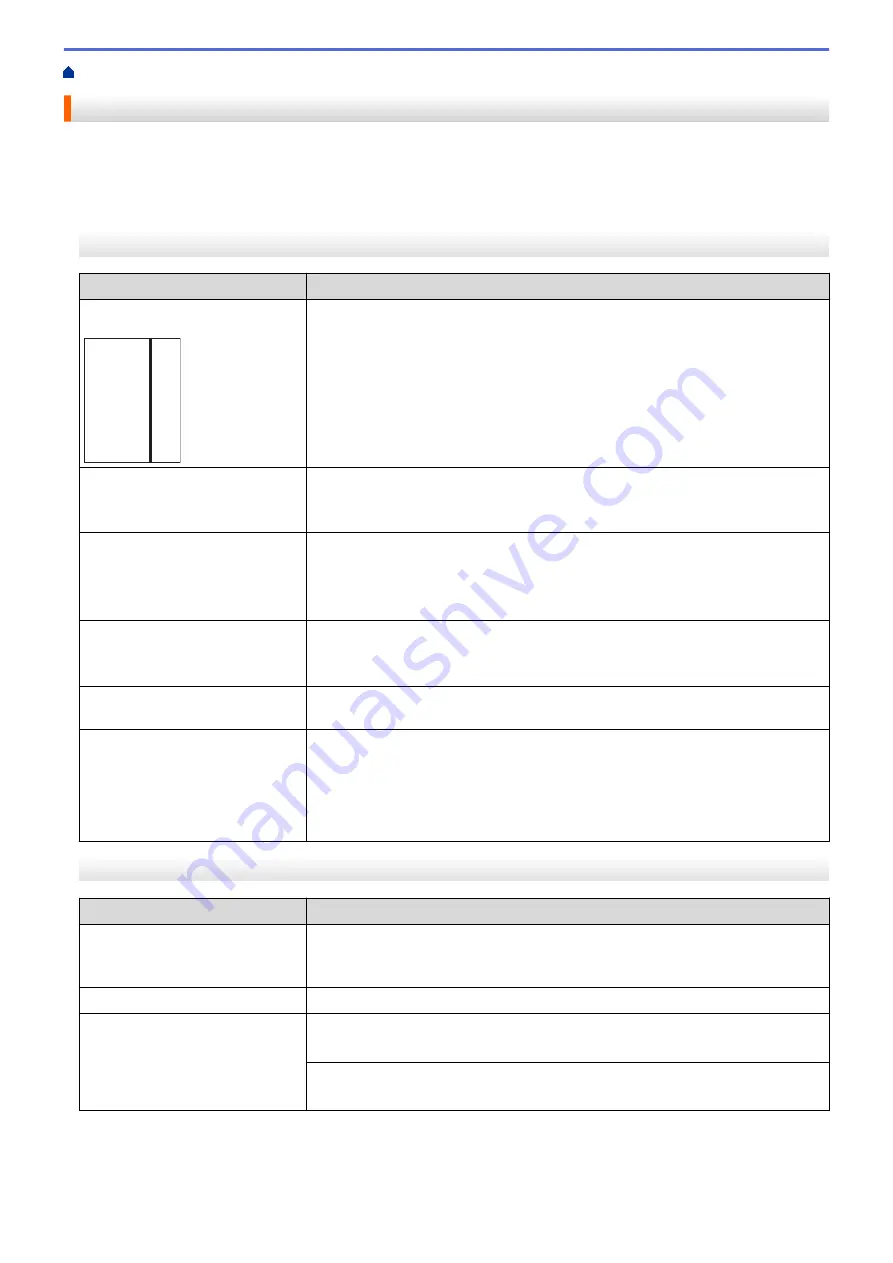
If You Are Having Difficulty with Your Machine
> Other Problems
Other Problems
>> Copying Difficulties
>> Scanning Difficulties
>> PhotoCapture Center Difficulties (MFC-T920DW/MFC-T925DW)
>> Software Difficulties
Copying Difficulties
Difficulties
Suggestions
Black lines or streaks appear in
copies.
A
Black lines on copies are typically caused by dirt or correction fluid on the glass
strip. Clean the glass strip, scanner glass, and the white bar and white plastic
above them.
See
Related Information
:
Clean the Scanner
.
Black marks or spots appear in
copies.
Black marks or spots on copies are typically caused by dirt or correction fluid on
the scanner glass. Clean the scanner glass and white plastic above it.
See
Related Information
:
Clean the Scanner
.
Copies are blank.
Make sure you are loading the document correctly.
See
Related Information
:
Load Documents in the Automatic Document Feeder
(ADF)
.
See
Related Information
:
Load Documents on the Scanner Glass
.
Poor copy results when using the
ADF.
(ADF models)
Try using the scanner glass.
See
Related Information
:
Load Documents on the Scanner Glass
.
Fit to Page does not work
correctly.
Make sure the document is not skewed on the scanner glass. Reposition the
document and try again.
Smudge or stain on the reverse
side of the page when using the 2-
sided copy feature.
(DCP-T720DW/DCP-T725DW/
DCP-T820DW/DCP-T825DW/
MFC-T920DW/MFC-T925DW)
Change the print options.
See
Related Information
:
Change the Print Options to Improve Your Print
Results
.
Scanning Difficulties
Difficulties
Suggestions
TWAIN or WIA errors appear
when starting to scan. (Windows)
Make sure the Brother TWAIN or WIA driver is selected as the primary source in
your scanning application. For example, in Nuance
™
PaperPort
™
14SE, click
Desktop
>
Scan Settings
>
Select
to choose the Brother TWAIN/WIA driver.
OCR does not work.
Try increasing the scanning resolution.
Poor scanning results when using
the ADF. (Black lines appear in
the scanned data.)
(ADF models)
Clean the white bar and the glass strip underneath it.
See
Related Information
:
Clean the Scanner
.
Try using the scanner glass.
See
Related Information
:
Load Documents on the Scanner Glass
.
391
Summary of Contents for DCP-T520W
Page 23: ...Home Paper Handling Paper Handling Load Paper Load Documents 17 ...
Page 33: ...2 1 Related Information Load Paper in the Paper Tray 27 ...
Page 107: ... Compatible USB Flash Drives 101 ...
Page 127: ... WIA Driver Settings Windows 121 ...
Page 226: ...Related Information Configure your PC Fax Address Book Windows 220 ...
Page 317: ...Related Information Brother Web Connect 311 ...
Page 378: ...Related Topics Error and Maintenance Messages 372 ...
Page 419: ...Related Topics Telephone and Fax Problems Other Problems 413 ...
Page 440: ...Related Topics Cancel a Print Job Windows 434 ...
Page 446: ... Other Problems Prevent Smudged Printouts and Paper Jams Windows Print Settings Windows 440 ...
Page 475: ...Related Information Settings and Features Tables 469 ...
Page 501: ...MEX LTN ENG Version 0 ...
















































