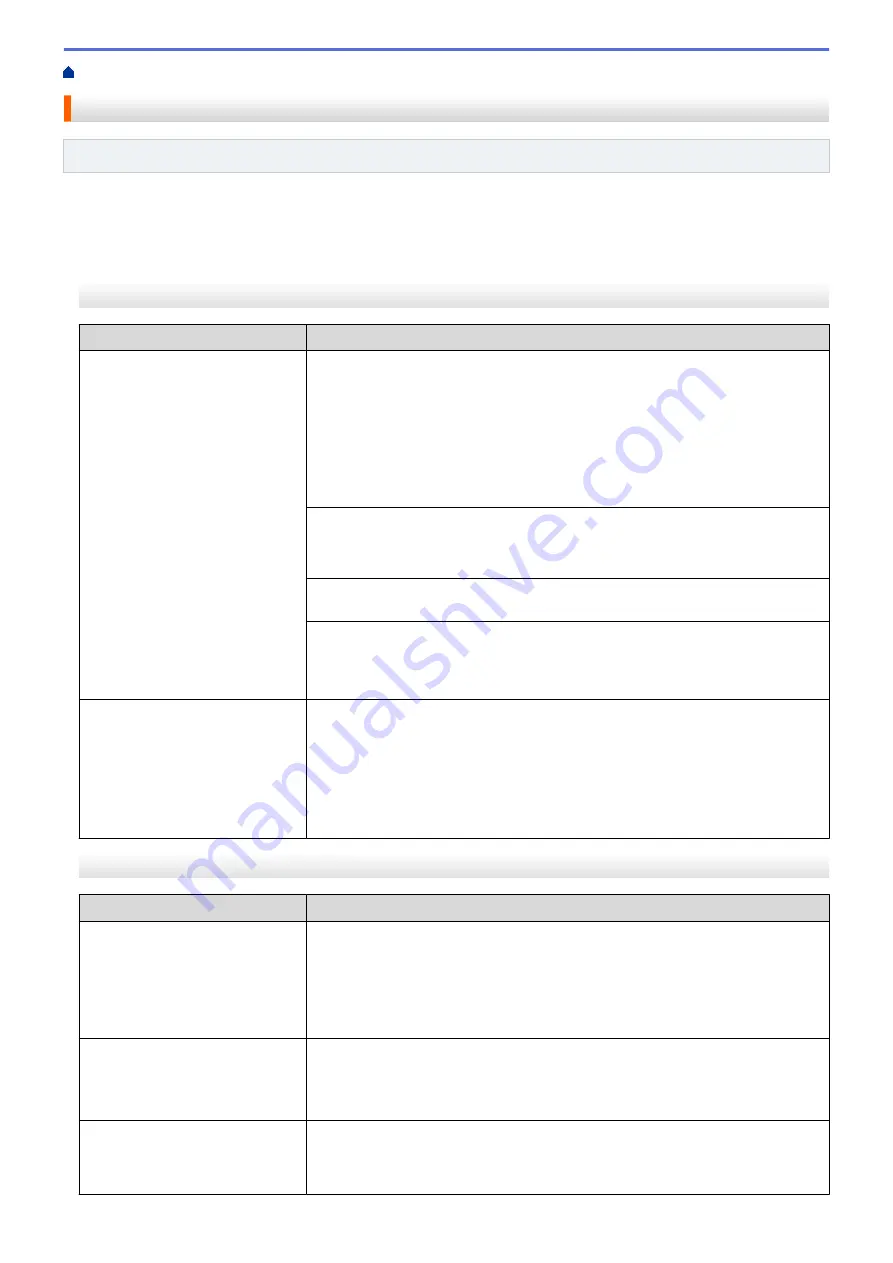
If You Are Having Difficulty with Your Machine
> Telephone and Fax Problems
Telephone and Fax Problems
Related Models
: MFC-T920DW/MFC-T925DW
>> Telephone Line or Connections
>> Handling Incoming Calls
>> Receiving Faxes
>> Sending Faxes
Telephone Line or Connections
Difficulties
Suggestions
Dialing does not work. (No dial
tone)
Check all line cord connections. Make sure the telephone line cord is plugged
into the telephone wall jack and the LINE jack of the machine. Make sure your
machine has a dial tone by pressing the Hook button in Fax mode. If you
subscribe to DSL, VoIP or magicJack services, call your service provider for
connection instructions.
If you are using a VoIP system, try changing the VoIP setting to
Basic (for VoIP)
.
This will lower modem speed and turn off Error Correction Mode (ECM).
See
Related Information
:
Telephone Line Interference/VoIP
.
(Available only for some countries.)
Change the Tone/Pulse setting.
See
Related Information
:
Set Tone or Pulse Dialing Mode
.
Send a manual fax by pressing the Hook button, and dialing the number. Wait to
hear fax-receiving tones before pressing the Start button.
If there is no dial tone, connect a known working telephone and telephone line
cord to the jack. Then lift the external telephone’s handset and listen for a dial
tone. If there is still no dial tone, ask your telephone company to check the line
and/or wall jack.
The machine does not answer
when called.
Make sure the machine is in the correct receive mode for your setup.
See
Related Information
:
Choose the Correct Receive Mode
.
Check for a dial tone. If possible, call your machine to hear it answer. If there is
still no answer, check that the telephone line cord is plugged into the telephone
wall jack and the LINE jack of the machine. Make sure your machine has a dial
tone by pressing the Hook button in Fax mode. If there is no ringing when you
call your machine, ask your telephone company to check the line.
Handling Incoming Calls
Difficulties
Suggestions
The machine ‘Hears’ a voice as a
CNG Tone.
If Easy Receive is set to On, your machine is more sensitive to sounds. It may
mistakenly interpret certain voices or music on the line as a fax machine calling
and respond with fax receiving tones. Deactivate the machine by pressing
Detener/Salir (Stop/Exit)
. Try avoiding this problem by turning Easy Receive
Off.
See
Related Information
:
Set Easy Receive
.
Sending a Fax Call to the
machine.
If you answered on an extension telephone, press your Fax Receive Code (the
factory setting is *51). If you answered on the external telephone (connected to
the EXT. jack), press the Start button to receive the fax.
When your machine answers, hang up.
Custom features on a single line.
If you have Call Waiting, Call Waiting/Caller ID, Caller ID, Voice Mail, an
answering machine, an alarm system or other custom feature on a single
telephone line with your machine, it may create a problem sending or receiving
faxes.
385
Summary of Contents for DCP-T520W
Page 23: ...Home Paper Handling Paper Handling Load Paper Load Documents 17 ...
Page 33: ...2 1 Related Information Load Paper in the Paper Tray 27 ...
Page 107: ... Compatible USB Flash Drives 101 ...
Page 127: ... WIA Driver Settings Windows 121 ...
Page 226: ...Related Information Configure your PC Fax Address Book Windows 220 ...
Page 317: ...Related Information Brother Web Connect 311 ...
Page 378: ...Related Topics Error and Maintenance Messages 372 ...
Page 419: ...Related Topics Telephone and Fax Problems Other Problems 413 ...
Page 440: ...Related Topics Cancel a Print Job Windows 434 ...
Page 446: ... Other Problems Prevent Smudged Printouts and Paper Jams Windows Print Settings Windows 440 ...
Page 475: ...Related Information Settings and Features Tables 469 ...
Page 501: ...MEX LTN ENG Version 0 ...
















































