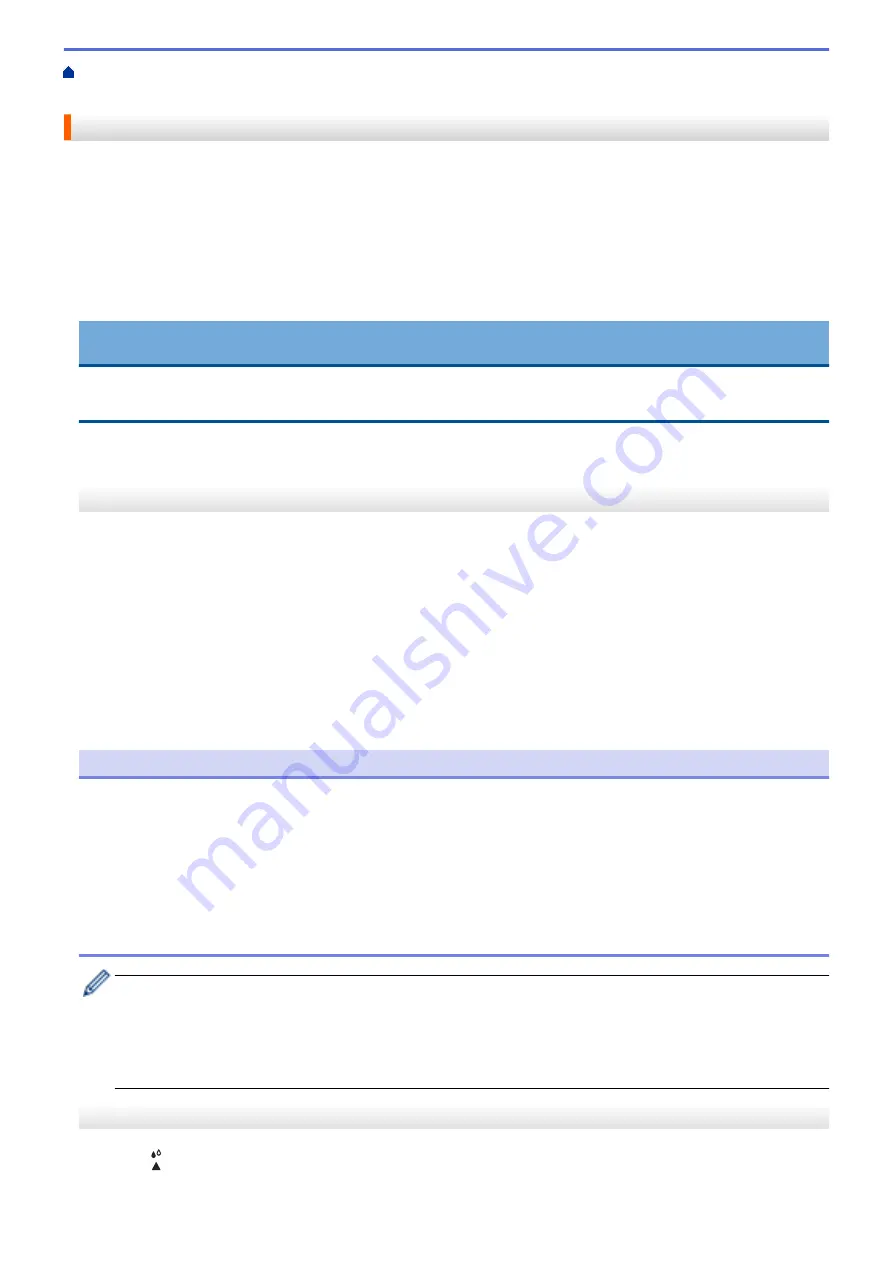
> Clean the Print Head from Your Brother
Machine
Clean the Print Head from Your Brother Machine
To maintain good print quality, the machine automatically cleans the print head when needed. If there is a print
quality problem, start the cleaning process manually.
•
Clean the print head if there is a horizontal line or a blank space in the text or graphics on printed pages.
Depending on the problem color, select to clean Black only, three colors at a time (Yellow/Cyan/Magenta), or
all four colors at once.
•
Cleaning the print head consumes ink.
•
Cleaning too often uses ink unnecessarily.
IMPORTANT
DO NOT touch the print head. Touching the print head may cause permanent damage and may void the print
head's warranty.
>> DCP-T520W/DCP-T525W/DCP-T720DW/DCP-T725DW/DCP-T820DW/DCP-T825DW
>> MFC-T920DW/MFC-T925DW
DCP-T520W/DCP-T525W/DCP-T720DW/DCP-T725DW/DCP-T820DW/DCP-T825DW
1. Press
Menú (Menu)
.
2. Press
a
or
b
to make your selections:
a. Select
[Maintenance]
. Press
OK
.
b. Select
[Cleaning]
. Press
OK
.
c. Select
[Black]
,
[Color]
, or
[All]
. Press
OK
.
d. Select
[Normal]
,
[Strong]
, or
[Strongest]
. Press
OK
.
3. Press
Inicio Negro (Black Start)
or
Inicio Color (Color Start)
.
The machine starts cleaning.
NOTE
If you clean the print head several times and the print has not improved, try the Special cleaning method,
which cleans the print head with more force.
1. Make sure all ink tanks are filled more than halfway, as this method consumes a large amount of ink.
2. Press
Menú (Menu)
.
3. Press
a
or
b
to select
[Maintenance]
>
[Cleaning]
, and then press
OK
.
4. Press
Menú (Menu)
and
OK
simultaneously.
The machine starts cleaning.
•
Use the Special cleaning method only if you previously cleaned the print head several times and the
print quality did not improve.
•
If you start the cleaning with low ink amount, it may cause damage to the machine. Check each ink tank
level before starting the cleaning and refill each ink tank as necessary.
•
You can also clean the print head from your computer.
MFC-T920DW/MFC-T925DW
1. Press
(Ink).
414
Summary of Contents for DCP-T520W
Page 23: ...Home Paper Handling Paper Handling Load Paper Load Documents 17 ...
Page 33: ...2 1 Related Information Load Paper in the Paper Tray 27 ...
Page 107: ... Compatible USB Flash Drives 101 ...
Page 127: ... WIA Driver Settings Windows 121 ...
Page 226: ...Related Information Configure your PC Fax Address Book Windows 220 ...
Page 317: ...Related Information Brother Web Connect 311 ...
Page 378: ...Related Topics Error and Maintenance Messages 372 ...
Page 419: ...Related Topics Telephone and Fax Problems Other Problems 413 ...
Page 440: ...Related Topics Cancel a Print Job Windows 434 ...
Page 446: ... Other Problems Prevent Smudged Printouts and Paper Jams Windows Print Settings Windows 440 ...
Page 475: ...Related Information Settings and Features Tables 469 ...
Page 501: ...MEX LTN ENG Version 0 ...
















































