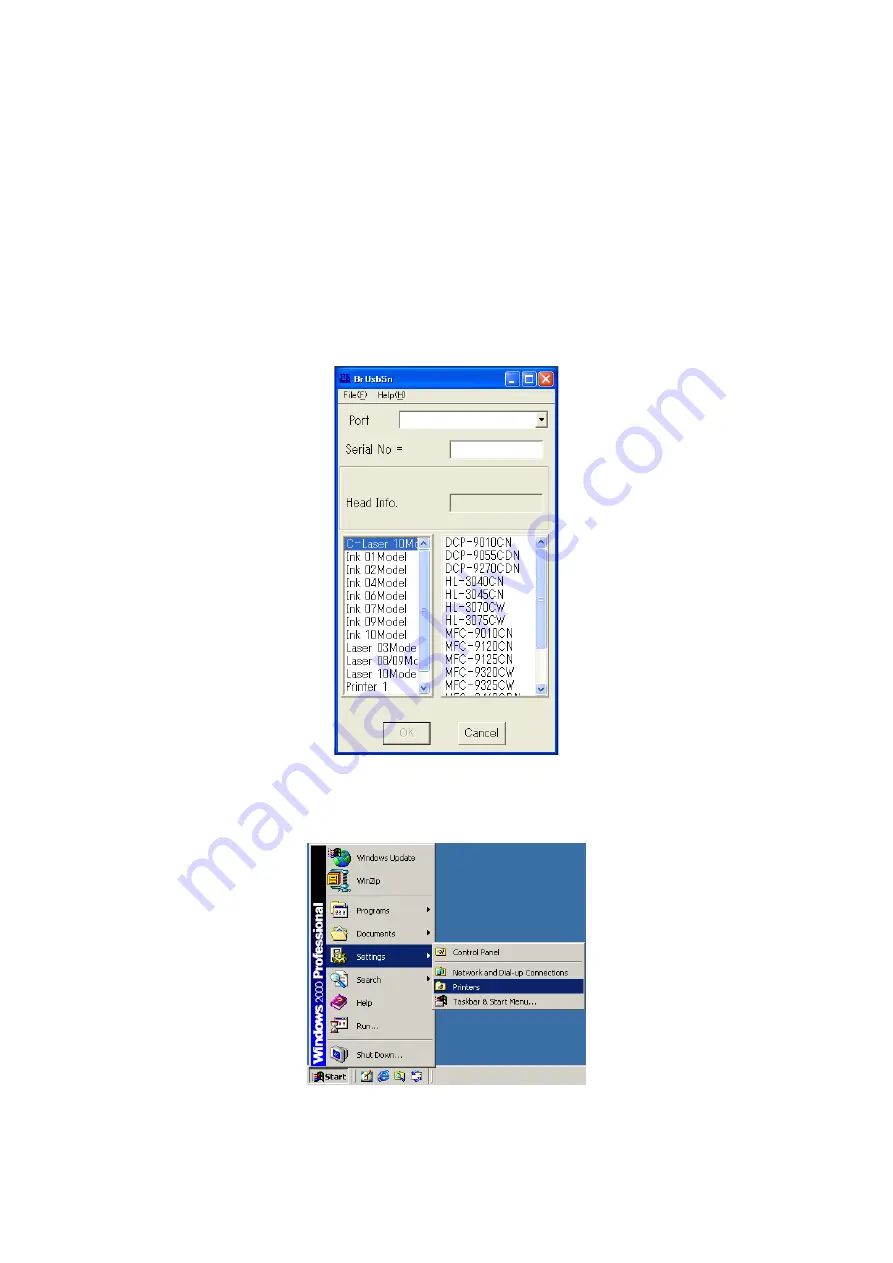
4-5
Confidential
1.2 Initialization of EEPROM of Main PCB ASSY
(Maintenance Mode: Code 01)
Initialize the EEPROM in accordance with
"1.4.1 EEPROM parameter initialization" in Chapter 5
1.3 Setting by Country (Maintenance Mode: Code 74)
Make appropriate settings by country in accordance with
"1.4.26 Setting by country" in
1.4 Setting the Serial Number
<Procedures>
(1) Connect the PC and machine with the USB cable.
(2) Double-click the brusbsn.exe file which has been copied in the temporary folder to start.
(3) Click the C-Laser 10Model.
(4) In Port on the brusbsn screen, select the port number assigned to the Brother
Maintenance USB Printer. If the port number is unknown, follow steps below.
1) Click Start | Settings | Printers.
Summary of Contents for 09055CDN
Page 22: ...Confidential CHAPTER 1 SPECIFICATIONS ...
Page 37: ...Confidential CHAPTER 2 ERROR INDICATION AND TROUBLESHOOTING ...
Page 47: ...2 8 Confidential ADF part A4 model Fig 2 6 Left side Right side Document feed path Face up ...
Page 48: ...2 9 Confidential ADF part Legal model Fig 2 7 Left side Right side Document feed path Face up ...
Page 180: ...Confidential CHAPTER 3 DISASSEMBLY AND ASSEMBLY ...
Page 211: ...3 28 Confidential 8 DISASSEMBLY FLOW Disassembly Re Assembly second ...
Page 212: ...3 29 Confidential Disassembly Re Assembly second ...
Page 416: ...Confidential CHAPTER 4 ADJUSTMENTS AND UPDATING OF SETTINGS REQUIRED AFTER PARTS REPLACEMENT ...
Page 436: ...Confidential CHAPTER 5 SERVICE FUNCTIONS ...
Page 445: ...5 7 Confidential Black and white scanning First side Front Fig 5 1 ...
Page 446: ...5 8 Confidential Black and white scanning Second side Back Fig 5 2 ...
Page 447: ...5 9 Confidential Color scanning First side Front Fig 5 3 ...
Page 448: ...5 10 Confidential Color scanning Second side Back Fig 5 4 ...
Page 475: ...5 37 Confidential Cover page sample Fig 5 18 End page sample Fig 5 19 ...
Page 482: ...5 44 Confidential Inter color position alignment adjustment chart Fig 5 23 ...
Page 491: ...5 53 Confidential Color test pattern Fig 5 28 MCYK Y C K M YCMK_ _A ...
Page 512: ...Confidential CHAPTER 6 CIRCUIT DIAGRAMS WIRING DIAGRAM ...
Page 514: ...6 1 Confidential 1 CIRCUIT DIAGRAMS High voltage Power Supply PCB Circuit Diagram 1 3 ...
Page 515: ...6 2 Confidential High voltage Power Supply PCB Circuit Diagram 2 3 ...
Page 516: ...6 3 Confidential High voltage Power Supply PCB Circuit Diagram 3 3 ...
Page 517: ...6 4 Confidential Low voltage Power Supply PCB Circuit Diagram 100V ...
Page 518: ...6 5 Confidential Low voltage Power Supply PCB Circuit Diagram 200V ...
Page 519: ...6 6 Confidential NCU PCB Circuit Diagram U S A Canada ...
Page 520: ...6 7 Confidential NCU PCB Circuit Diagram Europe Oceania ...
Page 521: ...6 8 Confidential NCU PCB Circuit Diagram China Asia South Africa Gulf ...
Page 523: ...Confidential CHAPTER 7 PERIODICAL MAINTENANCE ...
Page 581: ...Confidential APPENDIX 1 SERIAL NUMBERING SYSTEM ...
Page 585: ...Confidential APPENDIX 3 INSTALLING THE MAINTENANCE DRIVER ...
Page 589: ...App 3 4 Confidential 10 Alert warning message appears click Continue Anyway to proceed ...
















































