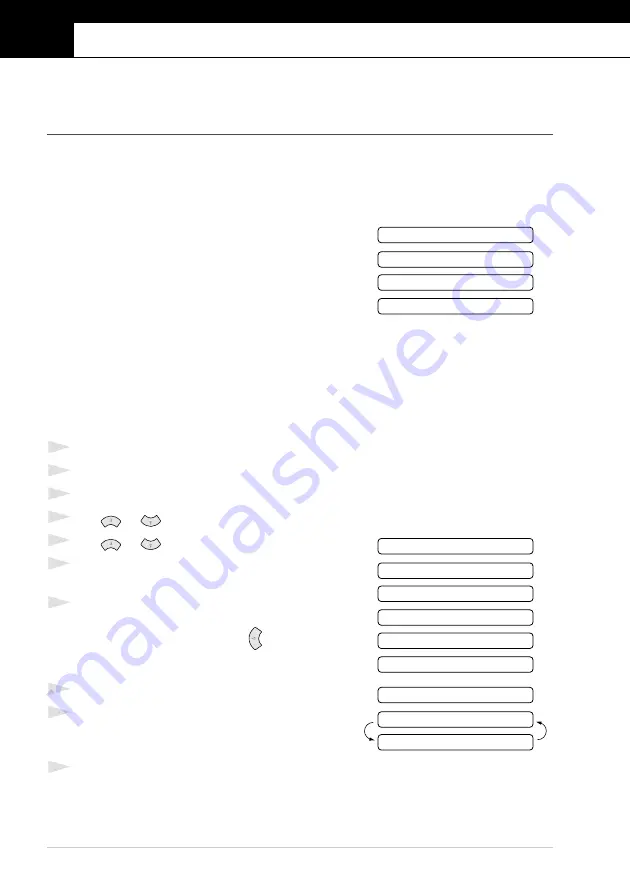
36
Chapter 7
7
Advanced Sending
Advanced Operations
Electronic Cover Page
The cover page is sent to the receiving party’s machine. Your cover page includes the name stored
in the One Touch or Speed Dial memory, if you have used this feature to start the call.
The cover page indicates the fax is from your Station ID, and the number of pages you are sending.
If you have
COVERPG SETUP
set to
ON
pages on the cover page remains blank.
You can select a comment to include on your cover page, or
you can select
1.COMMENT OFF
if you do not wish to
include a comment.
As well as using one of the comments shown on the right,
you can also enter up to two customized messages, each 27
characters long. (See
Cover Page for Next Fax Only
Make sure Station ID is set up. (See
, page 14.) This feature does not work
without the Station ID.
You can set the fax to send a cover page with a particular document. This cover page will include
the number of pages in your document.
1
Insert the document face down in the ADF.
2
Press
Menu/Set
,
3
,
1
.
3
Press
Menu/Set
when the screen displays
NEXT FAX ONLY
.
4
Press
or
to select
ON
(or
OFF
), and press
Menu/Set
.
5
Press
or
to view the comment selections.
6
Press
Menu/Set
when the screen displays your
selection.
7
Enter two digits to indicate the number of pages you are
sending. (Enter 00 to leave the number of pages blank.)
If you have made a mistake, press
to back up and
re-enter the number of pages.
8
Press
Menu/Set
. The screen displays:
9
Press
1
if you want to select additional settings. The
display returns to the Setup Send menu—
OR
—Press
2
if you are finished choosing settings, and go to Step 10.
10
Enter the fax number you are calling and then press
Fax Start
.
2.PLEASE CALL
1.COMMENT OFF
3.URGENT
4.CONFIDENTIAL
2.PLEASE CALL
1.COMMENT OFF
3.URGENT
4.CONFIDENTIAL
5.
6.
(user defined)
(user defined)
NEXT
ACCEPTED
1.YES 2.NO
Summary of Contents for 1030e
Page 1: ...FAX 1020e FAX 1030e USER S GUIDE ...
Page 107: ......
















































