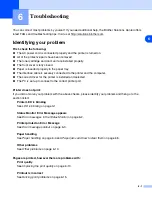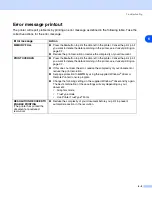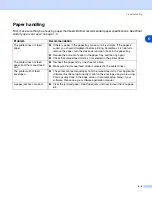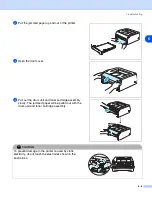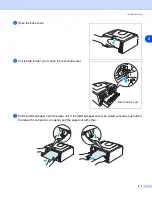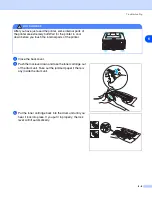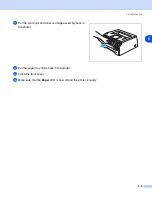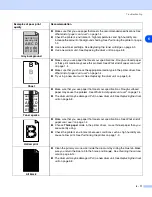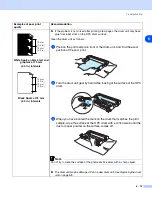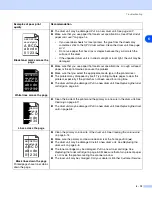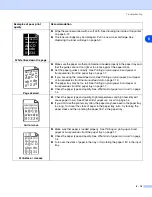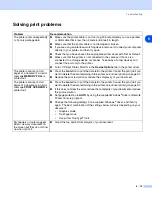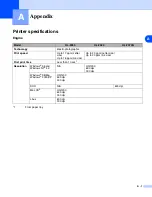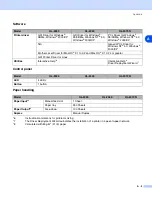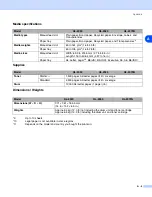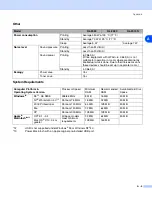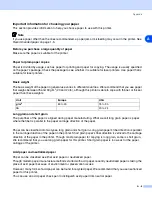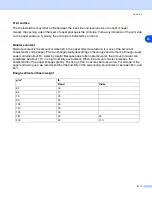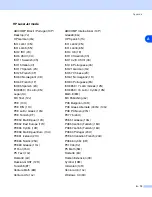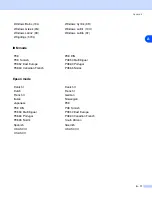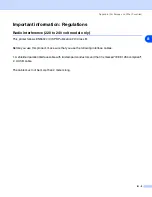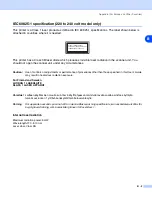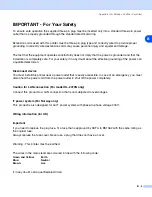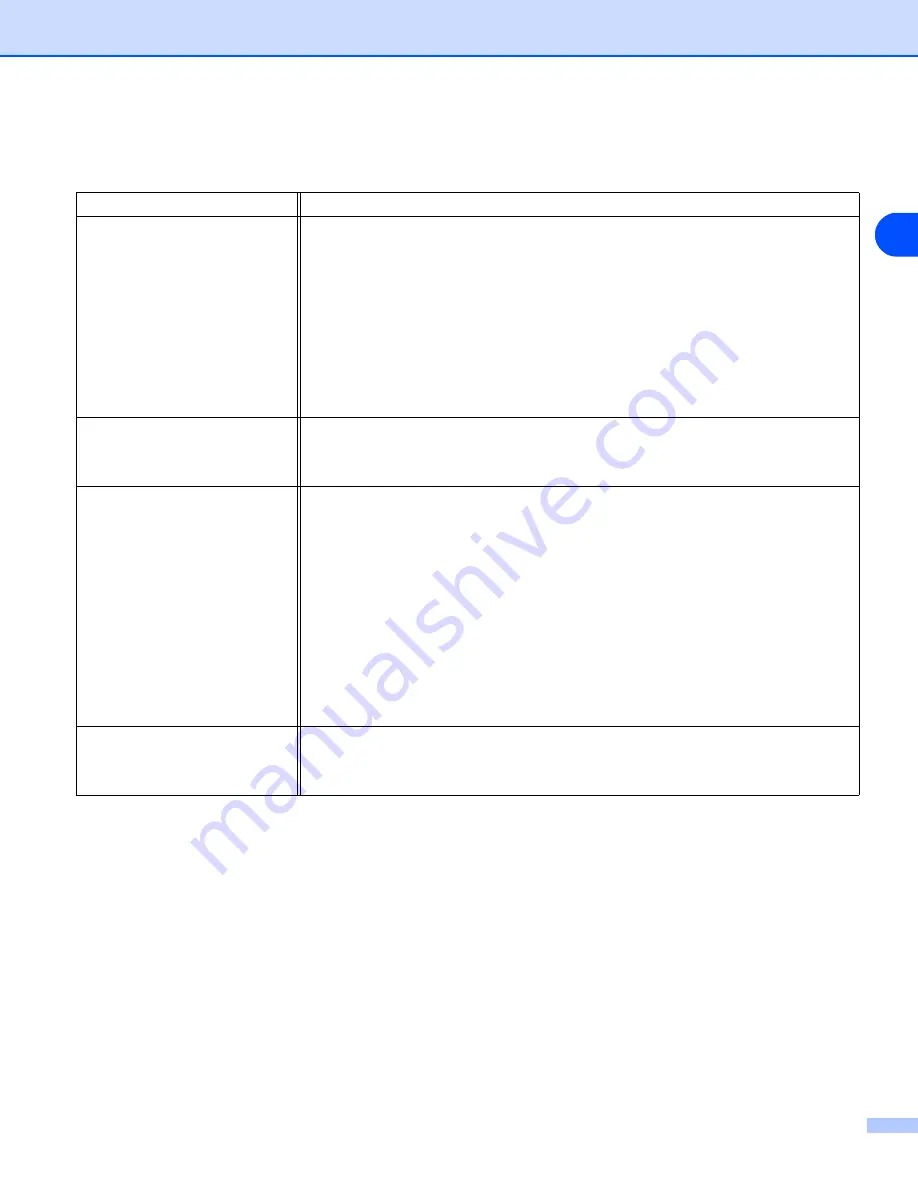
Troubleshooting
6 - 15
6
Solving print problems
Problem
Recommendation
The printer prints unexpectedly
or it prints garbage data.
■
Make sure the printer cable is not too long. We recommend you use a parallel
or USB cable that is less than 2 meters (6.5 feet) in length.
■
Make sure that the printer cable is not damaged or broken.
■
If you are using an interface-switching device, remove it. Connect your computer
directly to your printer, and then try again.
■
Check that you have chosen the appropriate printer driver with ‘Set as Default’.
■
Make sure that the printer is not connected to the same port that is also
connected to a storage device or scanner. Take away all other devices and
connect the port only to the printer.
■
Turn off Printer Status Monitor in the
Device Options
tab in the printer driver.
The printer cannot print full
pages of a document. An error
message
MEMORY FULL
is
printed out.
■
Press the
Go
button to print the data left in the printer. Cancel the print job if you
want to delete the data remaining in the printer, see
■
Reduce the print resolution or reduce the complexity of your document.
The printer cannot print full
pages of a document. An error
message
PRINT OVERRUN
is
printed out.
■
Press the
Go
button to print the data left in the printer. Cancel the print job if you
want to delete the data remaining in the printer, see
■
If this does not clear the error, reduce the complexity of your document or reduce
the print resolution.
■
Set page protection to
AUTO
by using the supplied Windows
®
driver or Remote
Printer Console program.
■
Change the following settings in the supplied Windows
®
driver, and then try
again. The best combination of the settings below will vary depending on your
document:
•
Graphics mode
•
TrueType mode
•
Use printer TrueType
®
fonts
My headers or footers appear
when I view my document on
the screen but they do not show
up when I print it.
■
Adjust the top and bottom margins of your document.