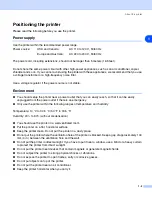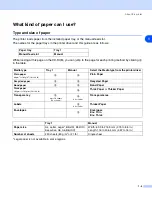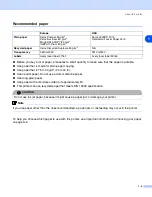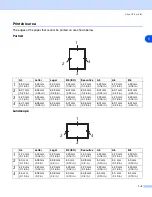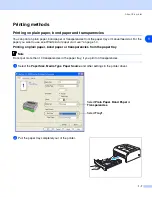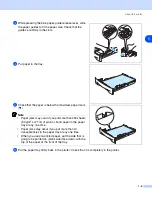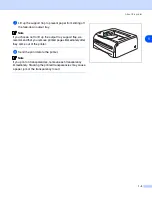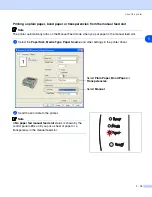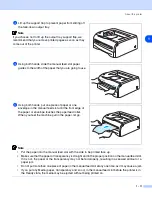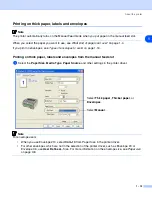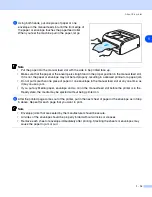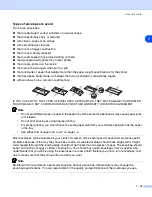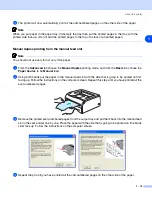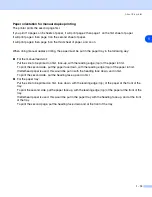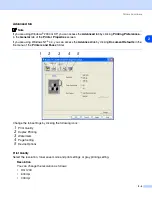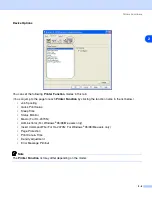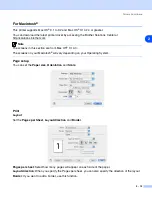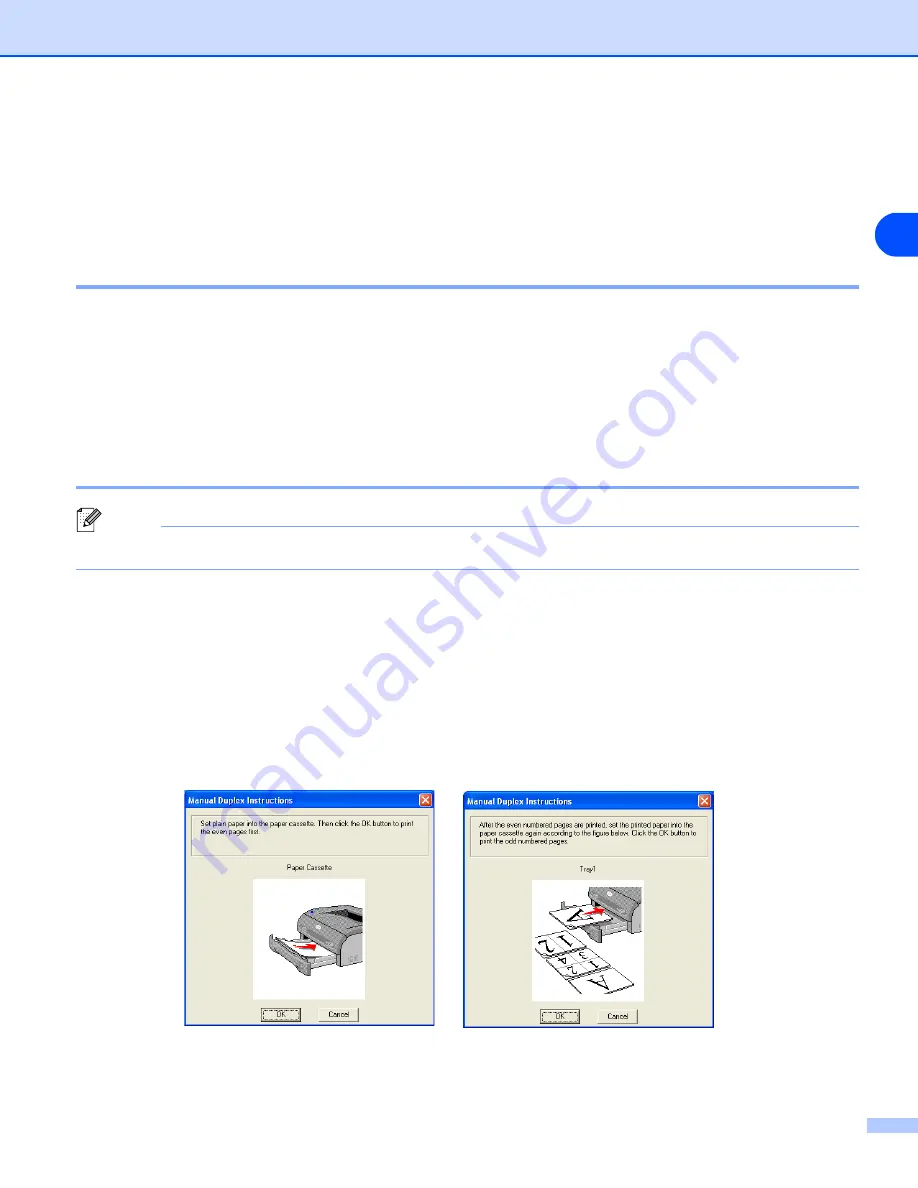
About this printer
1 - 17
1
Duplex Printing
The supplied printer drivers for Windows
®
95/98/Me, Windows NT
®
4.0 and Windows
®
2000/XP all allow
manual duplex printing. For more information about how to choose the settings, see the
Help
text in the
printer driver.
Guidelines for printing on both sides of the paper
■
If the paper is thin, it may wrinkle.
■
If paper is curled, straighten it and then put it back in the paper tray or the manual feed slot.
■
If the paper is not feeding properly, it may be curled. Remove the paper and straighten it.
■
When you use the manual duplex function, it is possible that there may be paper jams or poor print quality.
If there is a paper jam, see
Paper jams and how to clear them
Printing on both sides of the paper (manual duplex printing)
Note
You should use plain paper and recycled paper. Do not use bond paper.
Manual duplex printing from the paper tray
1
From the
Advanced
tab choose the
Manual Duplex
printing mode, and from the
Basic
tab choose the
Paper Source
to be
Auto Select
or
Tray1
.
2
The printer will automatically print all the even-numbered pages on one side of the paper first.
3
Remove the printed even-numbered pages from the output tray and put them back in the paper tray,
placing the paper with the side that is going to be printed on (blank side) face down. Follow the
instructions on the computer screen.