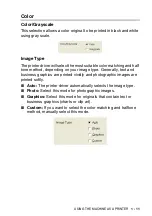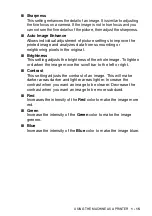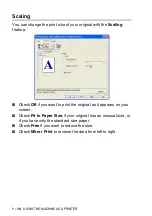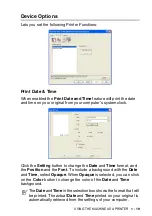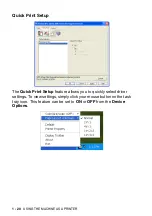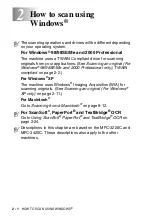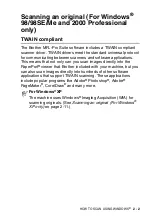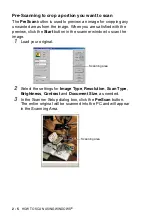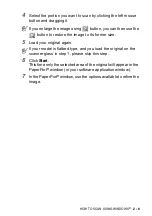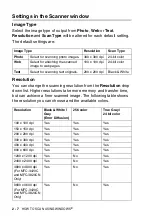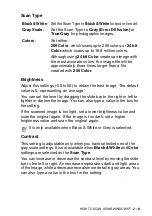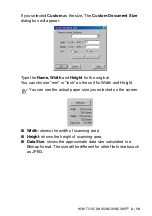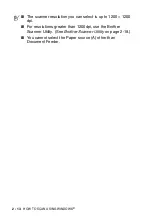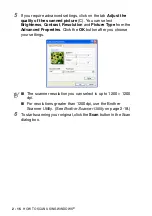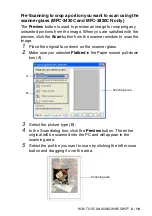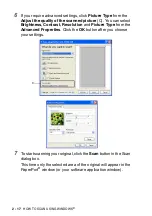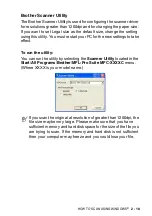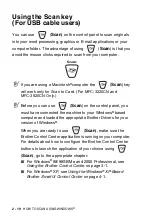HOW TO SCAN USING WINDOWS
®
2 - 4
Scanning an original into the PC
You can scan a whole page
—
OR
—
Scan a portion of the page after pre-scanning the original.
Scanning a whole page
1
Load your original.
2
Adjust the following settings, if required, in the Scanner window:
■
Image Type
■
Resolution
■
Scan Type
■
Brightness
■
Contrast
■
Document Size
Settings in the Scanner window
3
Click the
Start
button in the scanner window.
When scanning is completed, click
Cancel
to return to the
PaperPort
®
window.
After you select an original size, you can adjust the scanning
area further by clicking the left mouse button and dragging it.
This is required when you want to crop an image when
scanning.