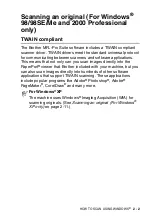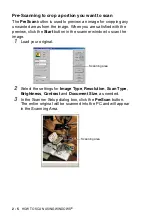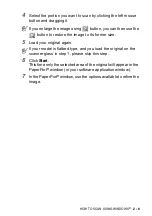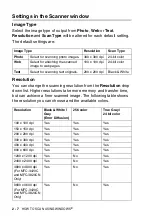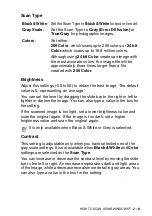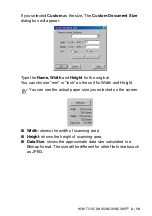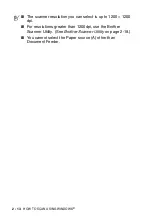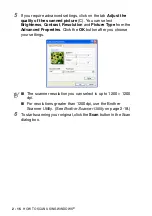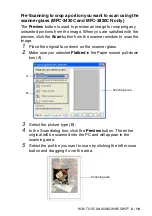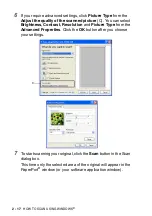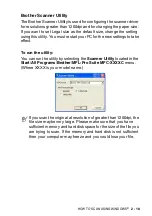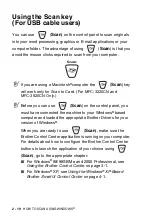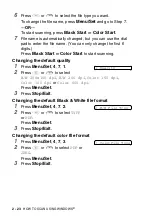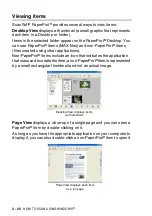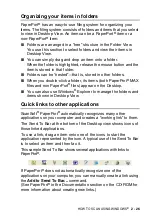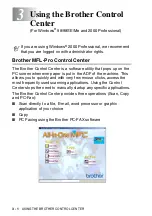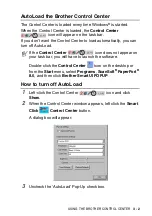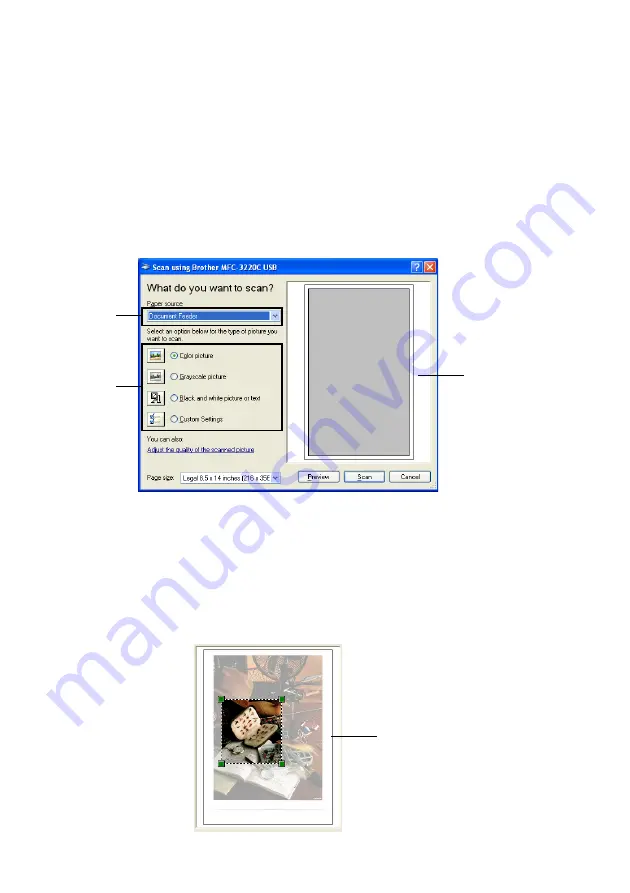
HOW TO SCAN USING WINDOWS
®
2 - 16
Pre-Scanning to crop a portion you want to scan using the
scanner glass (MFC-3420C and MFC-3820CN only)
The
Preview
button is used to preview an image for cropping any
unwanted portions from the image. When you are satisfied with the
preview, click the
Scan
button from the scanner window to scan the
image.
1
Place the original face down on the scanner glass.
2
Make sure you selected
Flatbed
in the Paper source pull-down
box (A).
3
Select the picture type (B).
4
In the Scan dialog box, click the
Preview
button. The entire
original will be scanned into the PC and will appear in the
scanning area.
5
Select the portion you want to scan by clicking the left mouse
button and dragging it over the area.
Scanning area
A
B
Scanning area