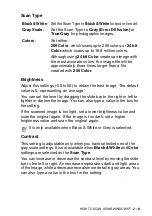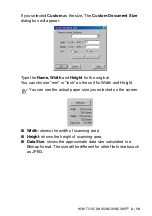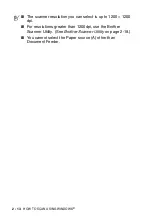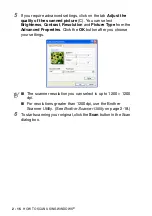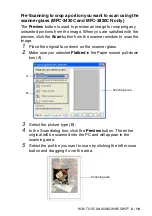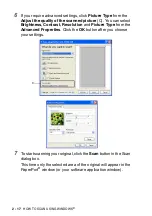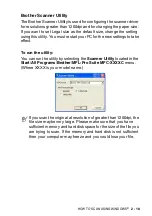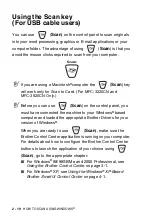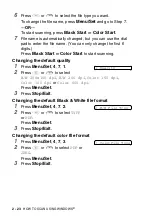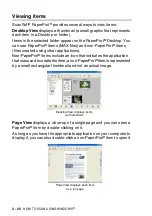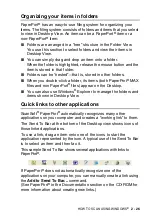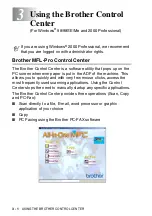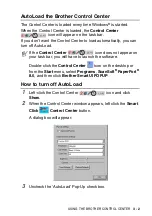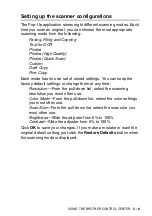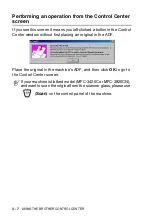HOW TO SCAN USING WINDOWS
®
2 - 22
Scan to Card
(MFC-3320CN and MFC-3820CN only)
You can scan black and white and color originals into a media card.
Black and white originals will be stored in PDF (*.PDF) or TIFF file
formats (*.TIF). Color originals may be stored in PDF (*.PDF) or
JPEG (*.JPG) file formats. The default setting is
COLOR 150dpi
and
the default file format is PDF. File names default to the current date.
For example, the fifth image scanned on July 1, 2002 would be
named 07010205.PDF. You can change the color, quality and file
name as you want.
1
Insert a SmartMedia
®
, CompactFlash
®
, Memory Stick
®
or
SecureDigital card into your machine.
2
Load your original.
3
Press
(
Scan
).
4
Press
or
to select
Scan to Card
.
To change quality, press
Menu/Set
and go to Step 5.
—
OR
—
Press
Black Start
or
Color Start
to start scanning without
Changing any settings.
5
Press
or
to select the quality you want.
To change the file type, press
Menu/Set
and go to Step 6.
—
OR
—
To start scanning, press
Black Start
or
Color Start
.
Quality
Selectable File Format
Default File Format
B/W 200x100 dpi
TIFF / PDF
TIFF
B/W 200 dpi
TIFF / PDF
TIFF
Color 150 dpi
JPEG / PDF
Color 300 dpi
JPEG / PDF
Color 600 dpi
JPEG / PDF
You can choose the default file format for Black & White or color
files. (See
Changing the default color file format
Changing the default Black & White file format
Do not take out the media card while
PhotoCapture
is blinking
to keep from damaging the card or data stored on the card.