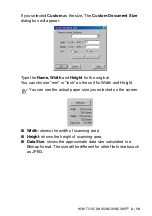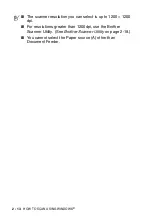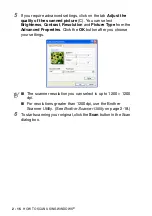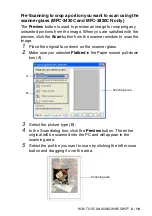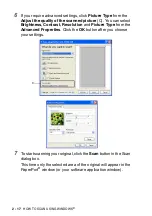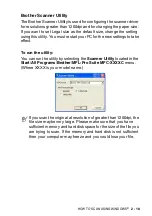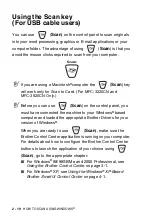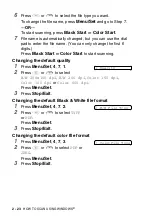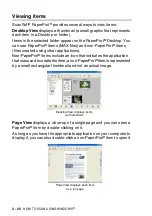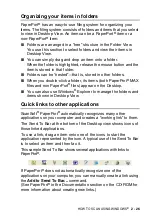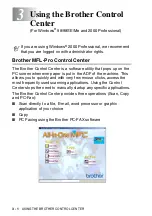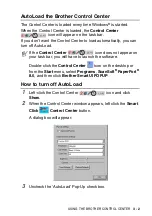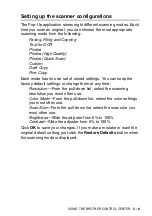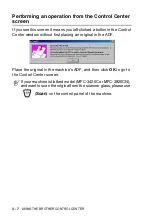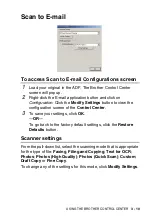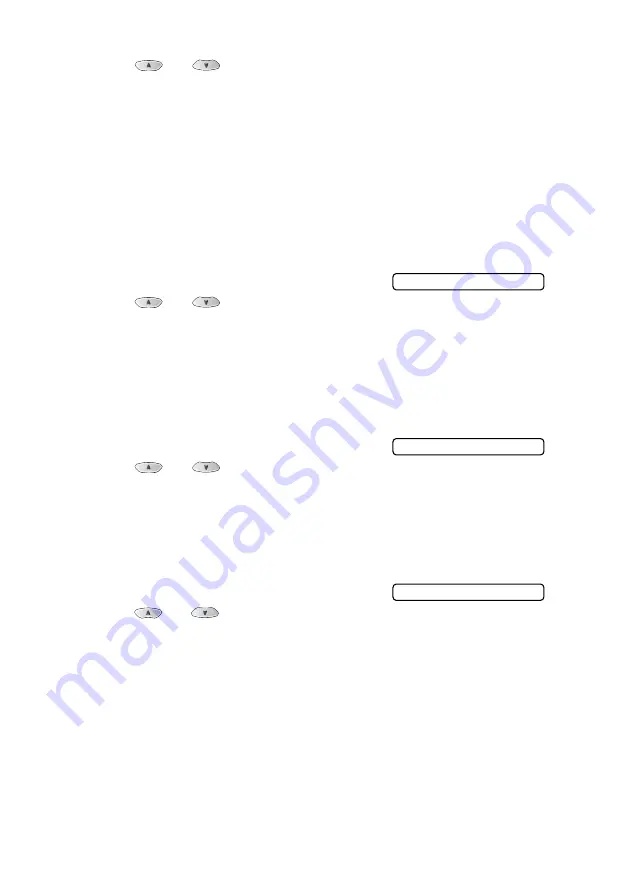
2 - 23
HOW TO SCAN USING WINDOWS
®
6
Press
or
to select the file type you want.
To change the file name, press
Menu/Set
and go to Step 7.
—
OR
—
To start scanning, press
Black Start
or
Color Start
.
7
File name is automatically changed, but you can use the dial
pad to enter the file name. (You can only change the first 6
digits.)
Press
Black Start
or
Color Start
to start scanning.
Changing the default quality
1
Press
Menu/Set
,
4
,
7
,
1
.
2
Press
or
to select
B/W 200x100 dpi
,
B/W 200 dpi
,
Color 150 dpi
,
Color 300 dpi
or
Color 600 dpi
.
Press
Menu/Set
.
3
Press
Stop/Exit
.
Changing the default Black & White file format
1
Press
Menu/Set
,
4
,
7
,
2
.
2
Press
or
to select
TIFF
or
.
Press
Menu/Set
.
3
Press
Stop/Exit
.
Changing the default color file format
1
Press
Menu/Set
,
4
,
7
,
3
.
2
Press
or
to select
or
JPEG
.
Press
Menu/Set
.
3
Press
Stop/Exit
.
1.Quality
2.B/W File Type
3.ColorFile Type